Marketing
Email
Step 1: Click “MARKETING”
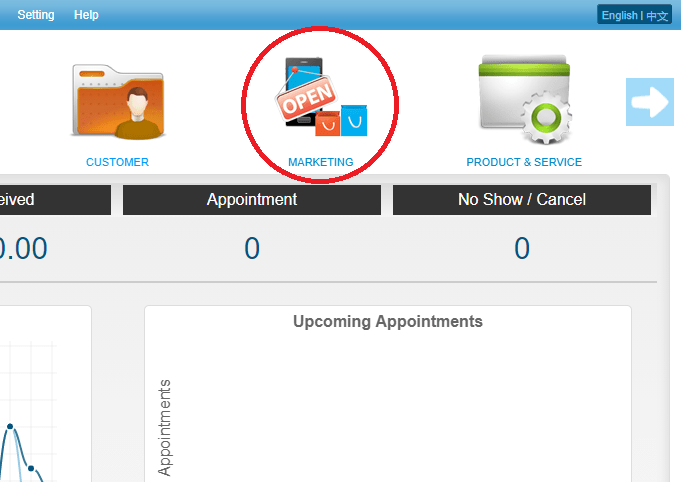 Step 2: Click “EMAIL”
Step 2: Click “EMAIL”
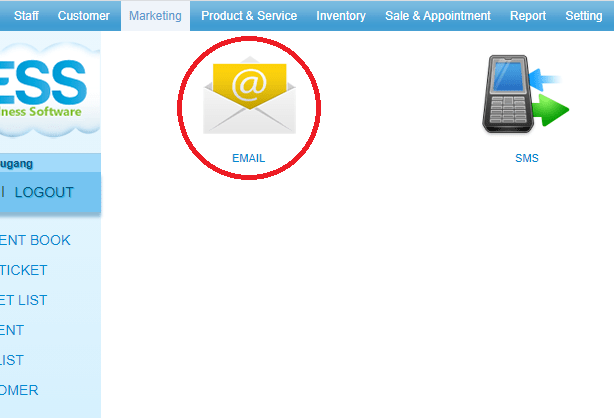 Step 3: Click “NEW”
Step 3: Click “NEW”
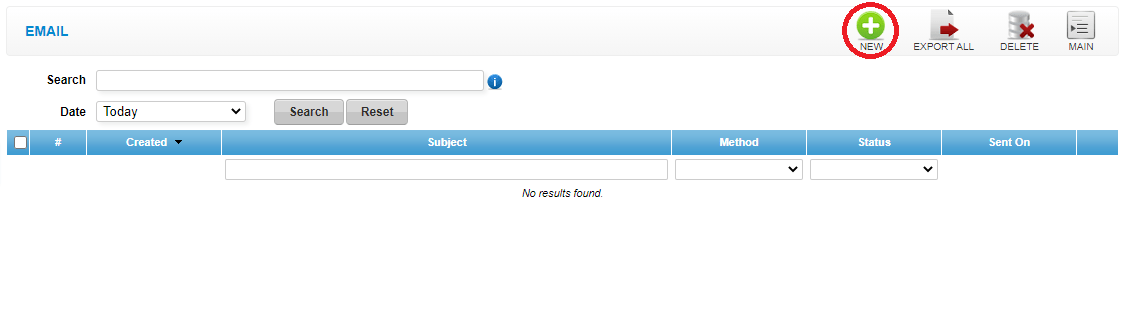 Step 4: Filter the targeted customers if needed
Step 4: Filter the targeted customers if needed
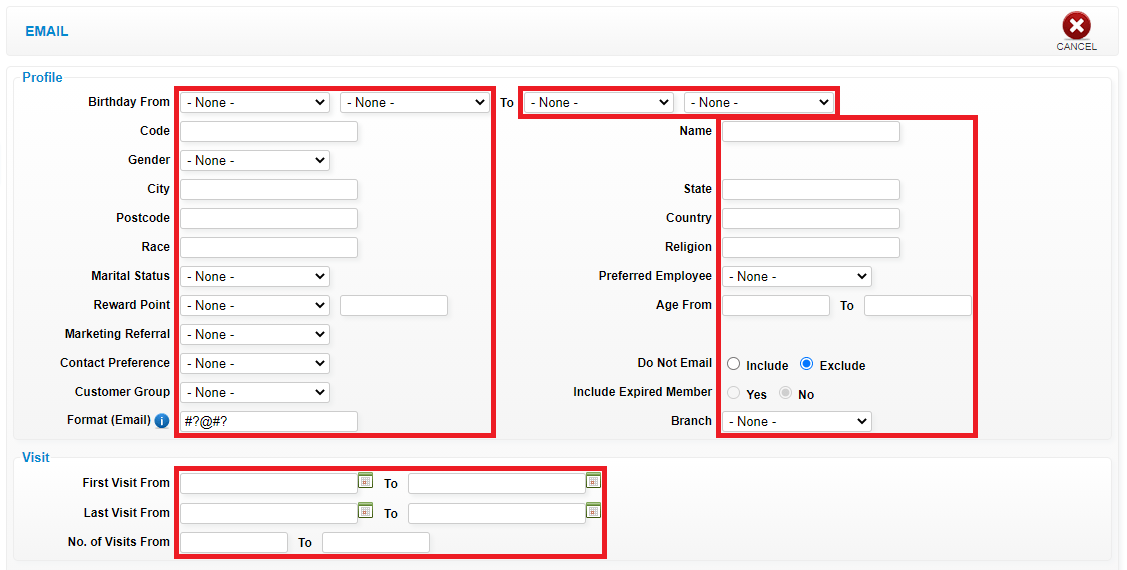 Step 5: Click “GENERATE”
Step 5: Click “GENERATE”
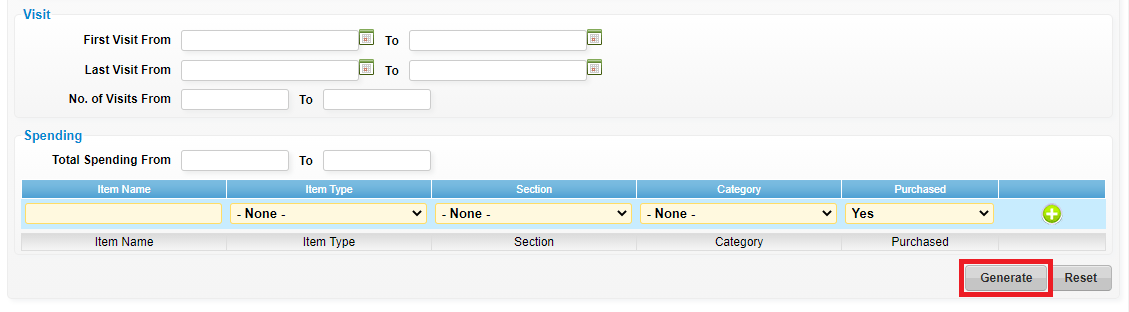 Step 6: You can change the message body
Step 6: You can change the message body
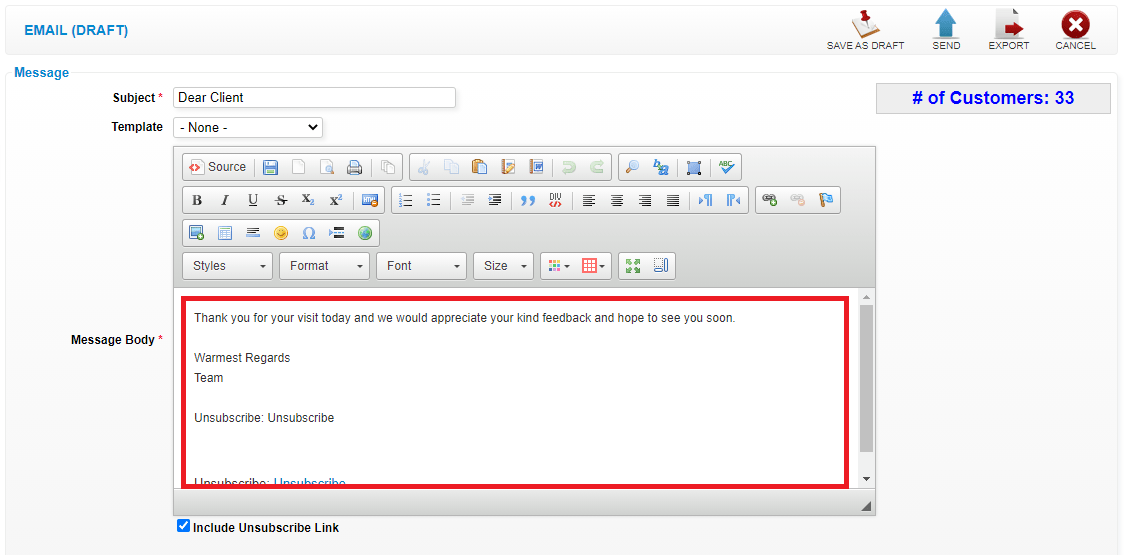 Step 7: Click “TEMPLATE”
Step 7: Click “TEMPLATE”
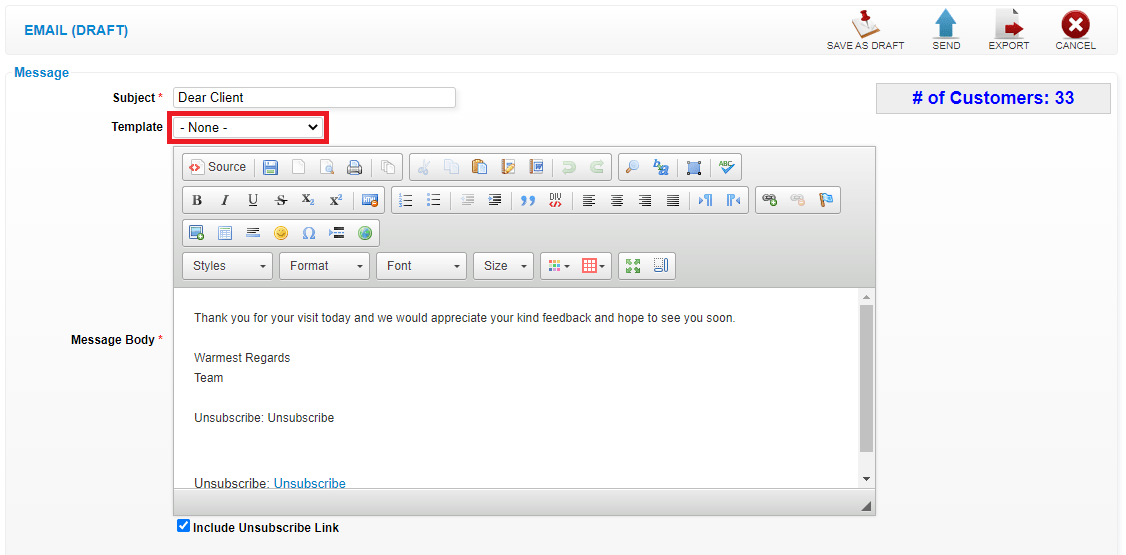 Step 8: You also can select the email template
Step 8: You also can select the email template
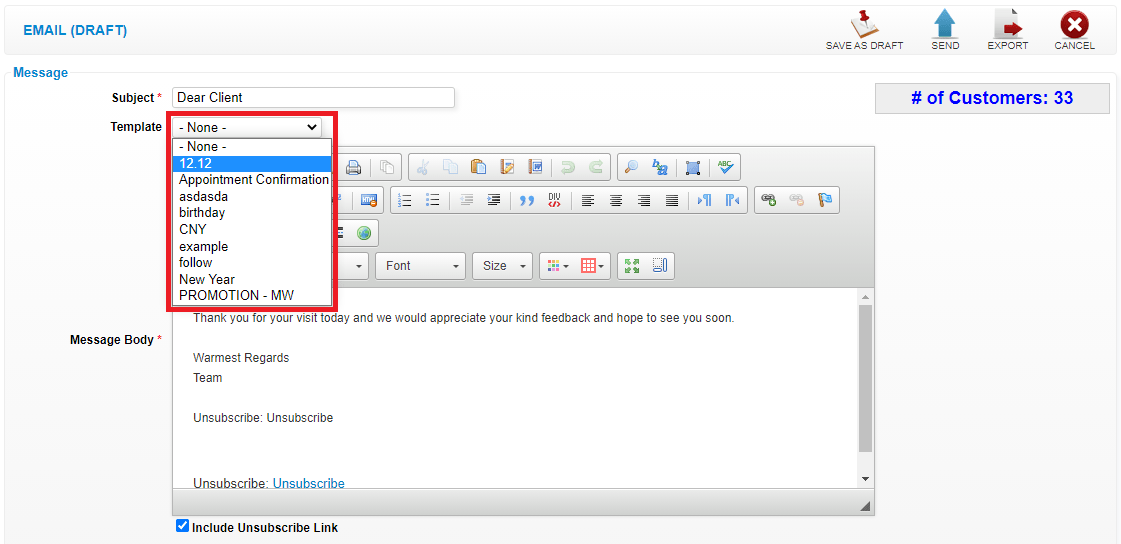 Step 9: Click “OK”
Step 9: Click “OK”
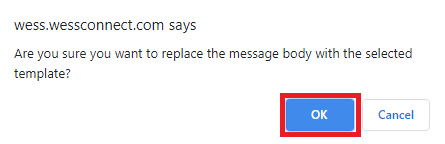 Step 10: Click “SEND” to send out
Step 10: Click “SEND” to send out
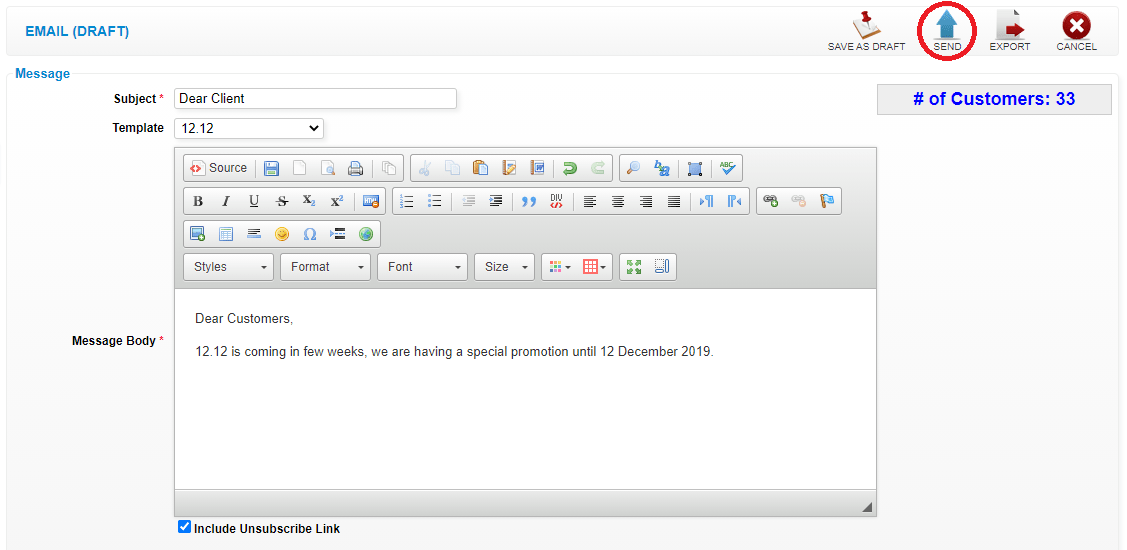 Last update: April 2021
Last update: April 2021
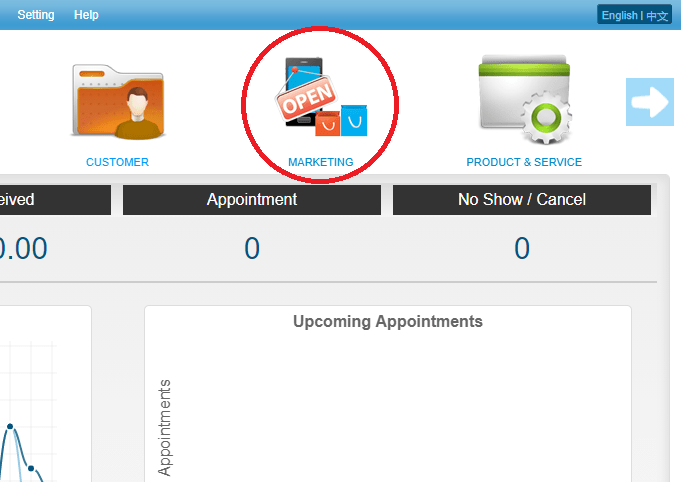 Step 2: Click “EMAIL”
Step 2: Click “EMAIL”
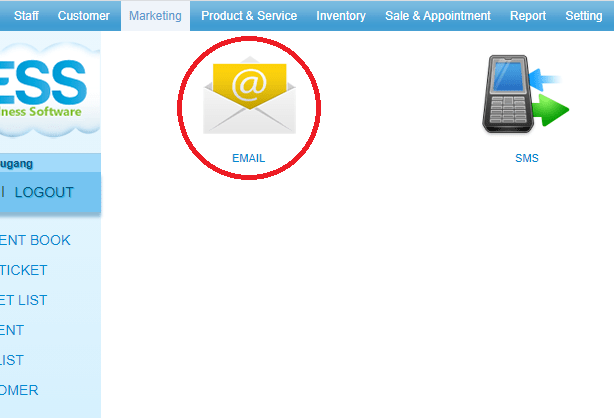 Step 3: Click “NEW”
Step 3: Click “NEW”
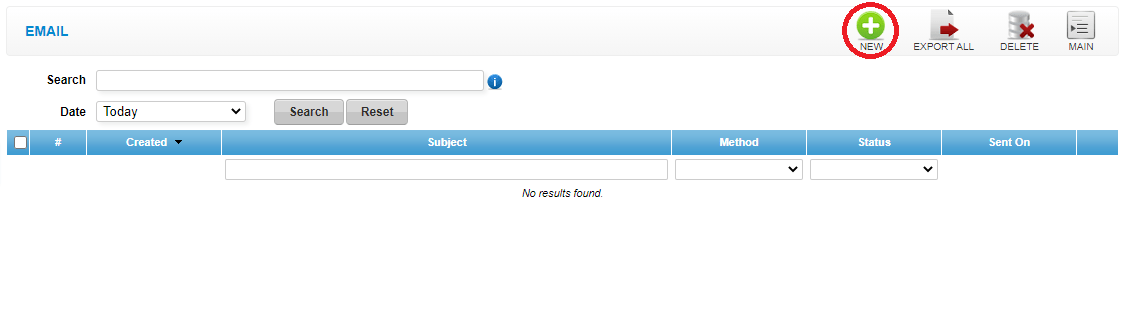 Step 4: Filter the targeted customers if needed
Step 4: Filter the targeted customers if needed
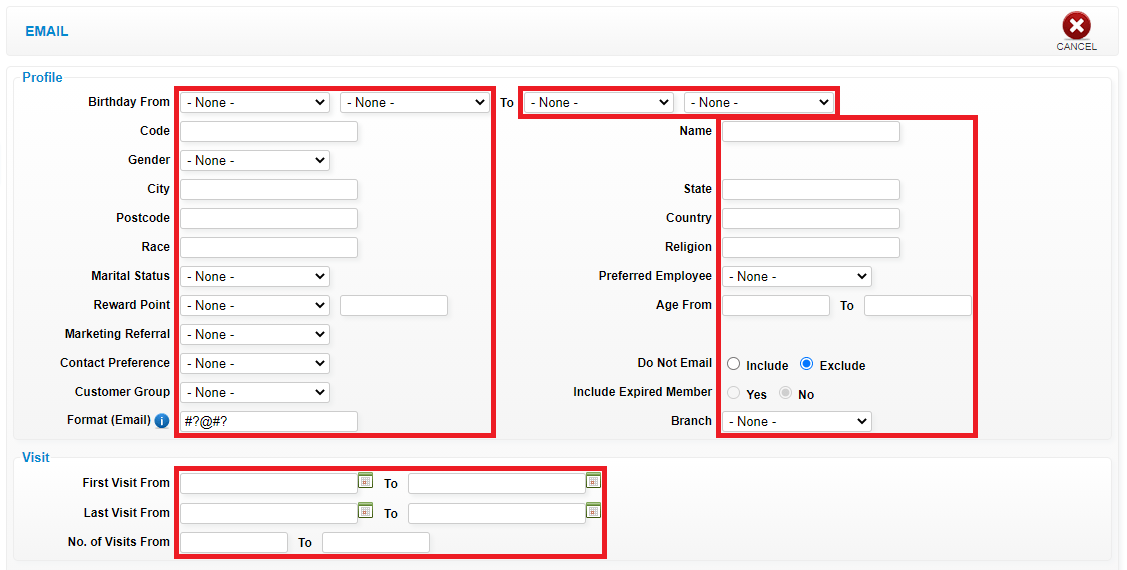 Step 5: Click “GENERATE”
Step 5: Click “GENERATE”
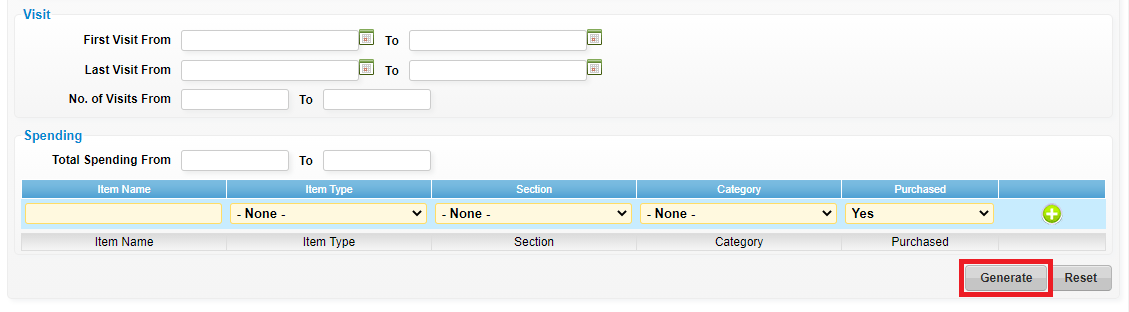 Step 6: You can change the message body
Step 6: You can change the message body
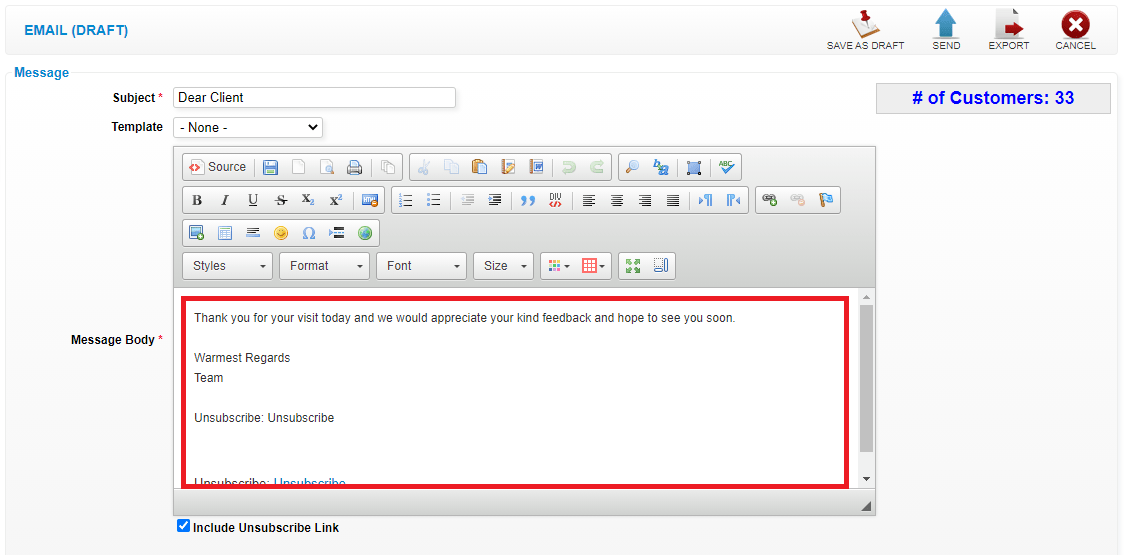 Step 7: Click “TEMPLATE”
Step 7: Click “TEMPLATE”
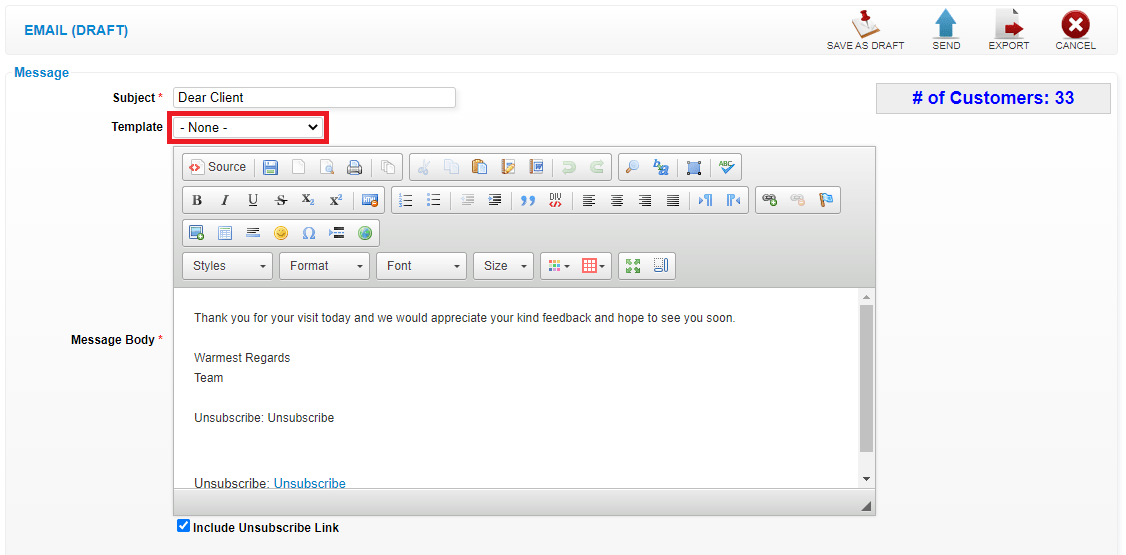 Step 8: You also can select the email template
Step 8: You also can select the email template
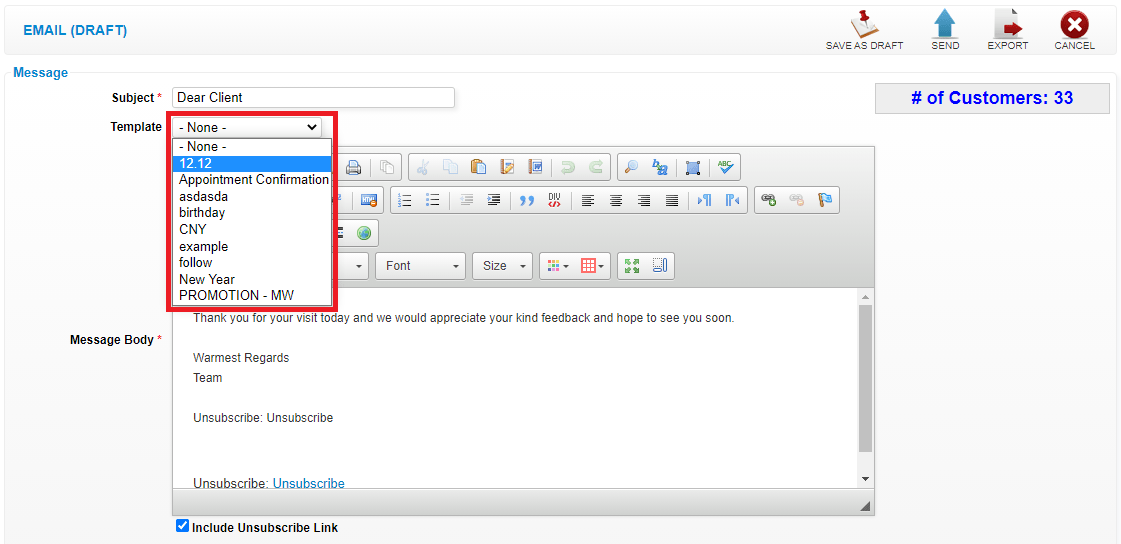 Step 9: Click “OK”
Step 9: Click “OK”
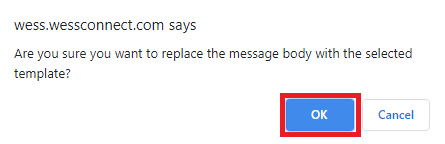 Step 10: Click “SEND” to send out
Step 10: Click “SEND” to send out
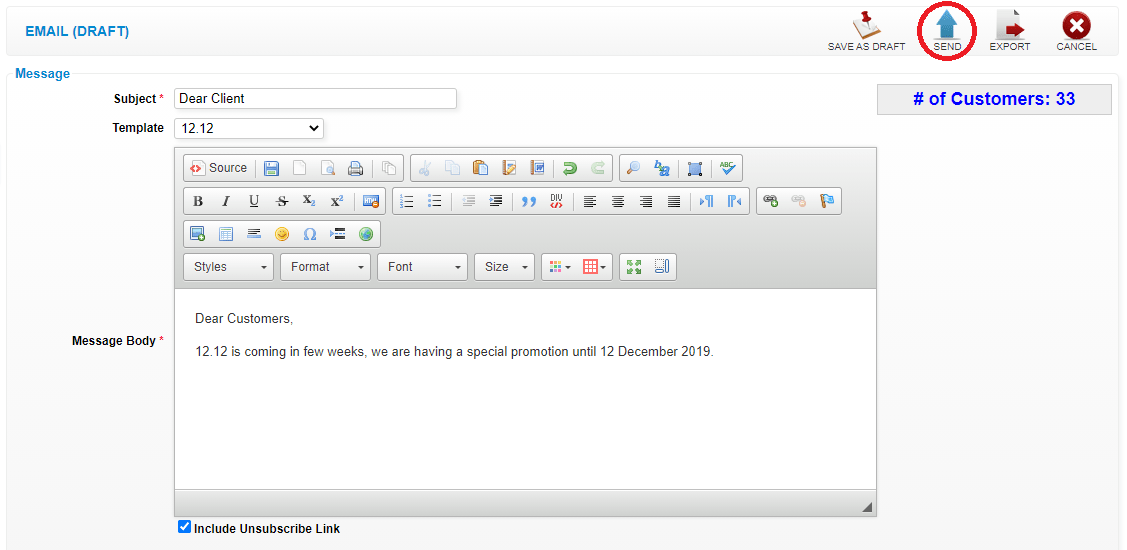 Last update: April 2021
Last update: April 2021Step 1: Click “SETTING”
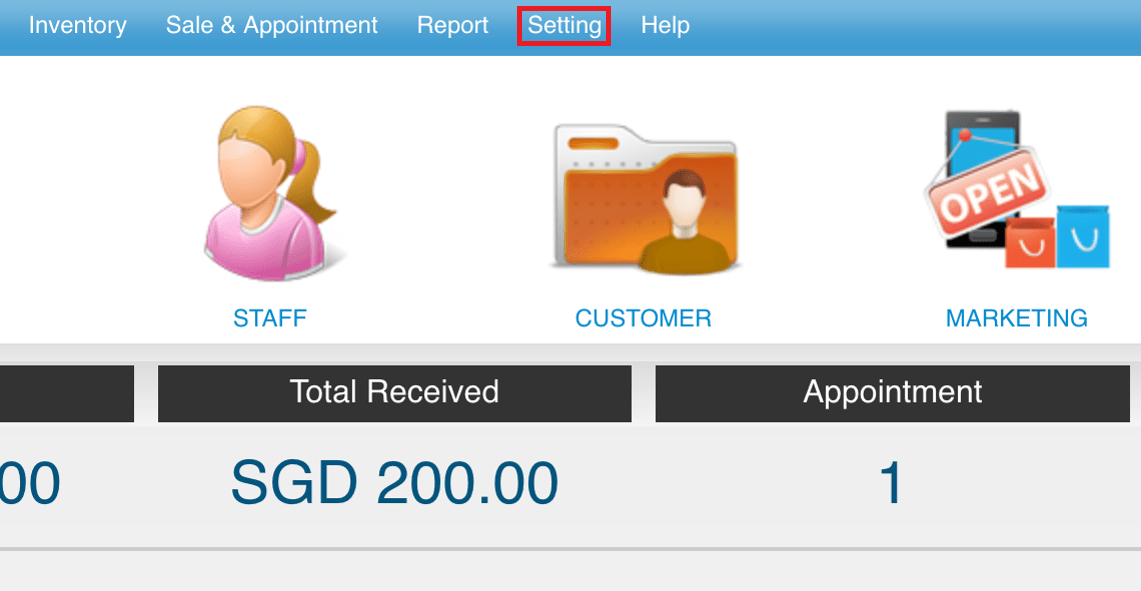 Step 2: Click “EMAIL SETUP”
Step 2: Click “EMAIL SETUP”
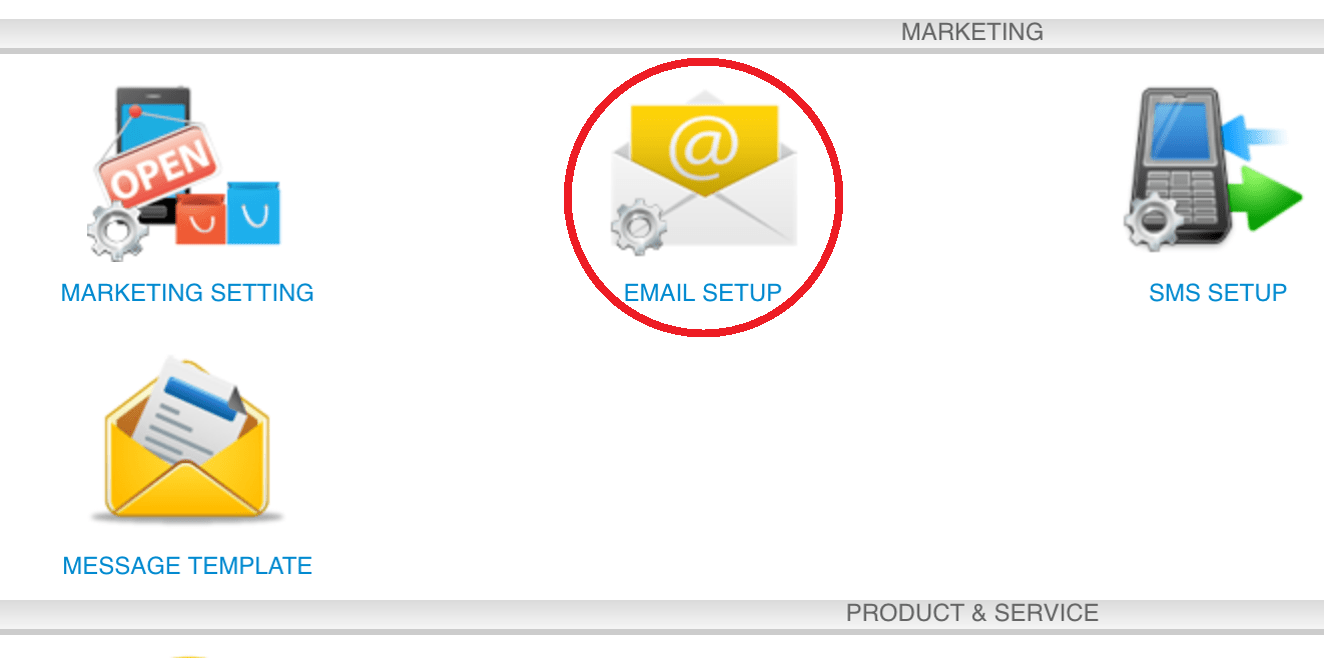 Step 3: Enter the sender name and sender email address
Step 3: Enter the sender name and sender email address
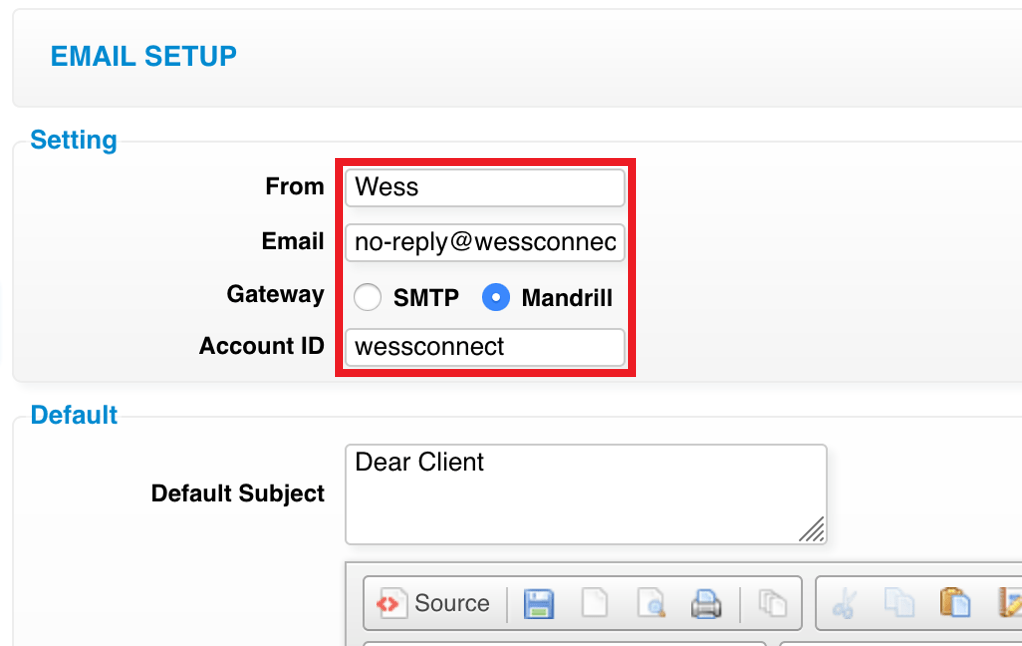 Step 4: Click “SAVE”
Step 4: Click “SAVE”
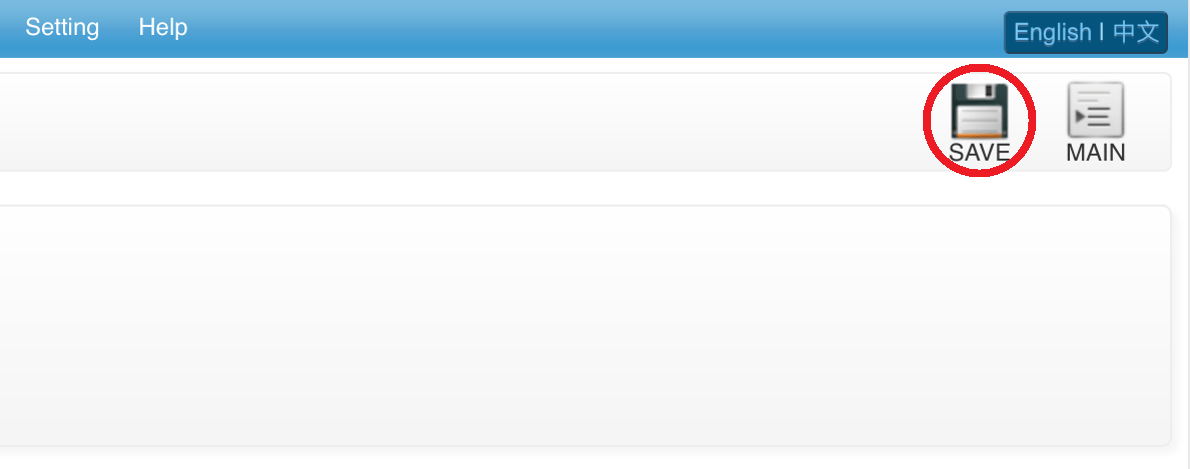 Last update: April 2021
Last update: April 2021
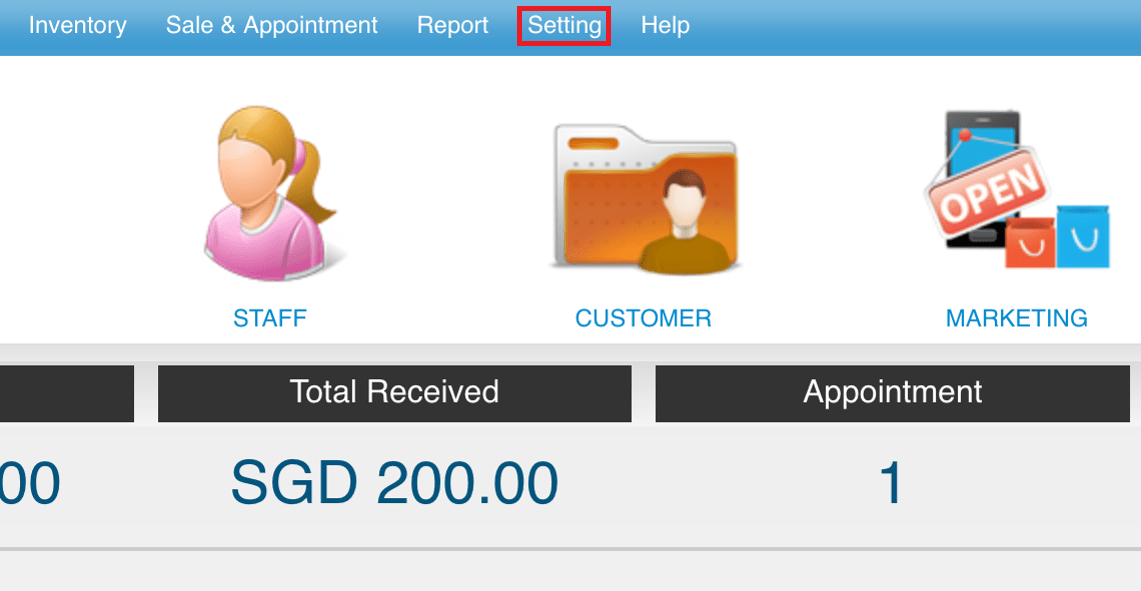 Step 2: Click “EMAIL SETUP”
Step 2: Click “EMAIL SETUP”
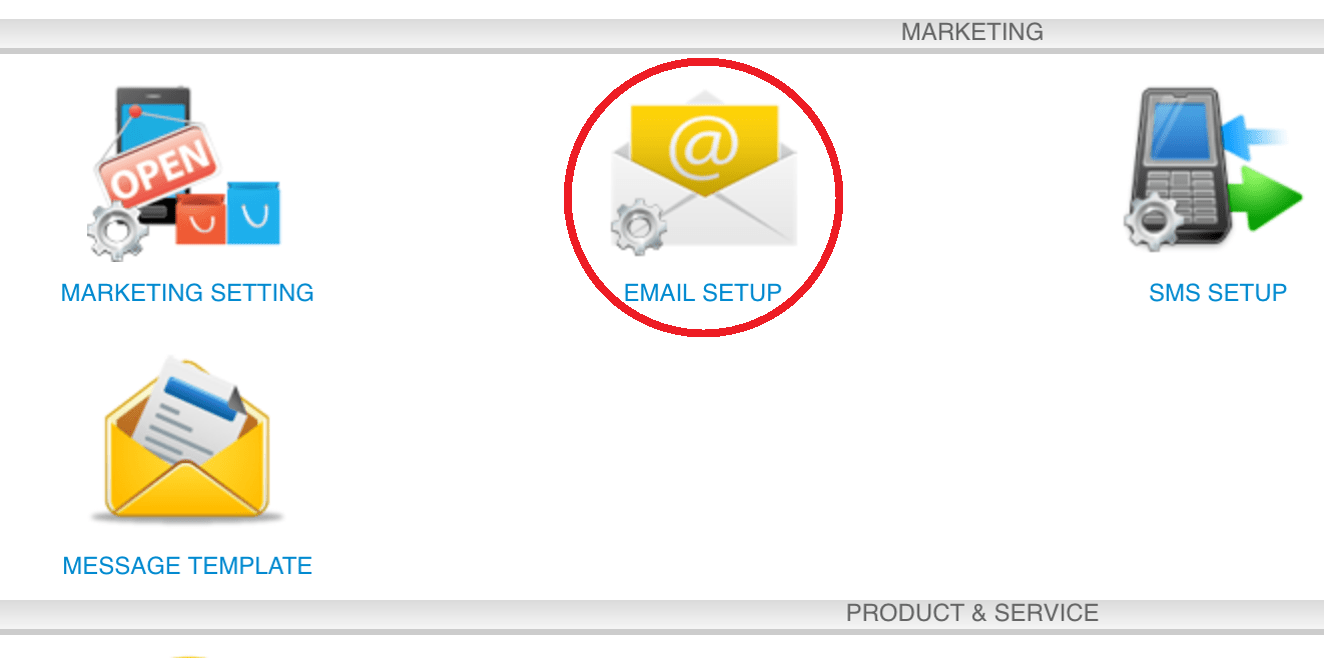 Step 3: Enter the sender name and sender email address
Step 3: Enter the sender name and sender email address
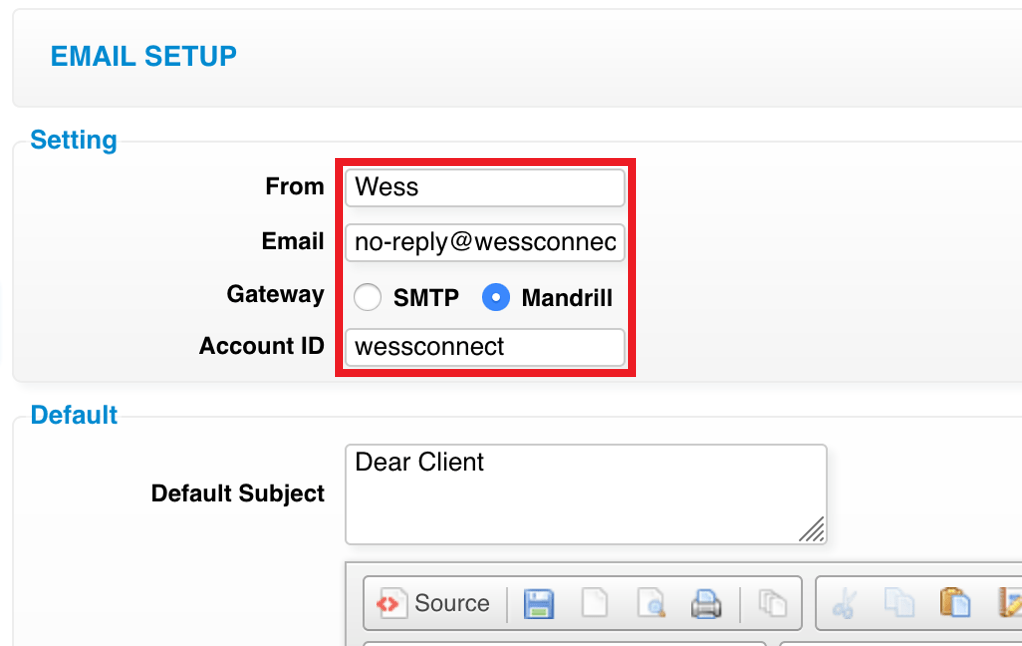 Step 4: Click “SAVE”
Step 4: Click “SAVE”
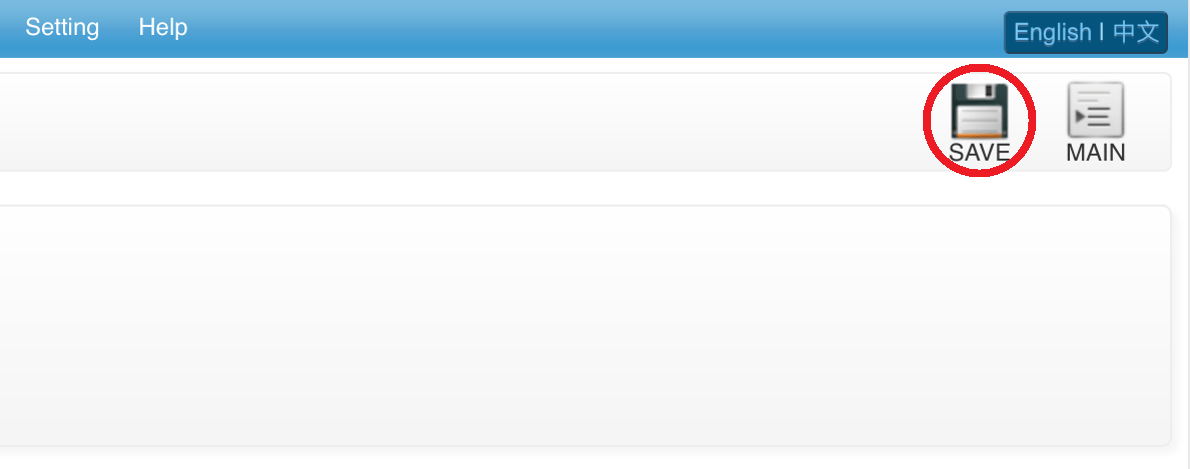 Last update: April 2021
Last update: April 2021Step 1: Click “SETTING”
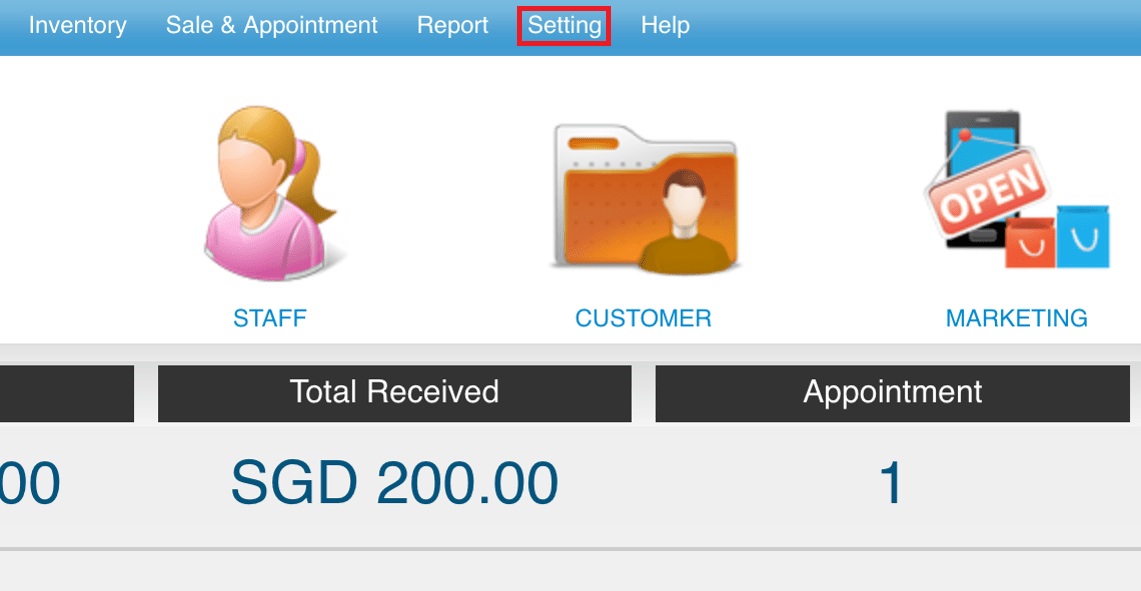 Step 2: Click “MESSAGE TEMPLATE”
Step 2: Click “MESSAGE TEMPLATE”
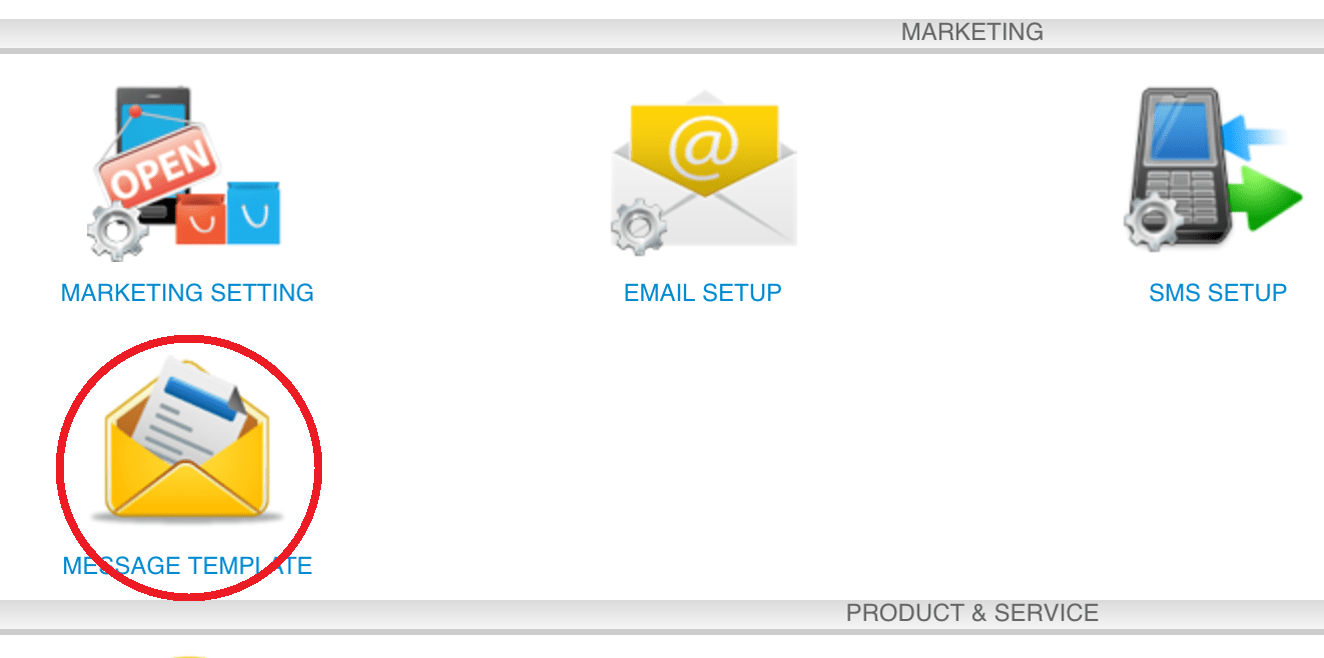 Step 3: Click “NEW”
Step 3: Click “NEW”
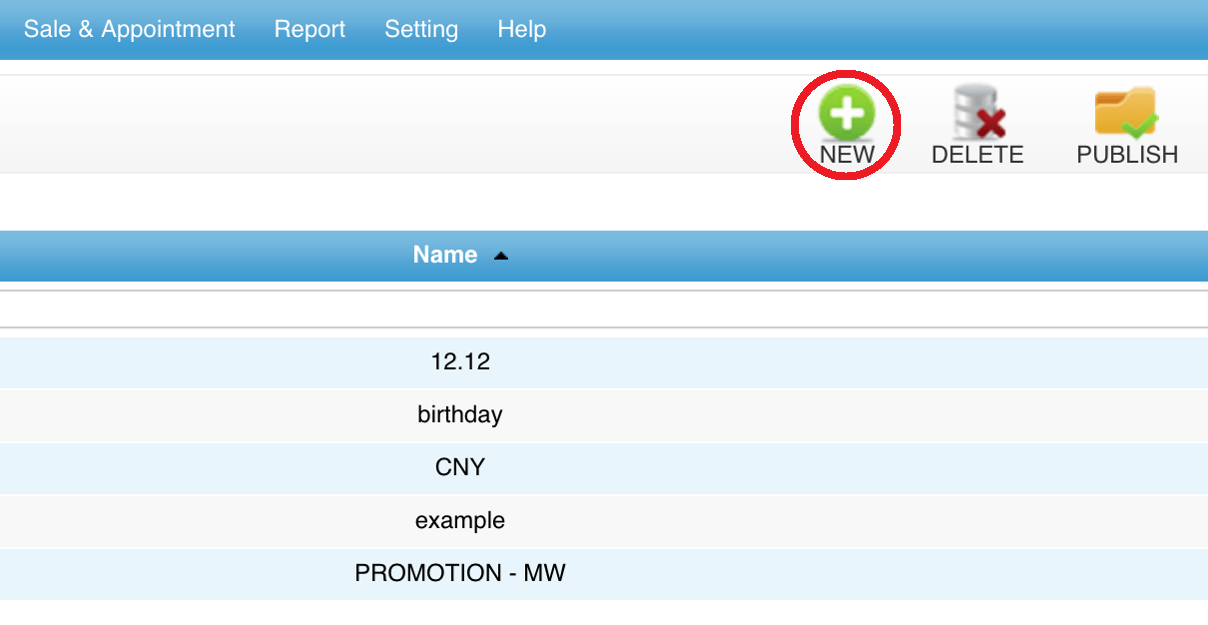 Step 4: Enter the template name and message body
Step 4: Enter the template name and message body
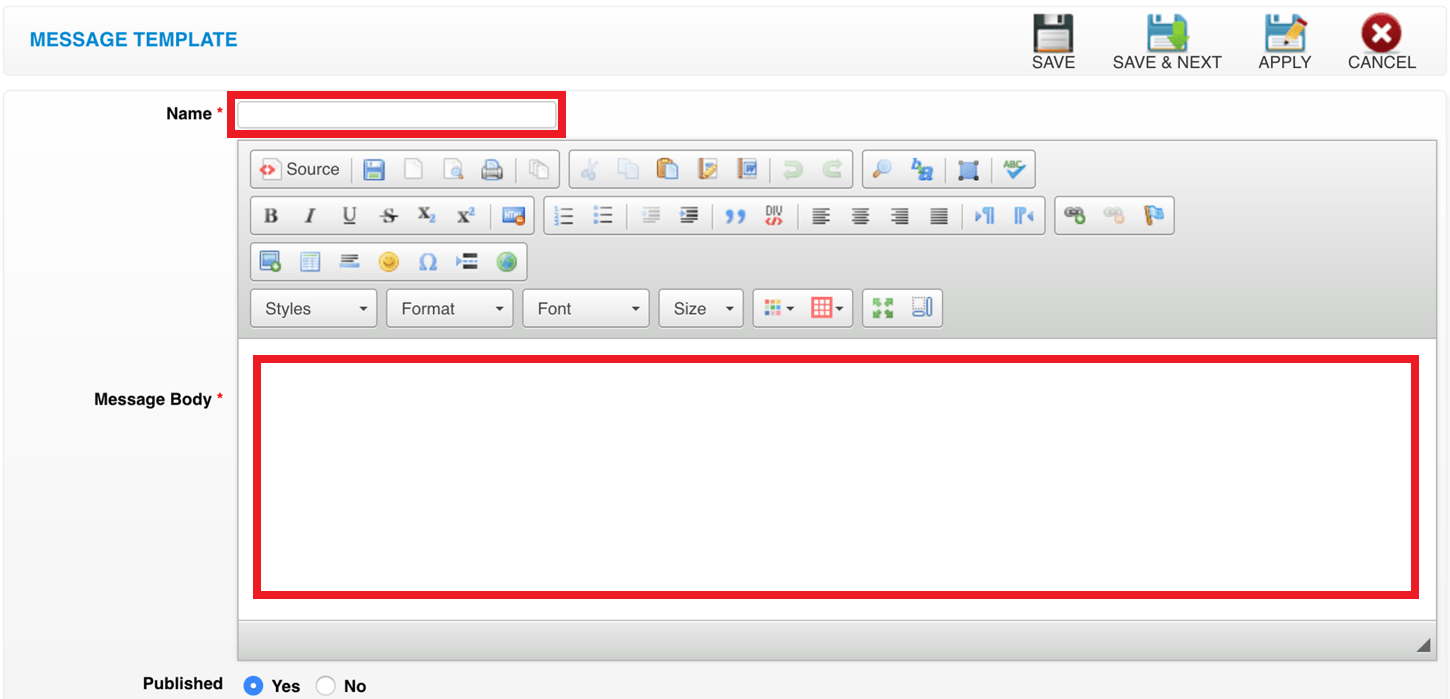 Step 5: Click “SAVE”
Step 5: Click “SAVE”
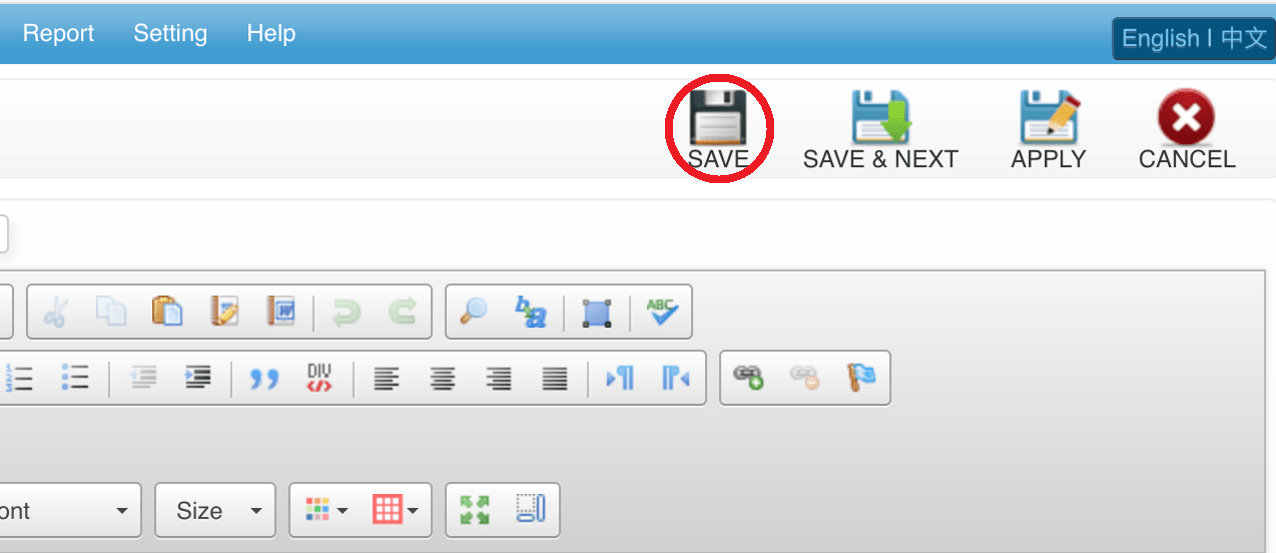 Last update: April 2021
Last update: April 2021
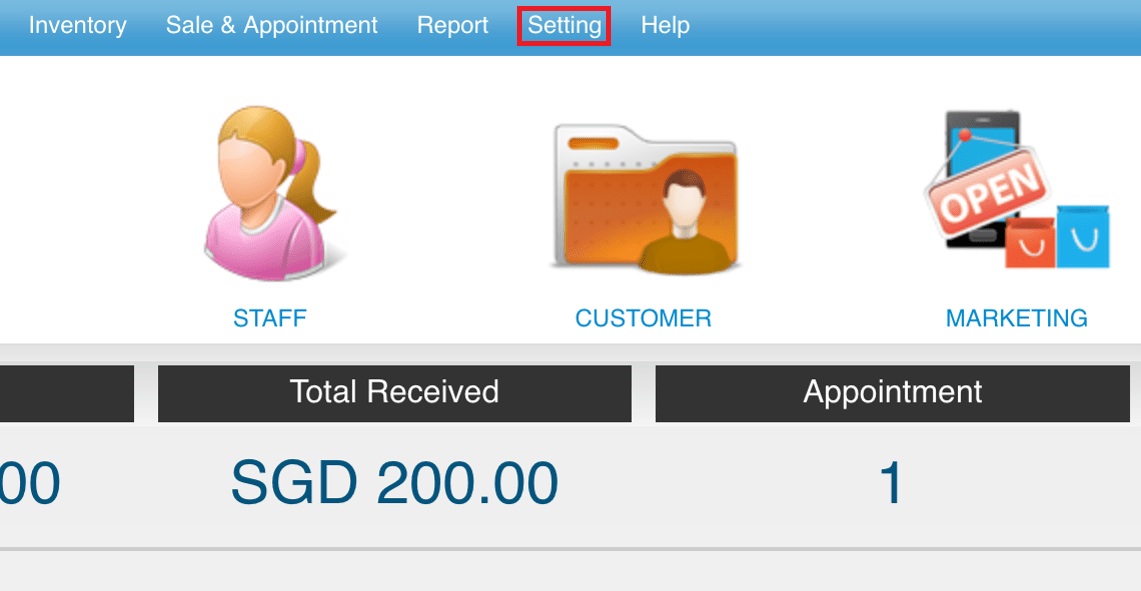 Step 2: Click “MESSAGE TEMPLATE”
Step 2: Click “MESSAGE TEMPLATE”
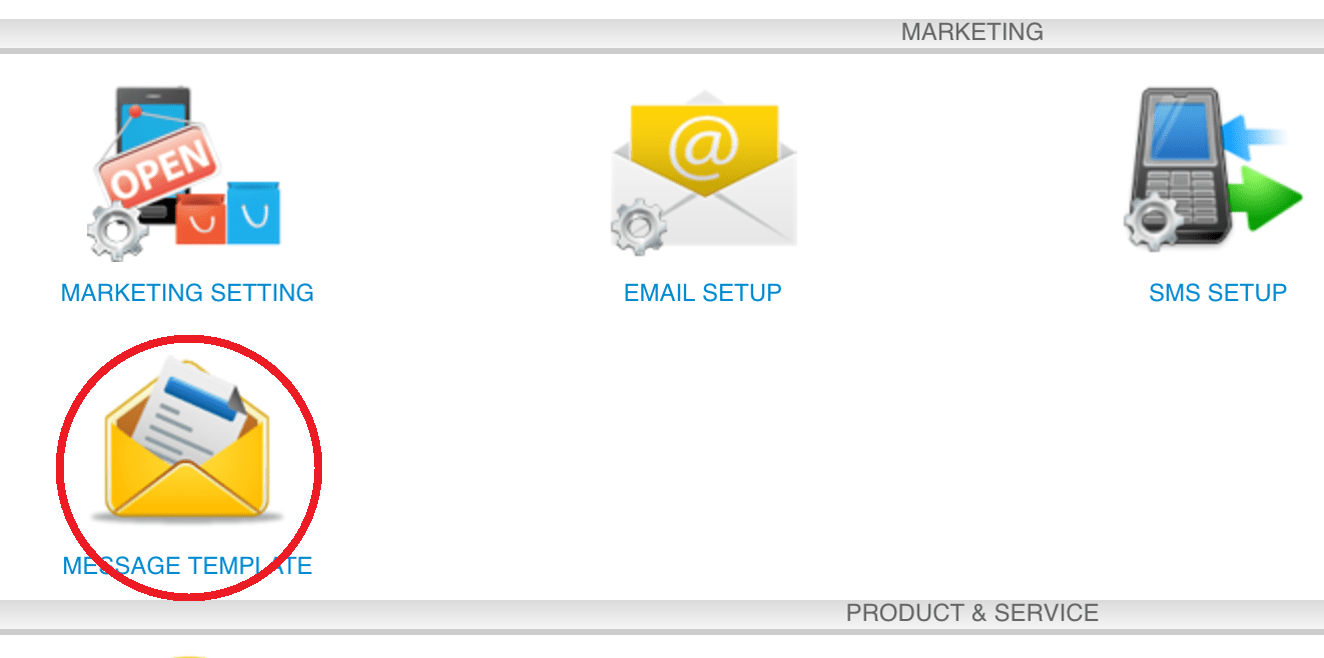 Step 3: Click “NEW”
Step 3: Click “NEW”
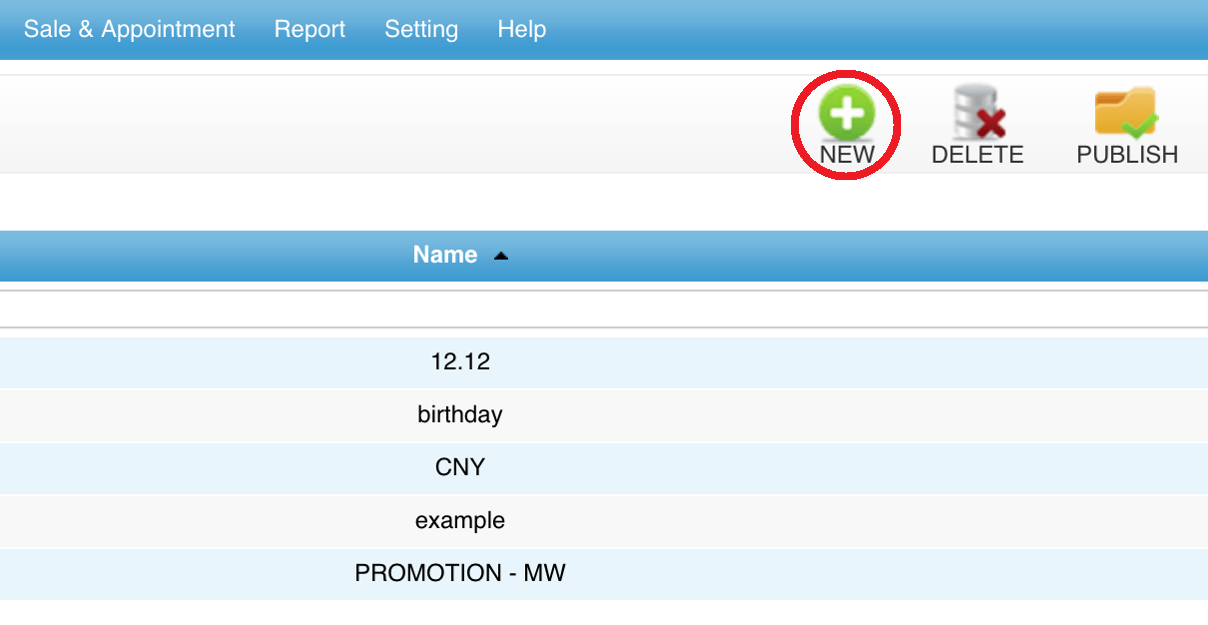 Step 4: Enter the template name and message body
Step 4: Enter the template name and message body
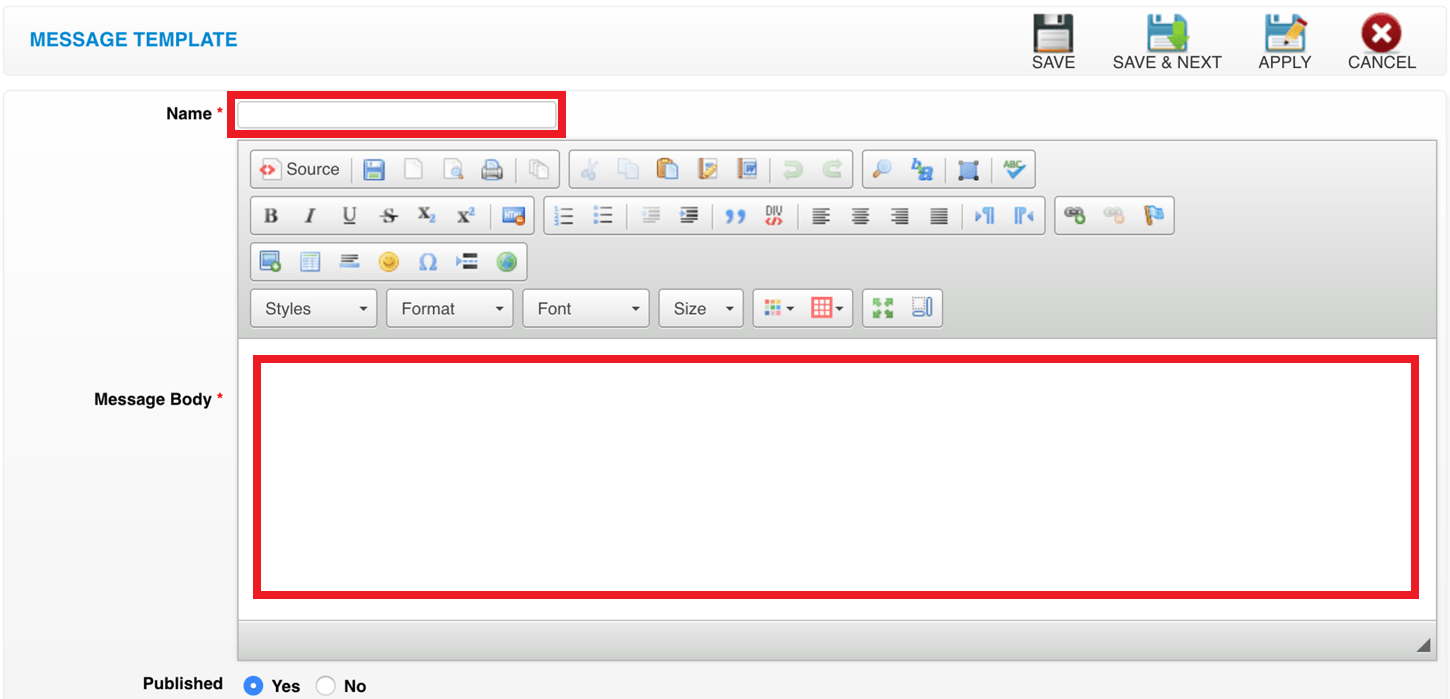 Step 5: Click “SAVE”
Step 5: Click “SAVE”
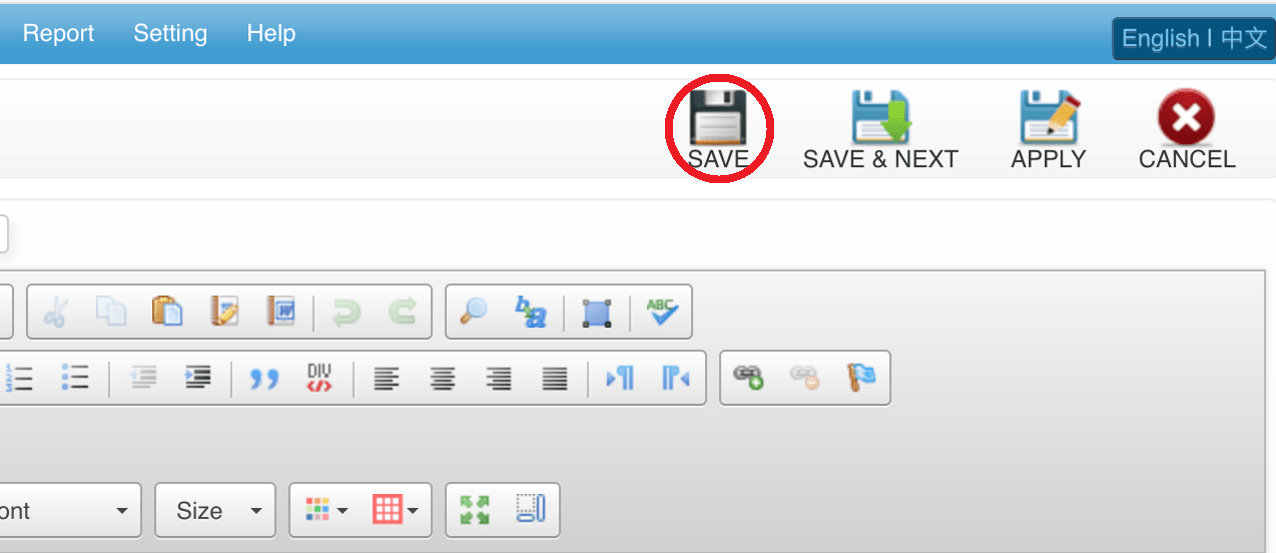 Last update: April 2021
Last update: April 2021Note: Configuration is needed in domain in order to send email from the system.
***Please contact our support team to get more information. Thank you.
Last update: April 2021
SMS
Step 1: Click “MARKETING”
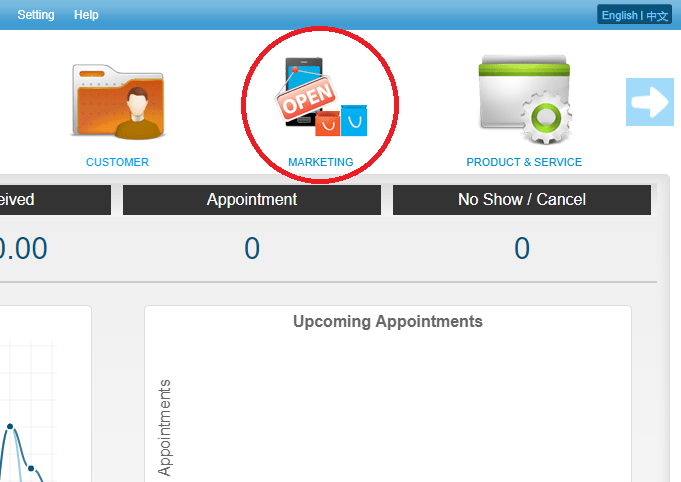 Step 2: Click “SMS”
Step 2: Click “SMS”
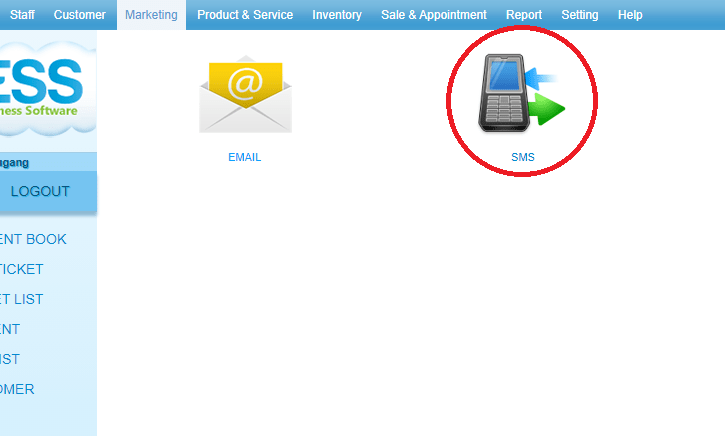 Step 3: Click “NEW”
Step 3: Click “NEW”
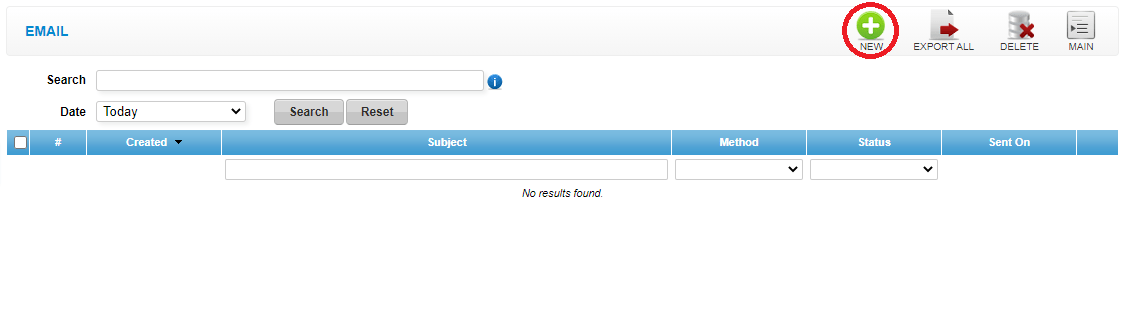 Step 4: Filter the targeted customers if needed
Step 4: Filter the targeted customers if needed
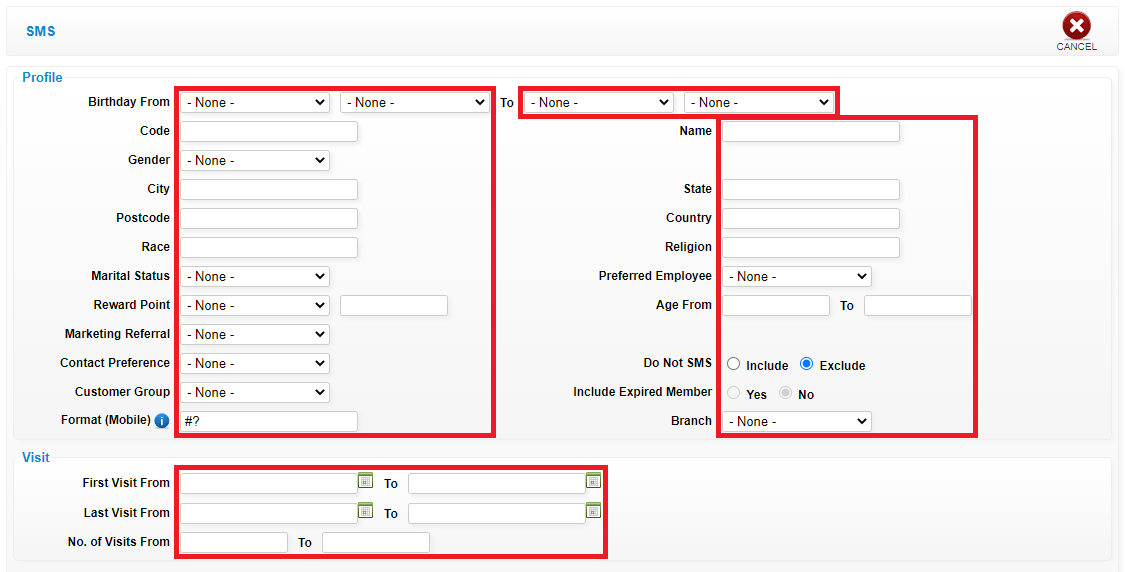 Step 5: Click “GENERATE”
Step 5: Click “GENERATE”
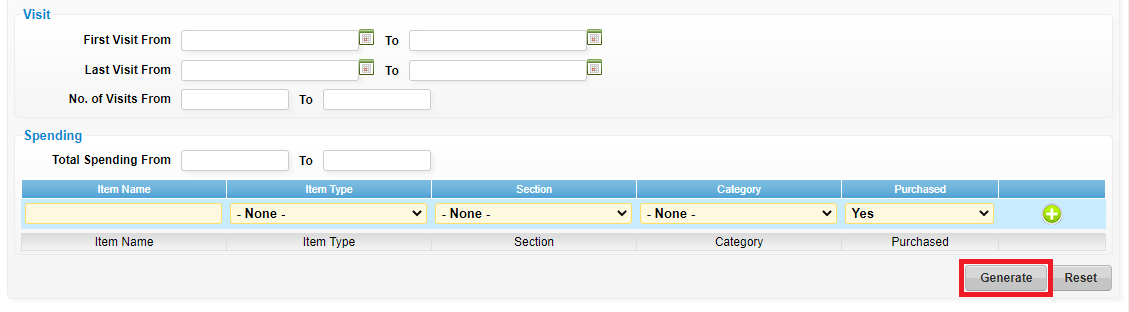 Step 6: You can edit the message body
Step 6: You can edit the message body
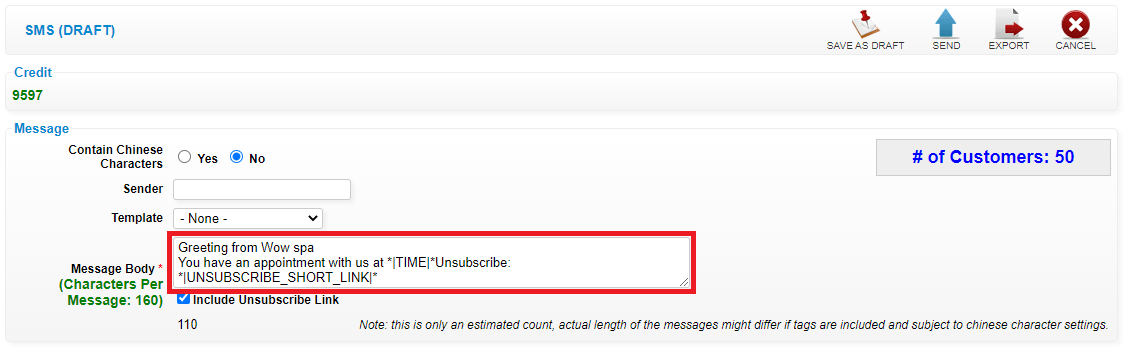 Step 7: Click “TEMPLATE”
Step 7: Click “TEMPLATE”
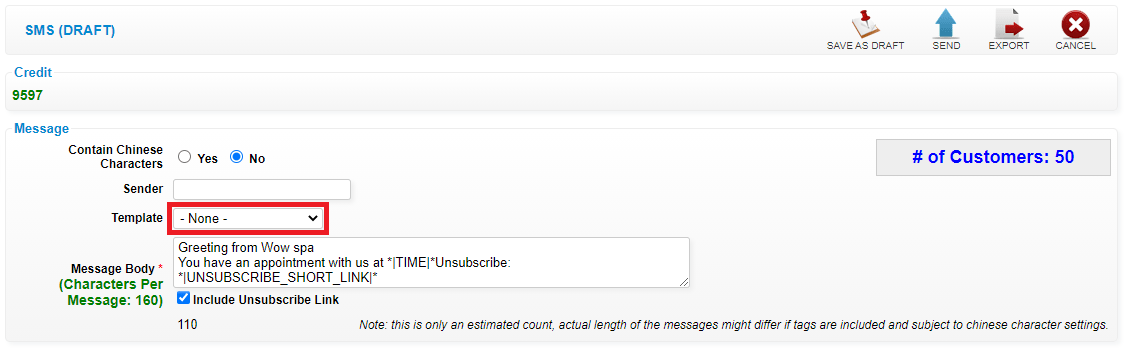 Step 8: You also can select the sms template
Step 8: You also can select the sms template
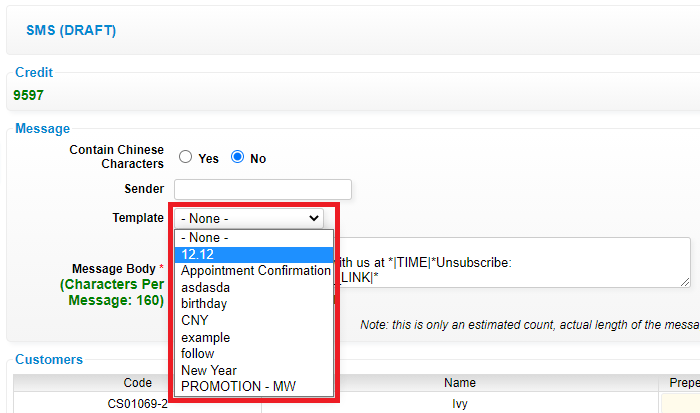 Step 9: Click “OK”
Step 9: Click “OK”
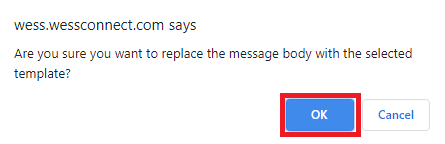 Step 10: Click “SEND” to send out
Step 10: Click “SEND” to send out
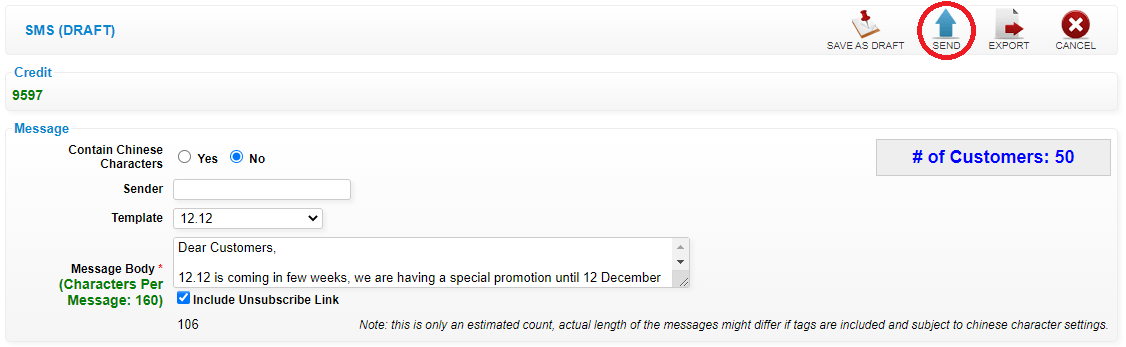 Last update: April 2021
Last update: April 2021
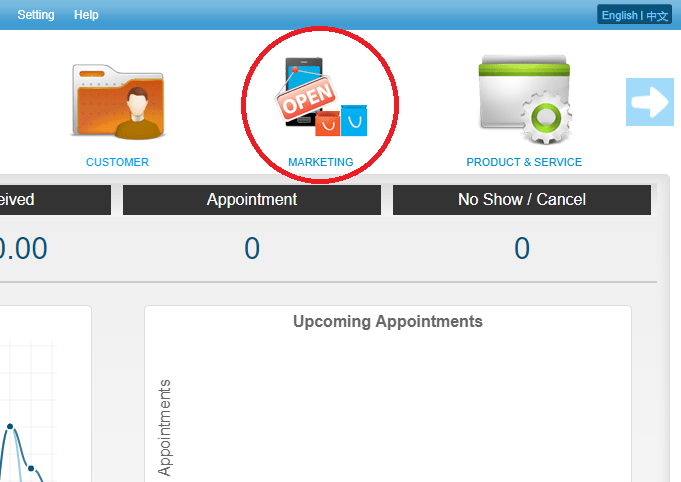 Step 2: Click “SMS”
Step 2: Click “SMS”
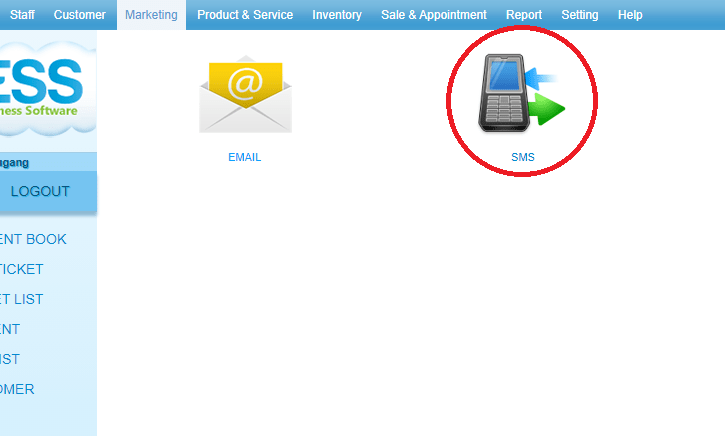 Step 3: Click “NEW”
Step 3: Click “NEW”
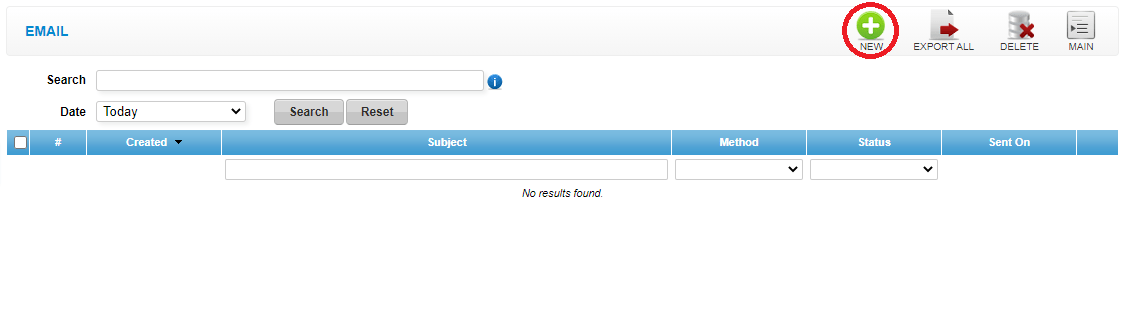 Step 4: Filter the targeted customers if needed
Step 4: Filter the targeted customers if needed
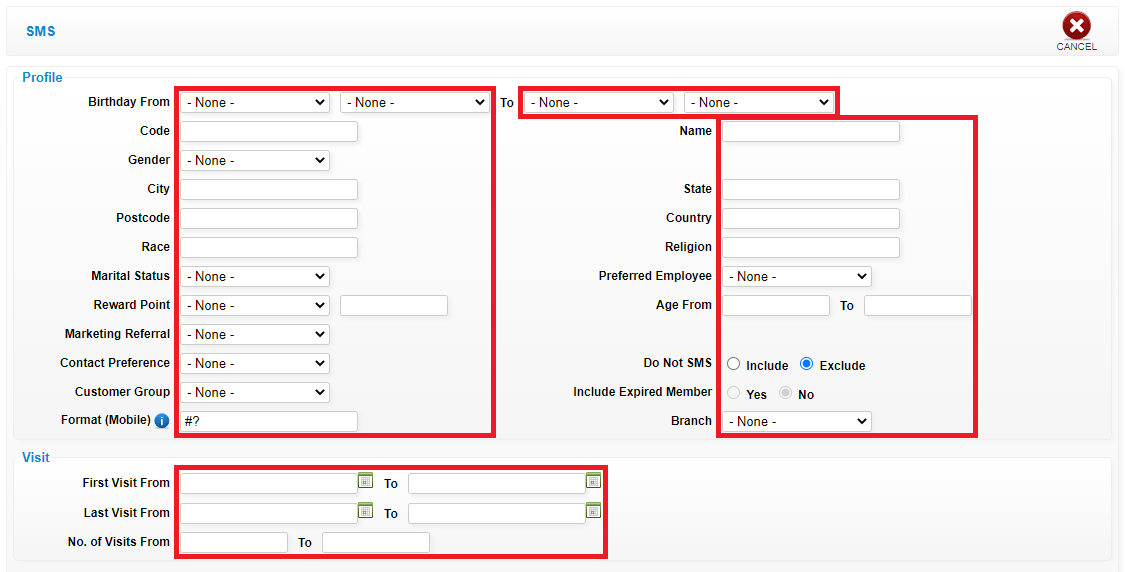 Step 5: Click “GENERATE”
Step 5: Click “GENERATE”
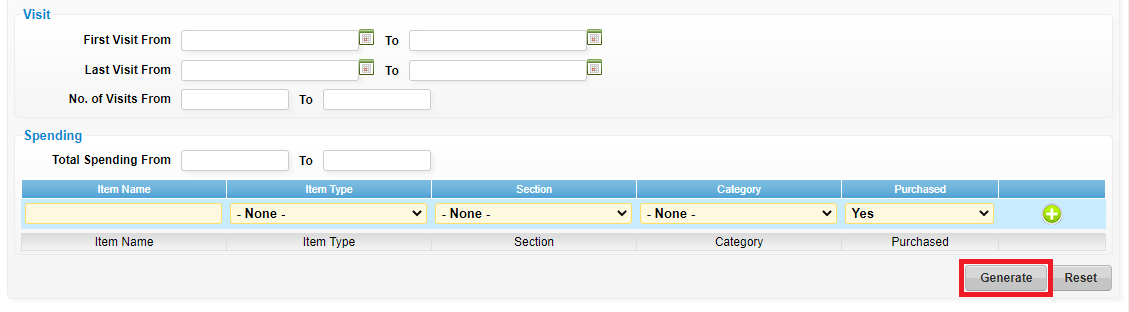 Step 6: You can edit the message body
Step 6: You can edit the message body
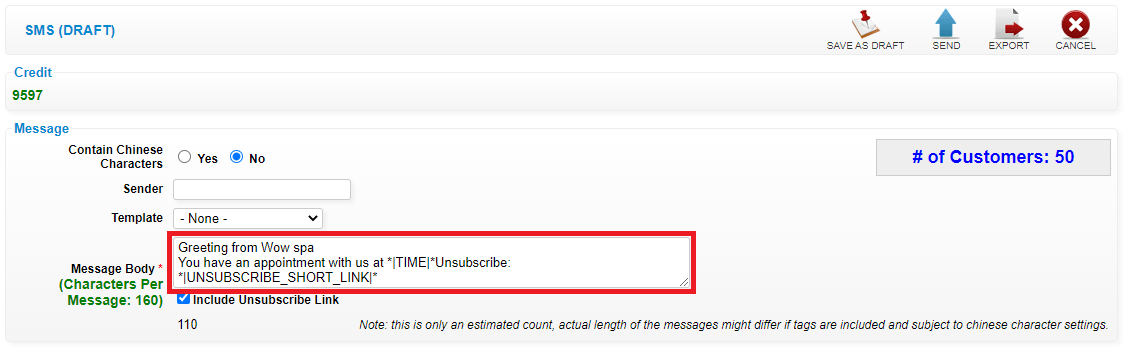 Step 7: Click “TEMPLATE”
Step 7: Click “TEMPLATE”
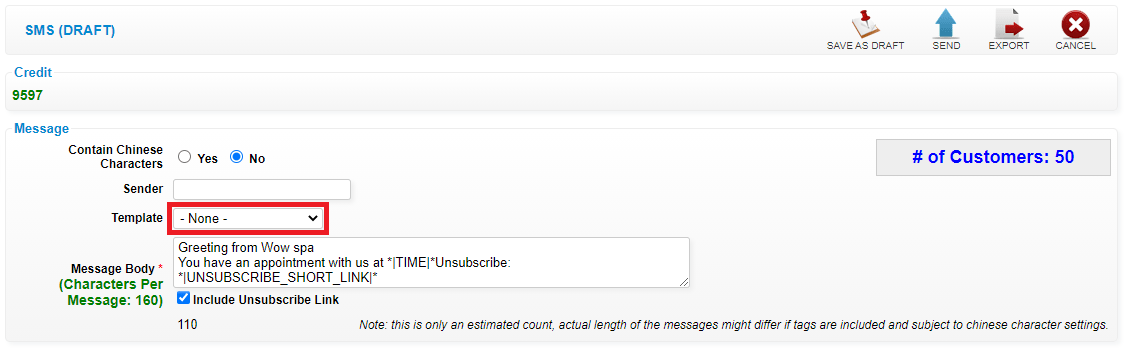 Step 8: You also can select the sms template
Step 8: You also can select the sms template
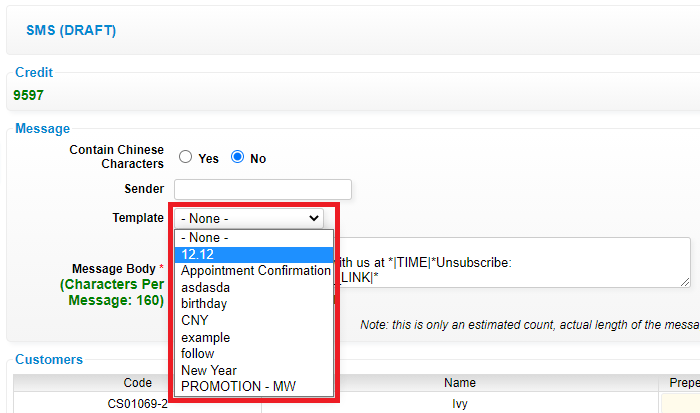 Step 9: Click “OK”
Step 9: Click “OK”
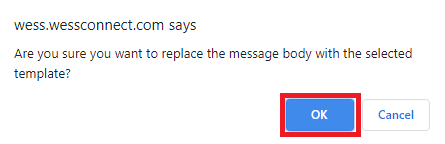 Step 10: Click “SEND” to send out
Step 10: Click “SEND” to send out
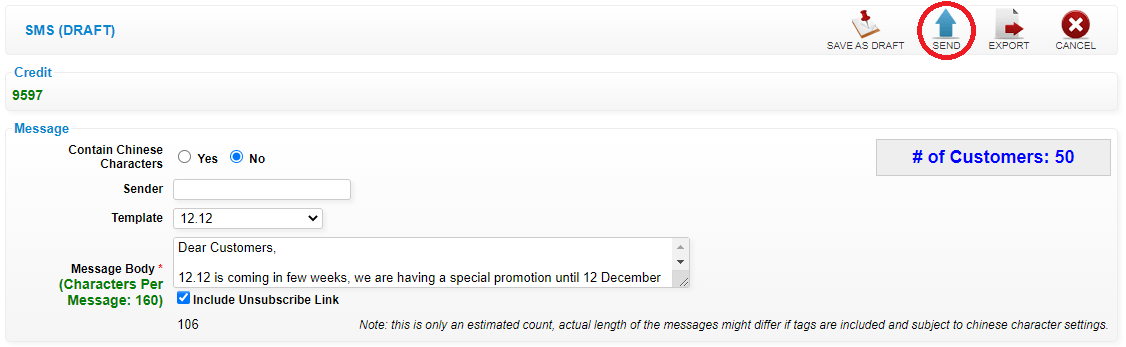 Last update: April 2021
Last update: April 2021Step 1: Click “SETTING”
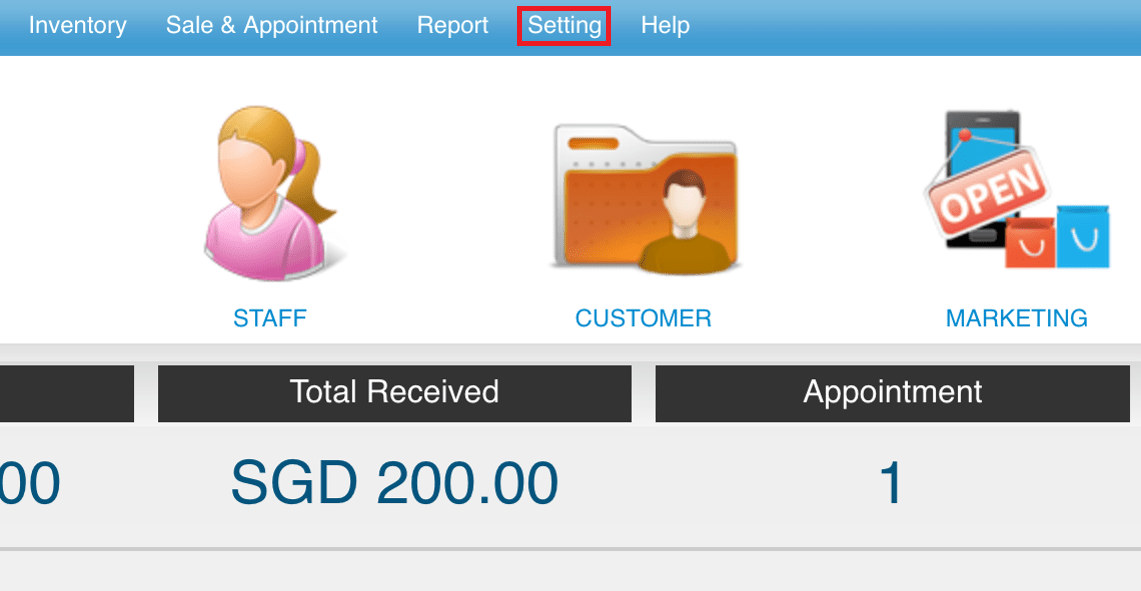 Step 2: Click “SMS SETUP”
Step 2: Click “SMS SETUP”
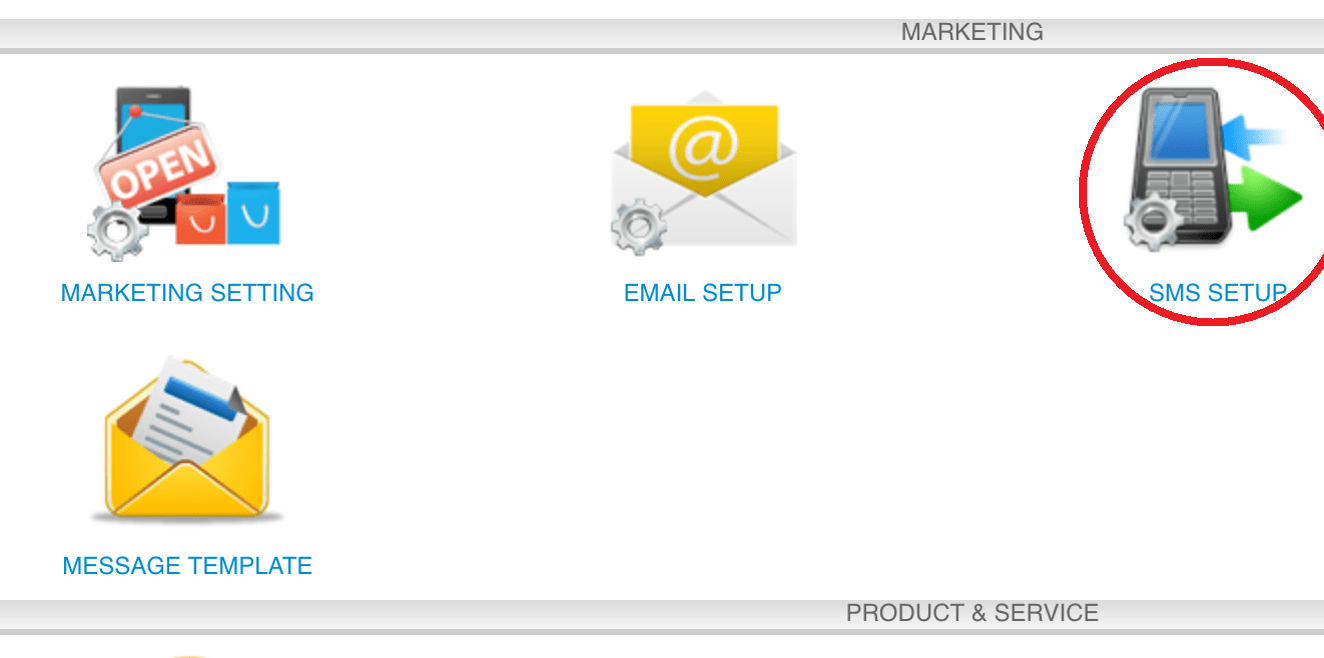 Step 3: Enter the defualt sender id
Step 3: Enter the defualt sender id
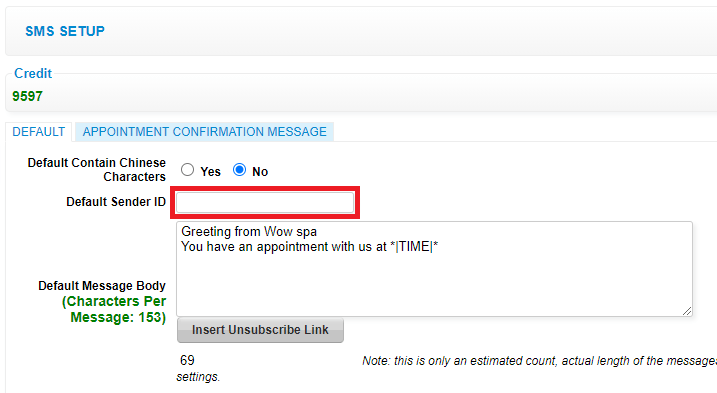 Step 4: Click “SAVE”
Step 4: Click “SAVE”
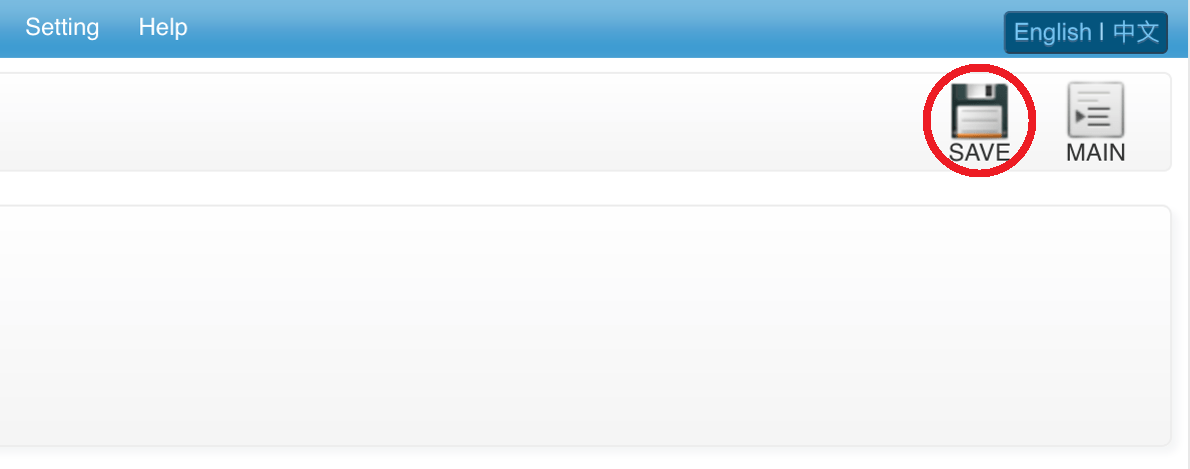 Last update: April 2021
Last update: April 2021
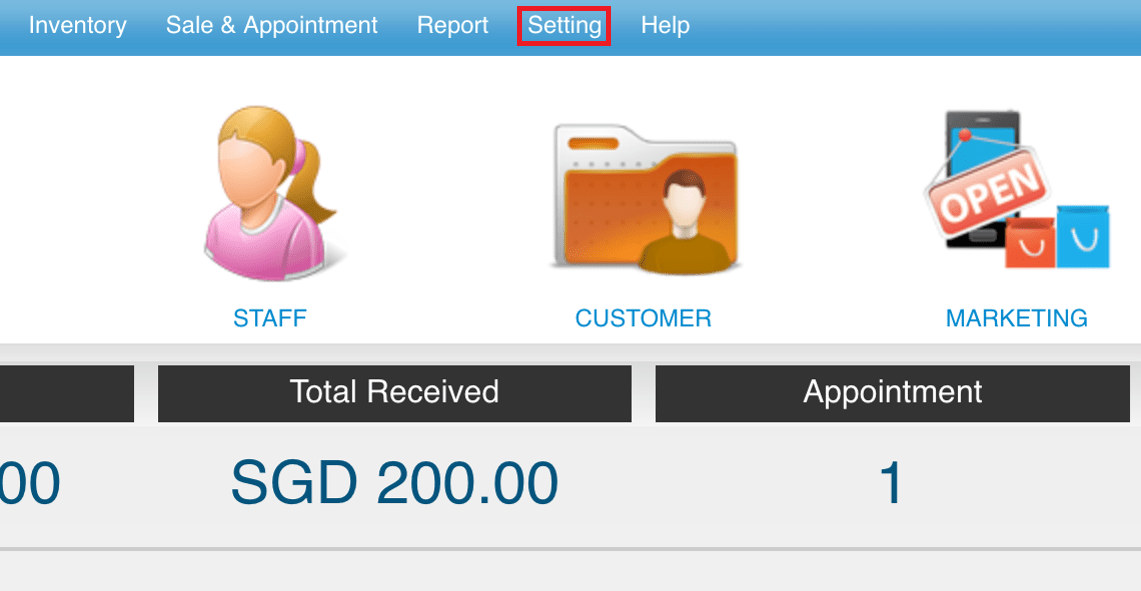 Step 2: Click “SMS SETUP”
Step 2: Click “SMS SETUP”
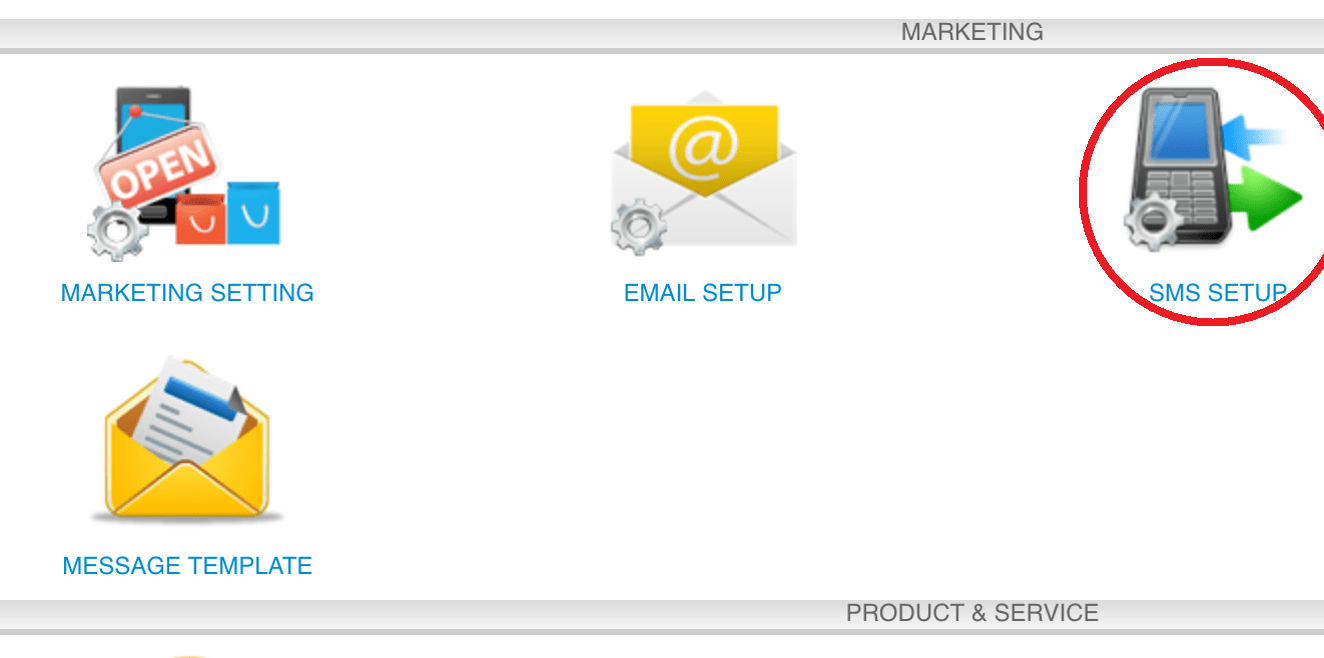 Step 3: Enter the defualt sender id
Step 3: Enter the defualt sender id
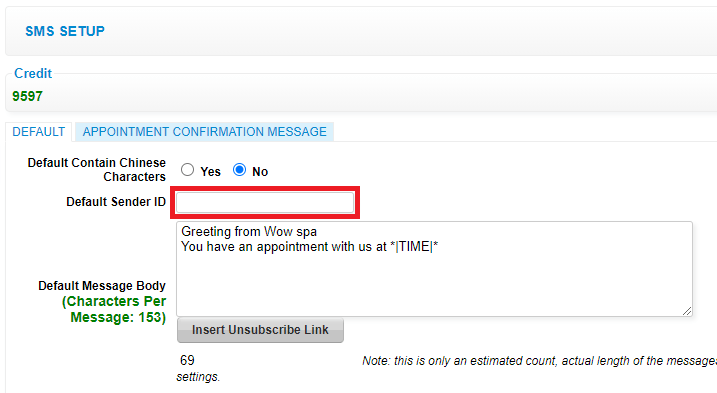 Step 4: Click “SAVE”
Step 4: Click “SAVE”
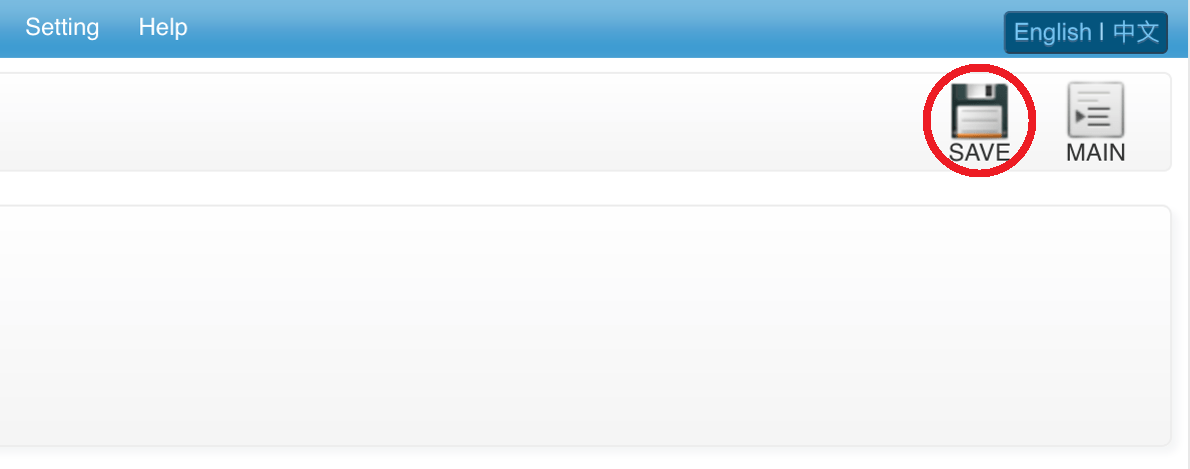 Last update: April 2021
Last update: April 2021Step 1: Click “SETTING”
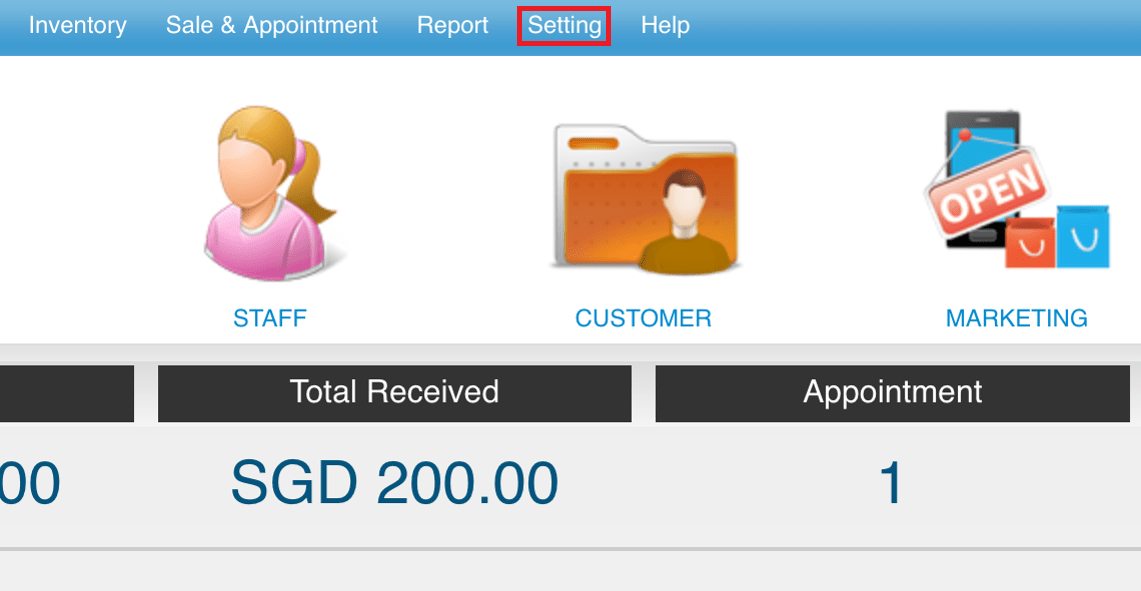 Step 2: Click “SMS SETUP”
Step 2: Click “SMS SETUP”
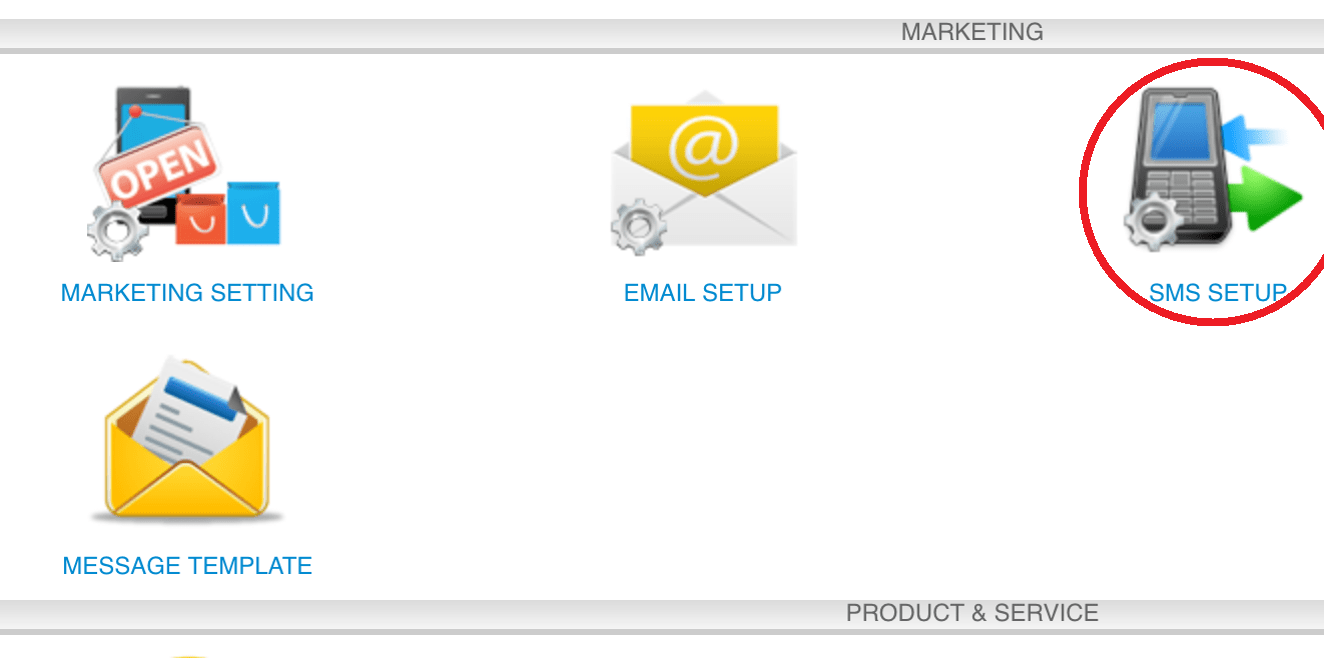 Step 3: Click “ADD ITEM”
Step 3: Click “ADD ITEM”
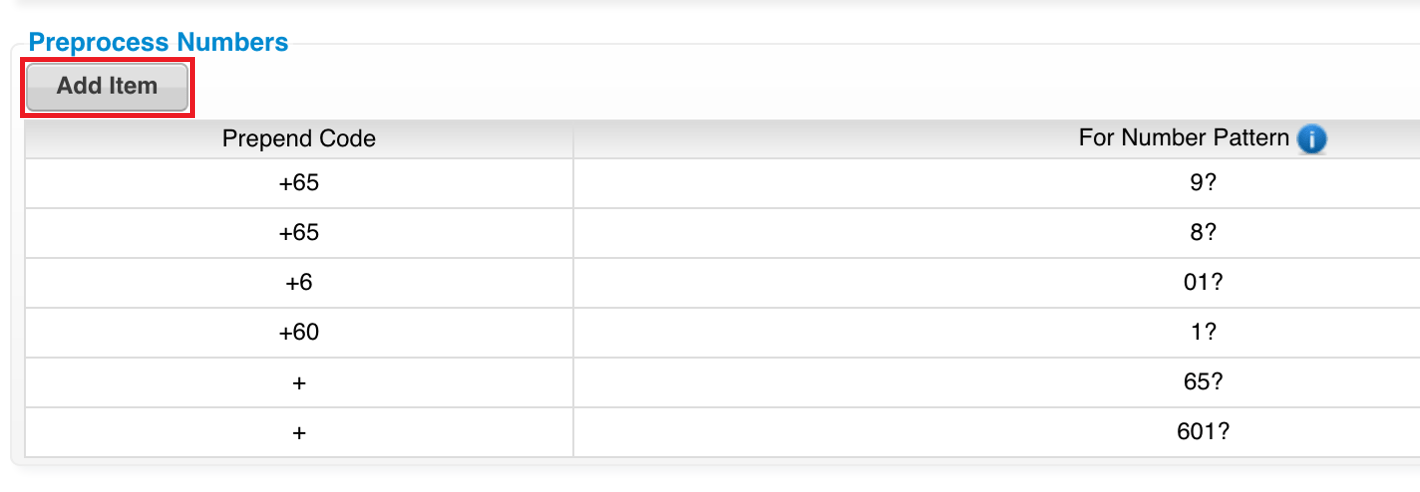 Step 4: Enter the “PREPEND CODE” & “FOR NUMBER PATTERN” and click “✚”
Step 4: Enter the “PREPEND CODE” & “FOR NUMBER PATTERN” and click “✚”
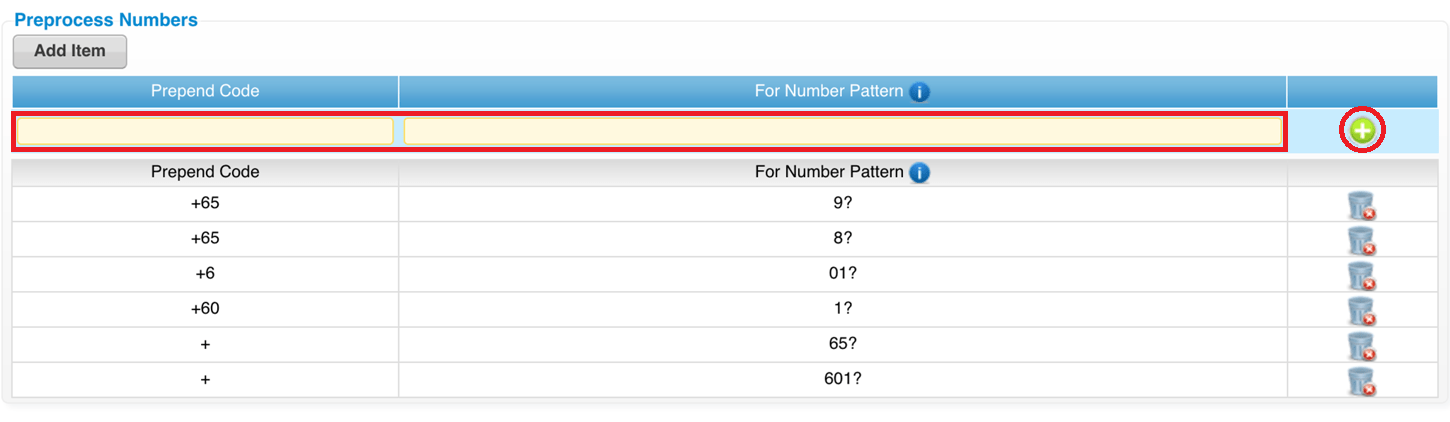 Step 5: Click “SAVE”
Step 5: Click “SAVE”
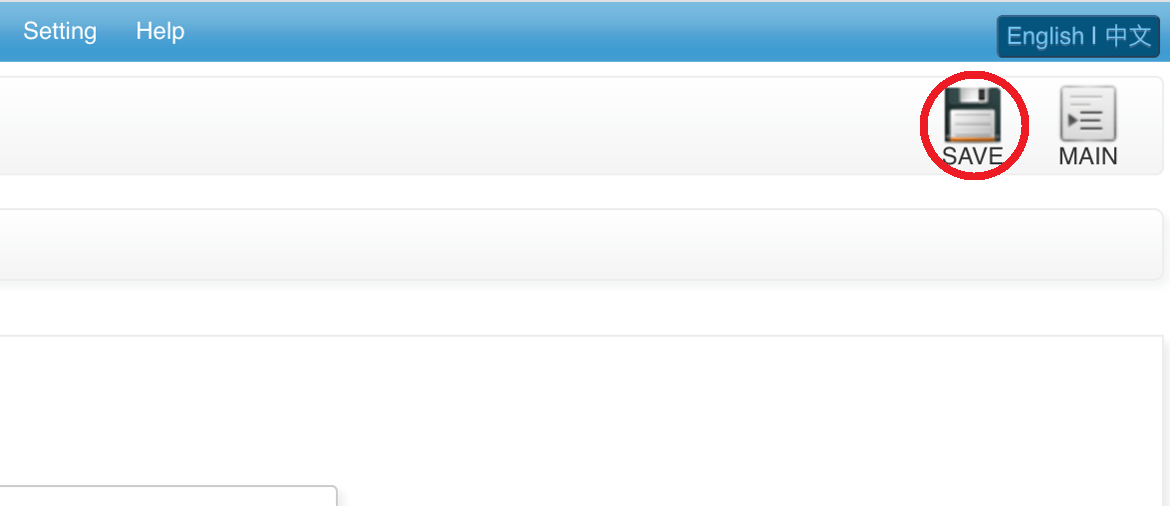 Last update: April 2021
Last update: April 2021
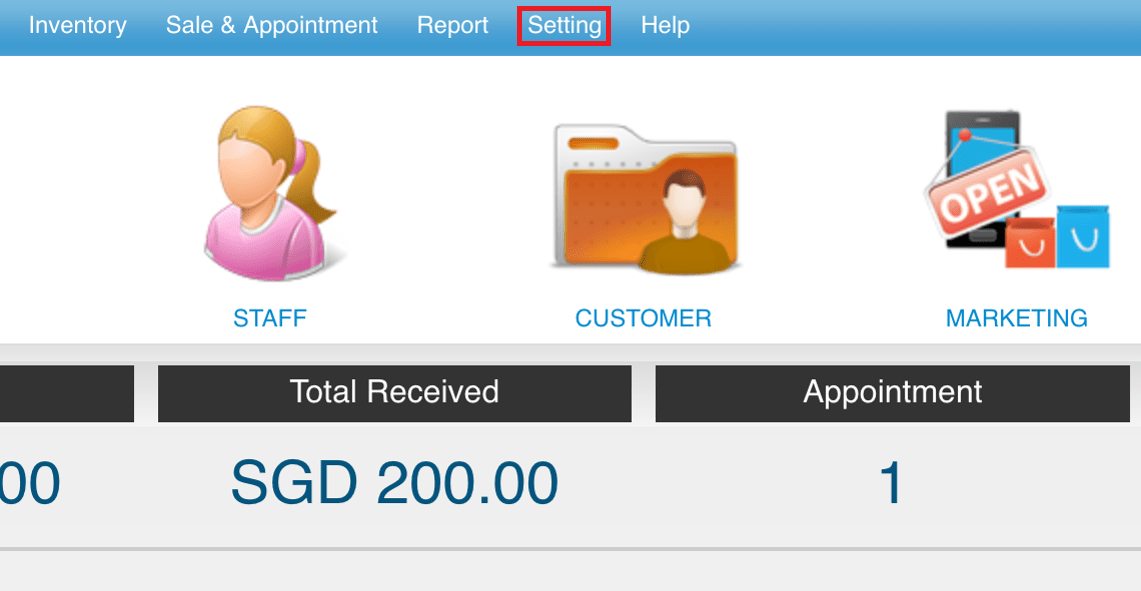 Step 2: Click “SMS SETUP”
Step 2: Click “SMS SETUP”
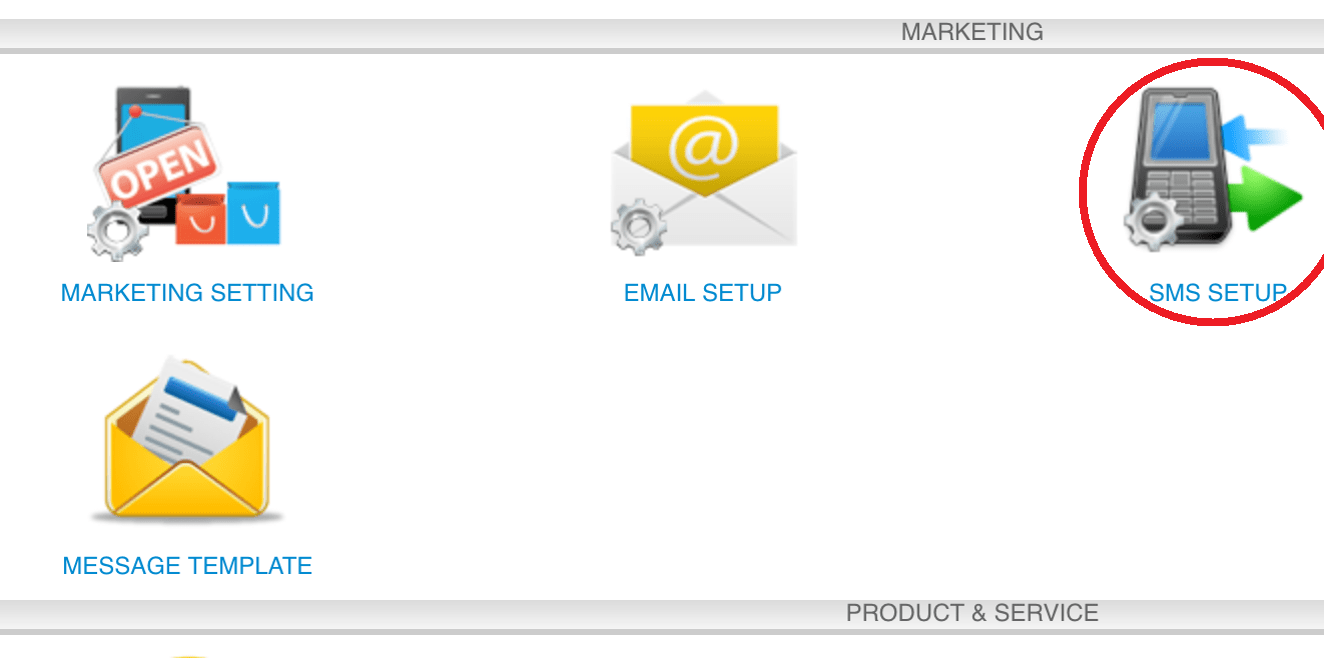 Step 3: Click “ADD ITEM”
Step 3: Click “ADD ITEM”
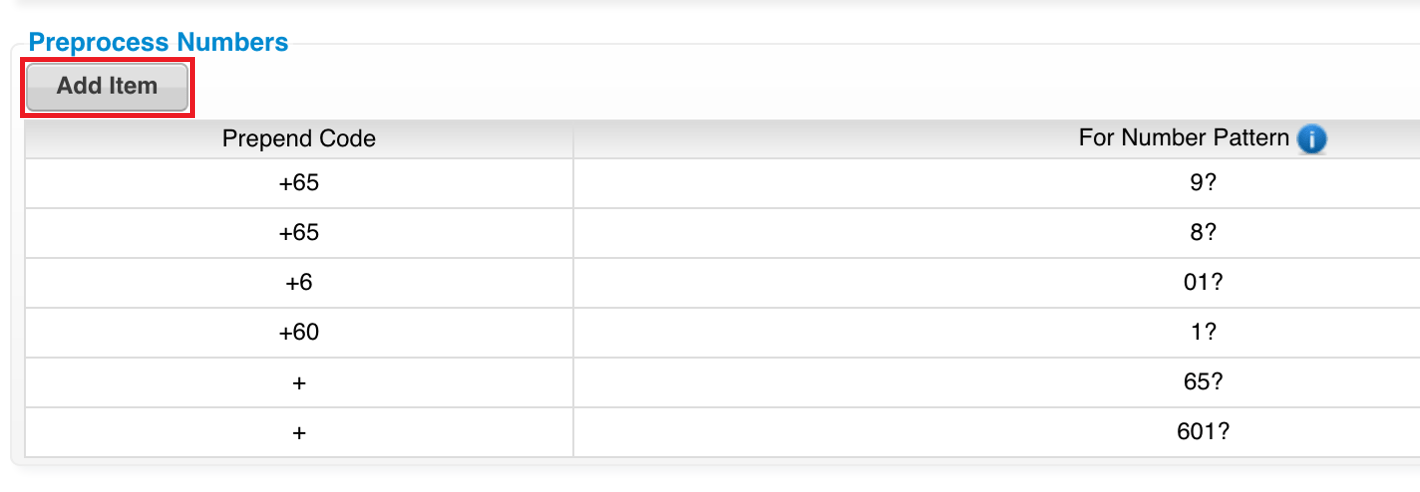 Step 4: Enter the “PREPEND CODE” & “FOR NUMBER PATTERN” and click “✚”
Step 4: Enter the “PREPEND CODE” & “FOR NUMBER PATTERN” and click “✚”
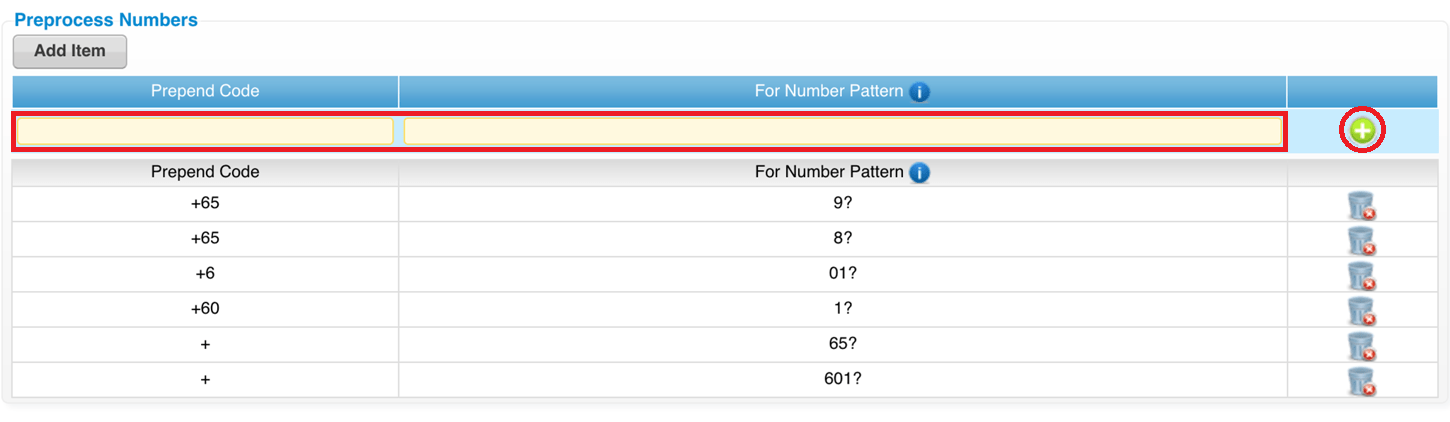 Step 5: Click “SAVE”
Step 5: Click “SAVE”
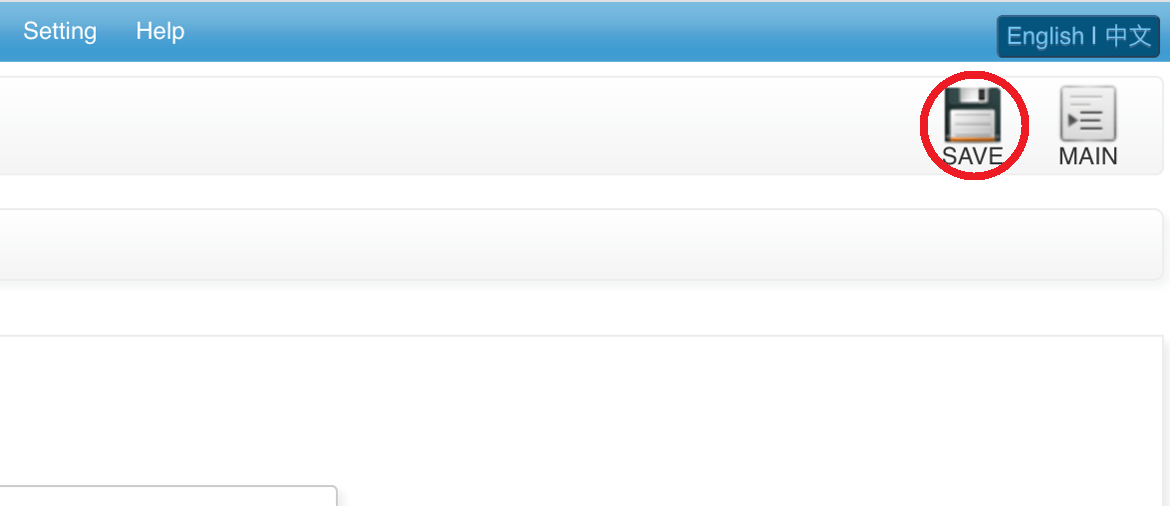 Last update: April 2021
Last update: April 2021Step 1: Click “SETTING”
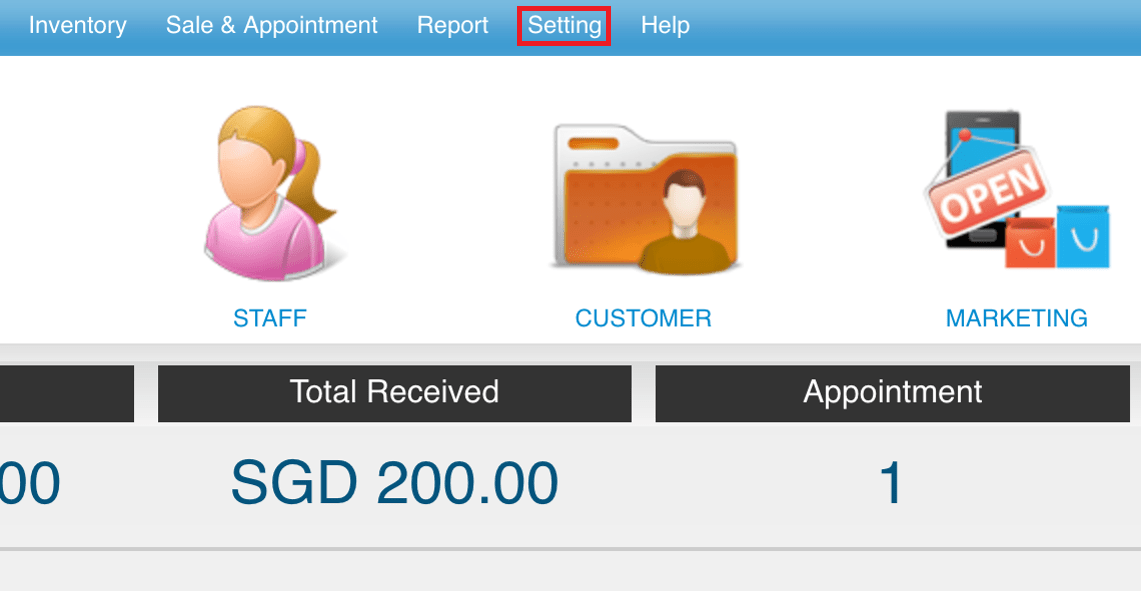 Step 2: Click “MESSAGE TEMPLATE”
Step 2: Click “MESSAGE TEMPLATE”
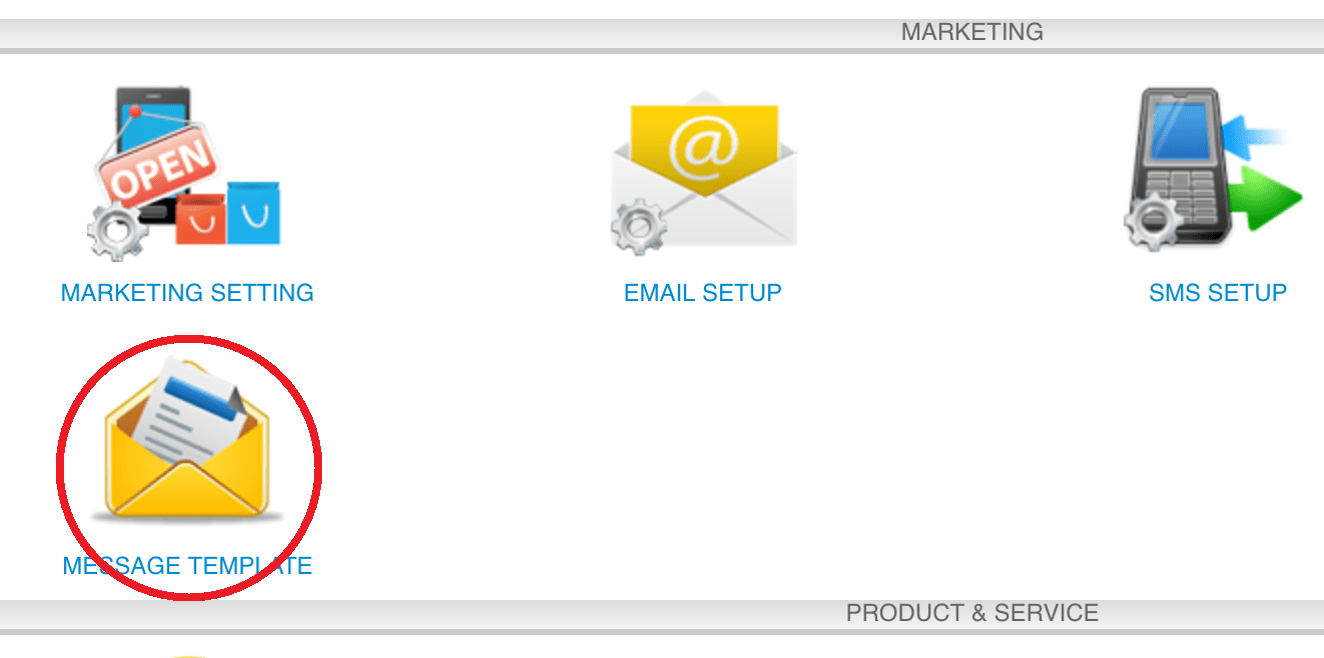 Step 3: Click “NEW”
Step 3: Click “NEW”
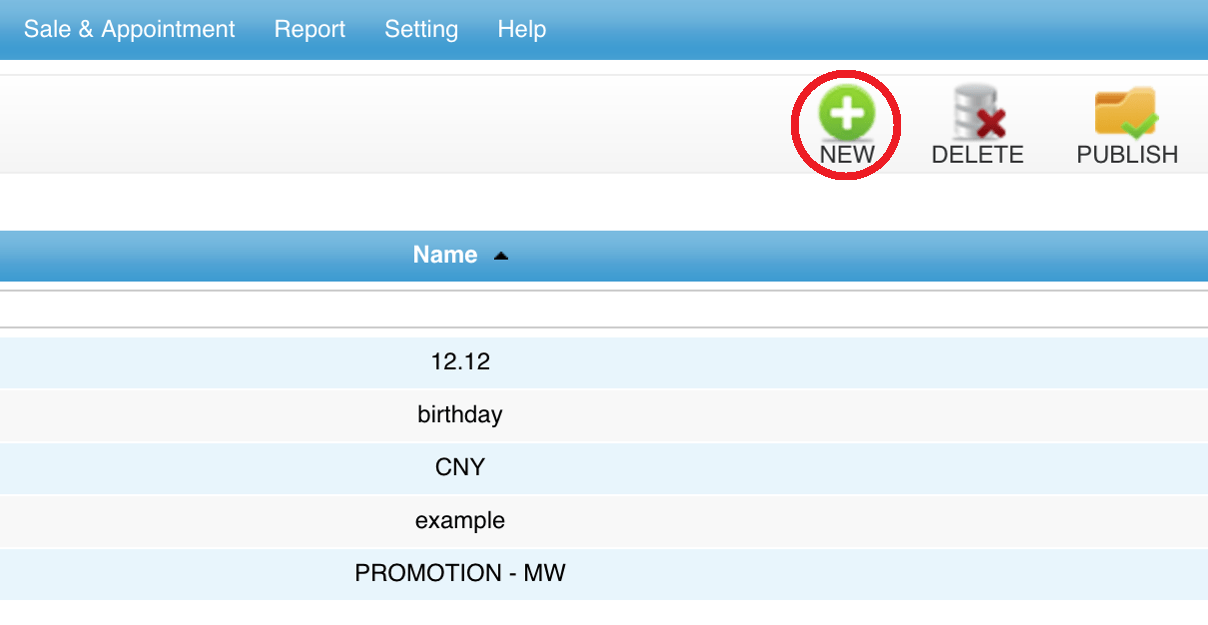 Step 4: Enter the template name and message body
Step 4: Enter the template name and message body
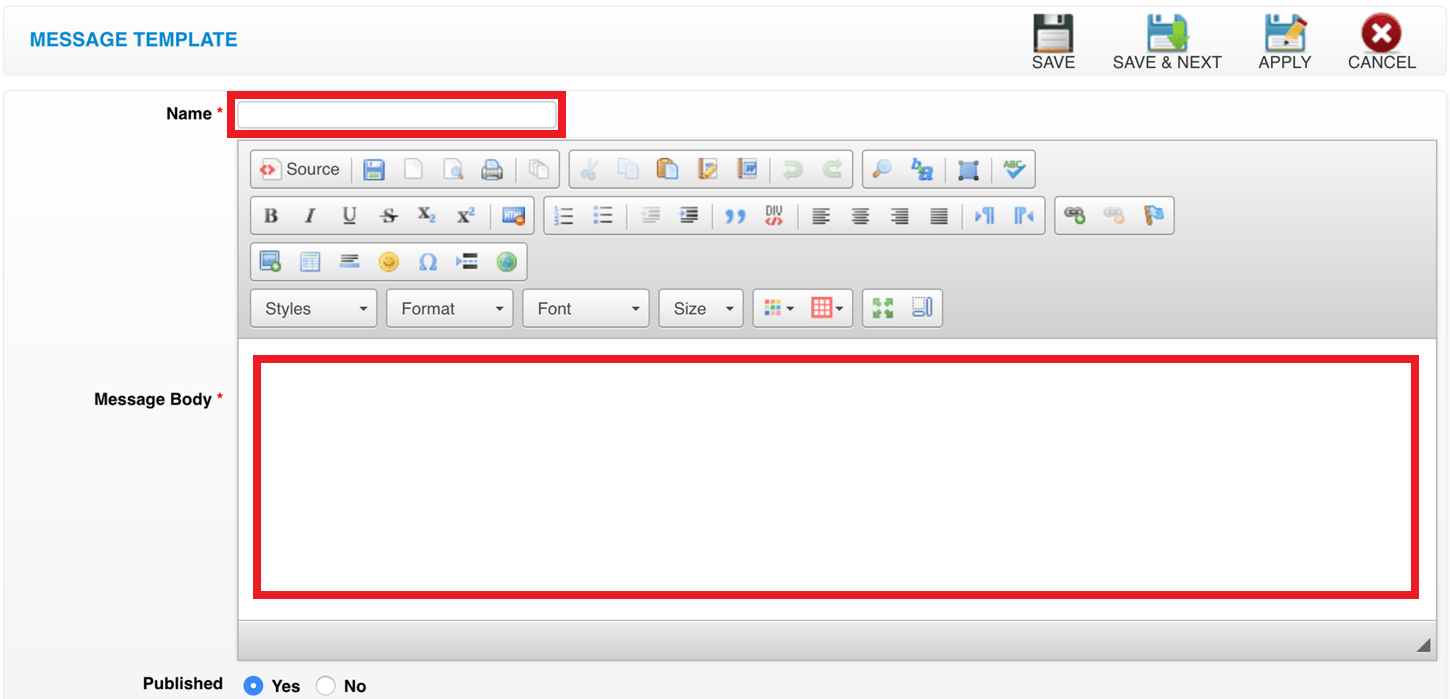 Step 5: Click “SAVE”
Step 5: Click “SAVE”
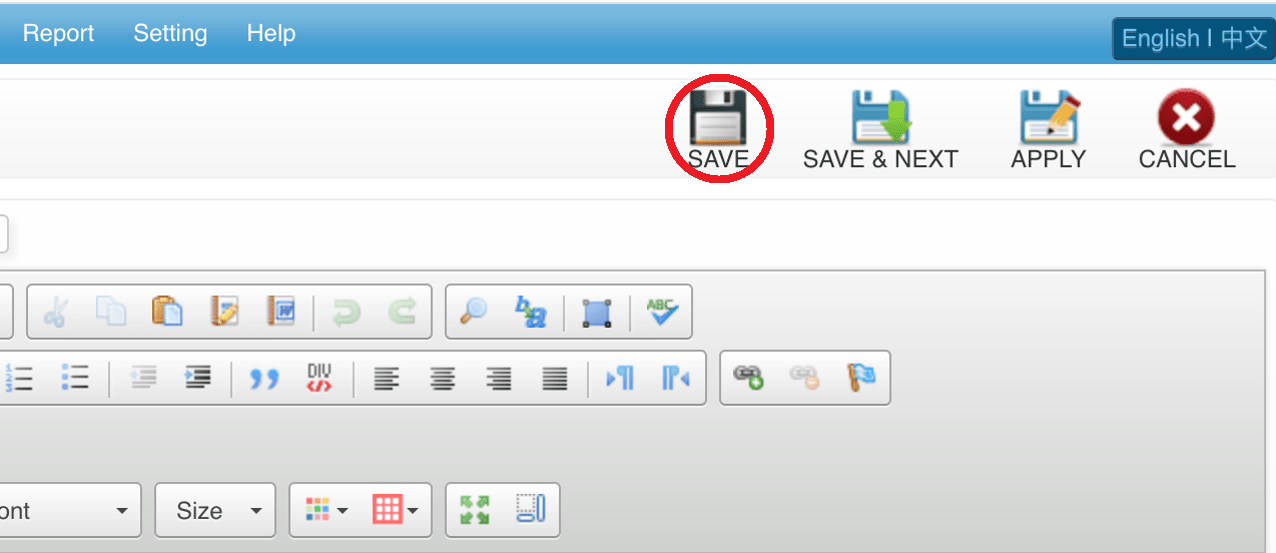 Last update: April 2021
Last update: April 2021
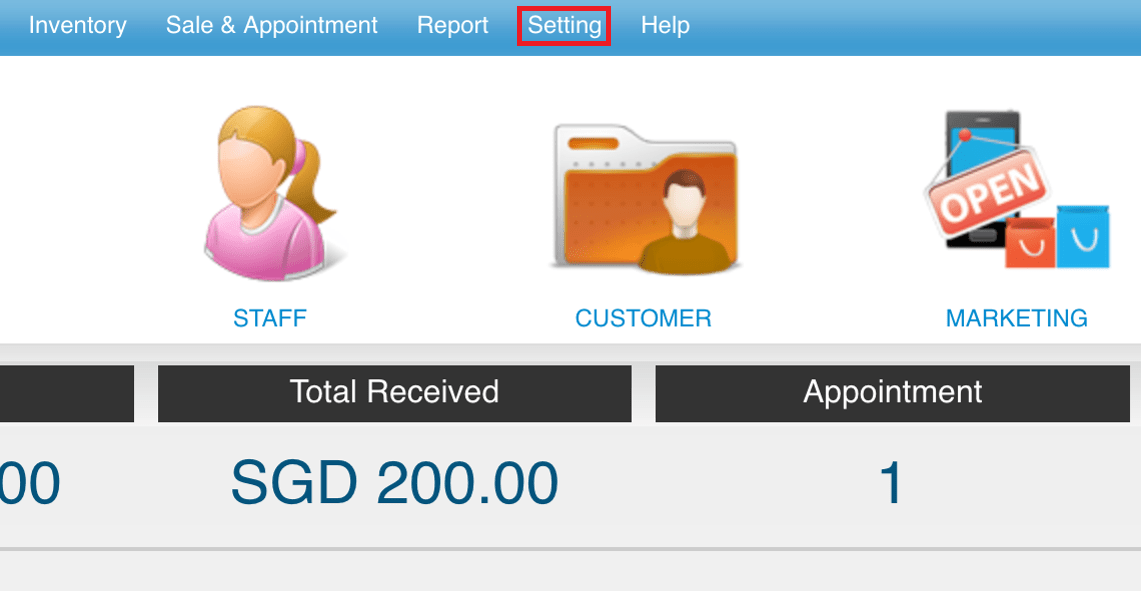 Step 2: Click “MESSAGE TEMPLATE”
Step 2: Click “MESSAGE TEMPLATE”
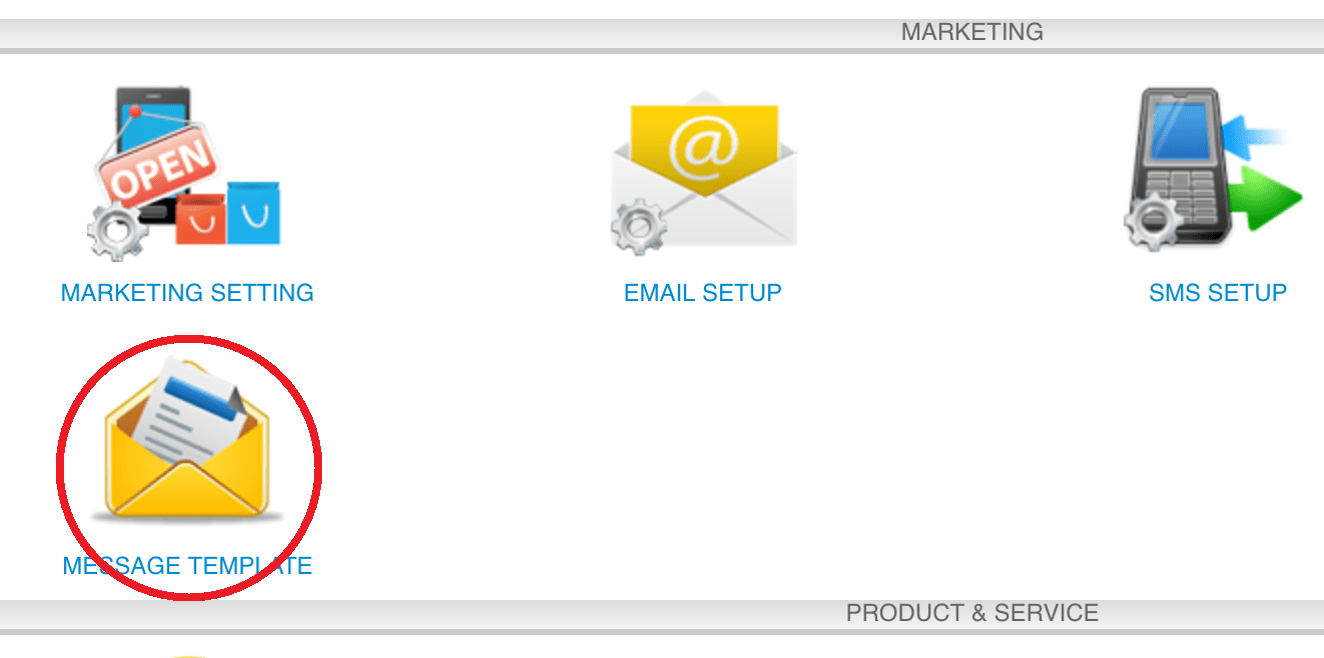 Step 3: Click “NEW”
Step 3: Click “NEW”
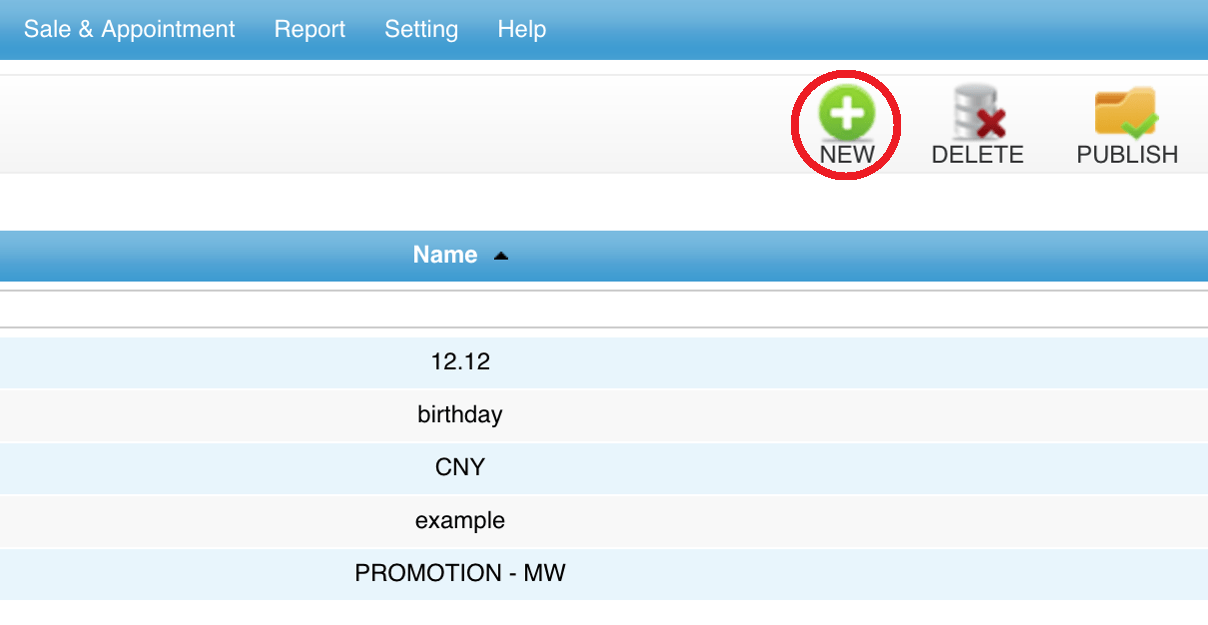 Step 4: Enter the template name and message body
Step 4: Enter the template name and message body
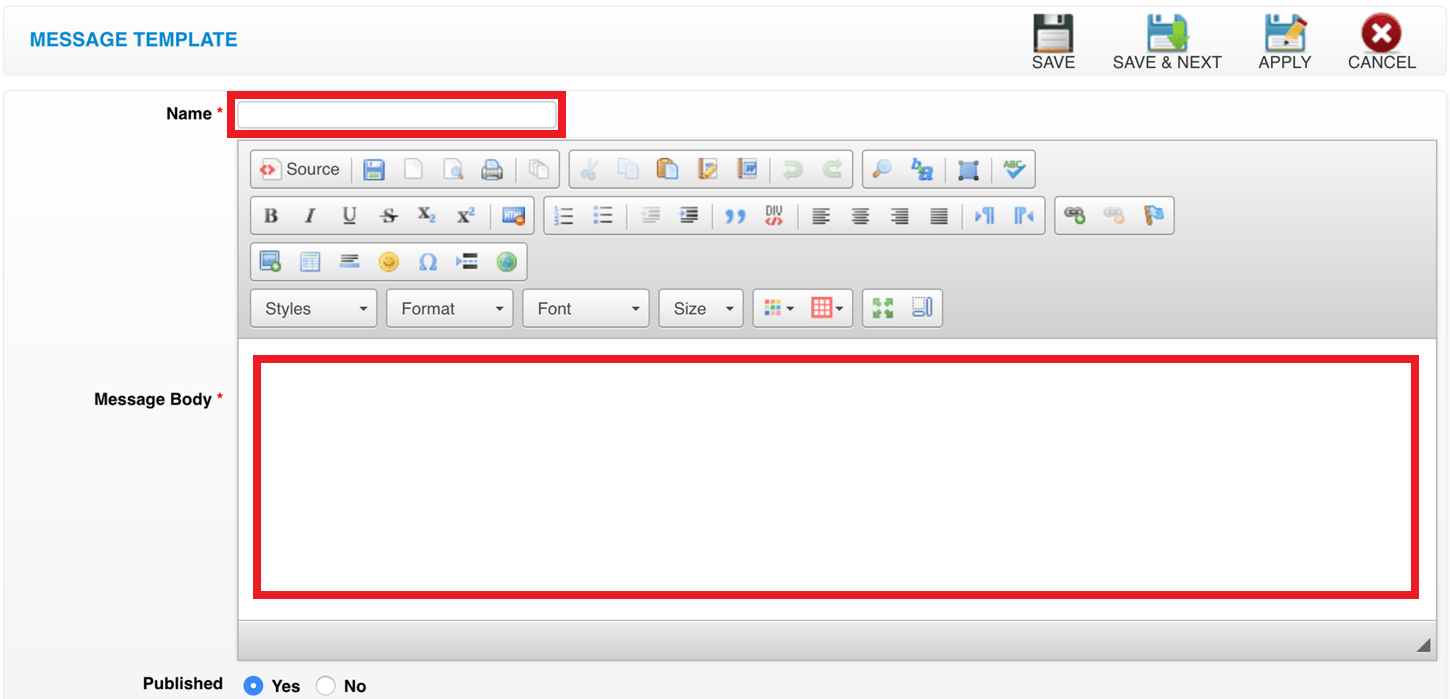 Step 5: Click “SAVE”
Step 5: Click “SAVE”
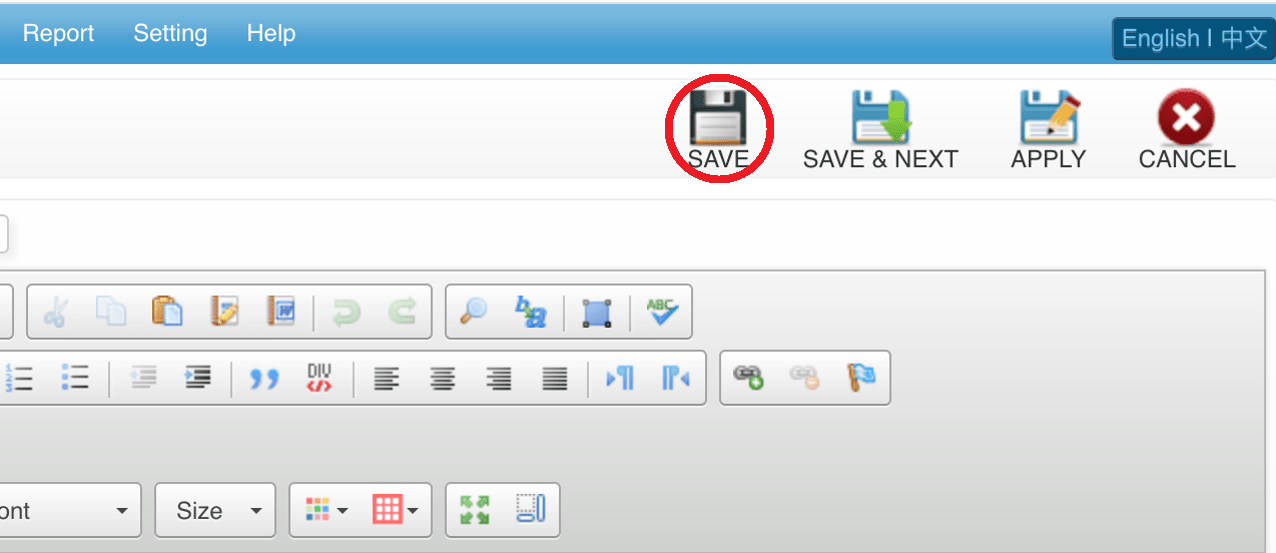 Last update: April 2021
Last update: April 2021 Contact
Step 1: Click “MARKETING”
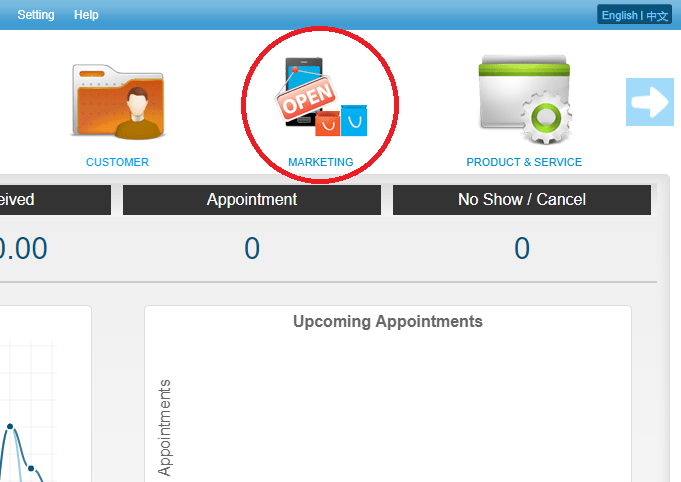 Step 2: Click “CONTACT”
Step 2: Click “CONTACT”
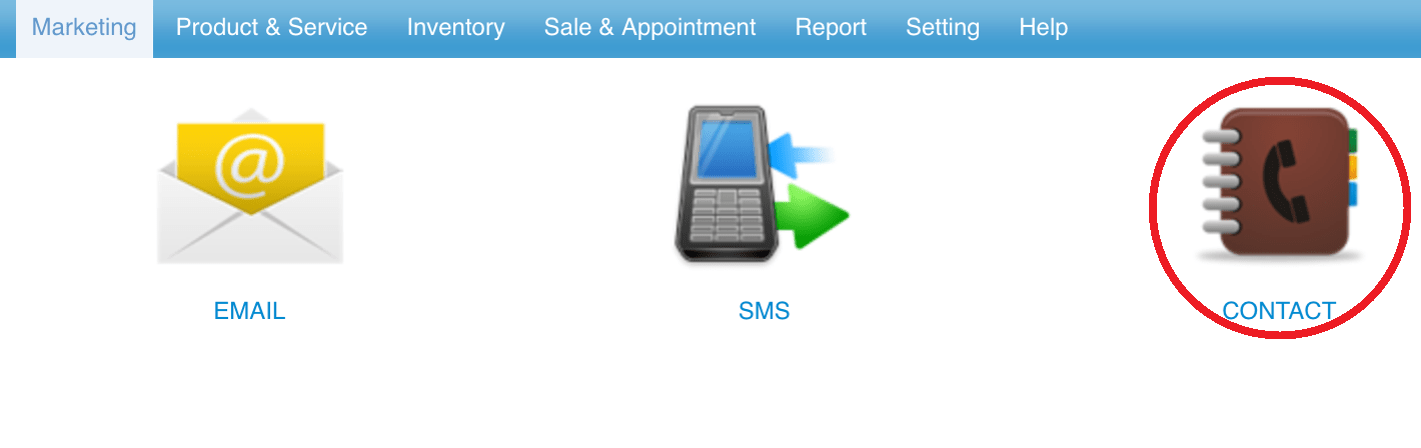 Step 3: Click “NEW”
Step 3: Click “NEW”
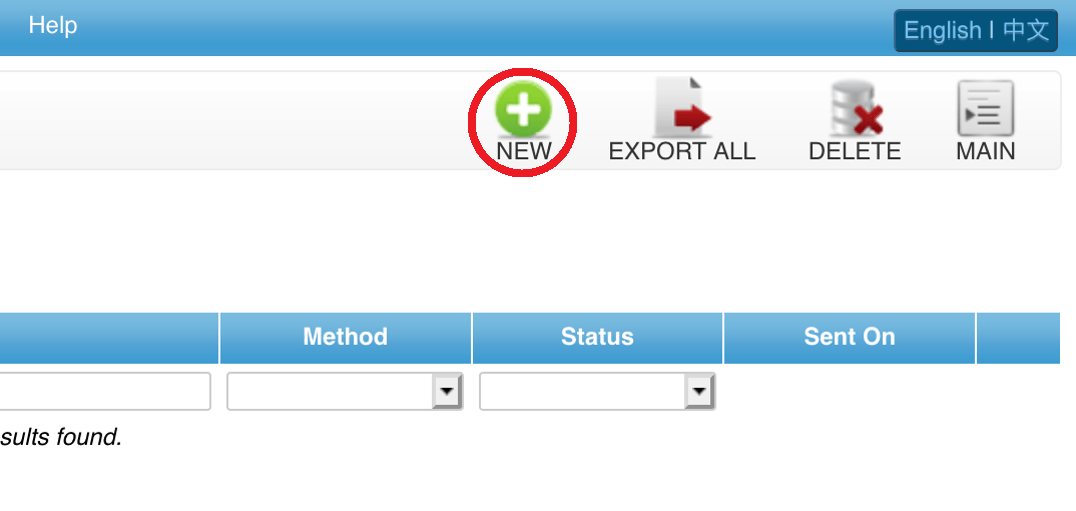 Step 4: Filter the targeted customers if needed
Step 4: Filter the targeted customers if needed
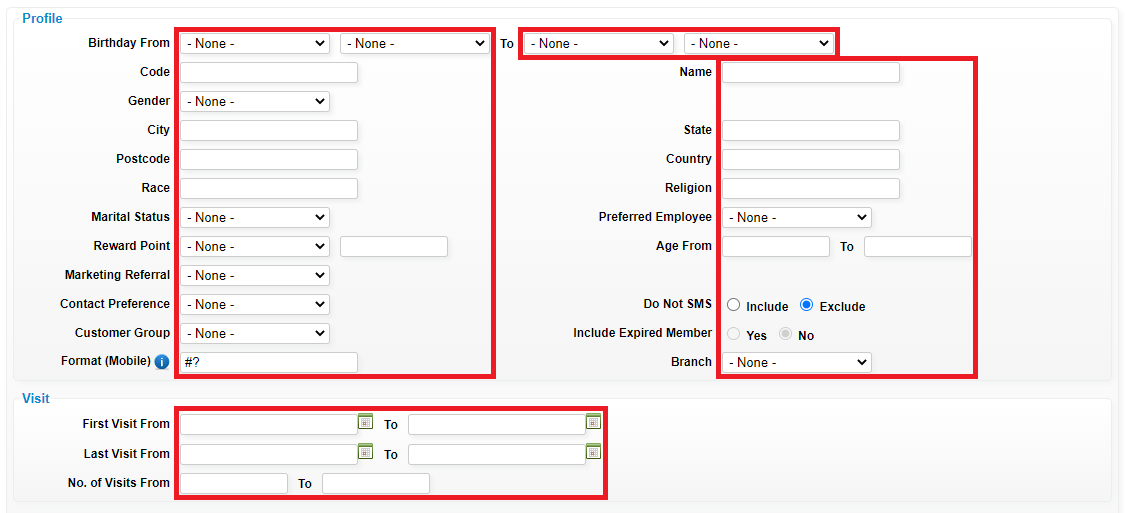 Step 5: Click “GENERATE”
Step 5: Click “GENERATE”
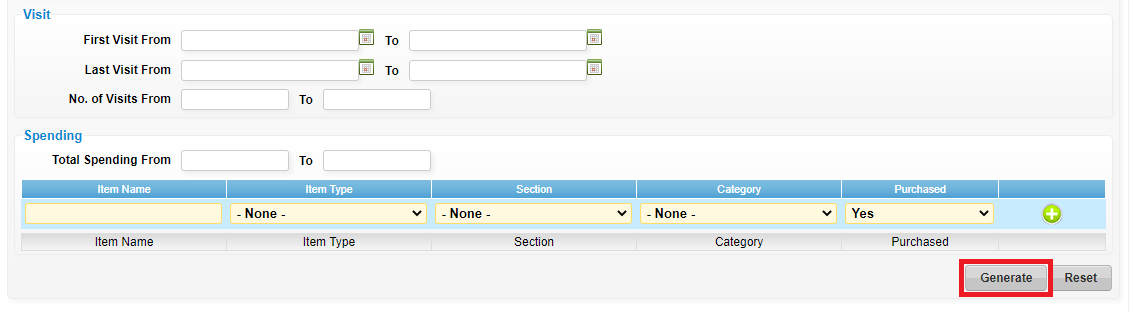 Step 6: You can tick as processed and fill in remark to record
Step 6: You can tick as processed and fill in remark to record
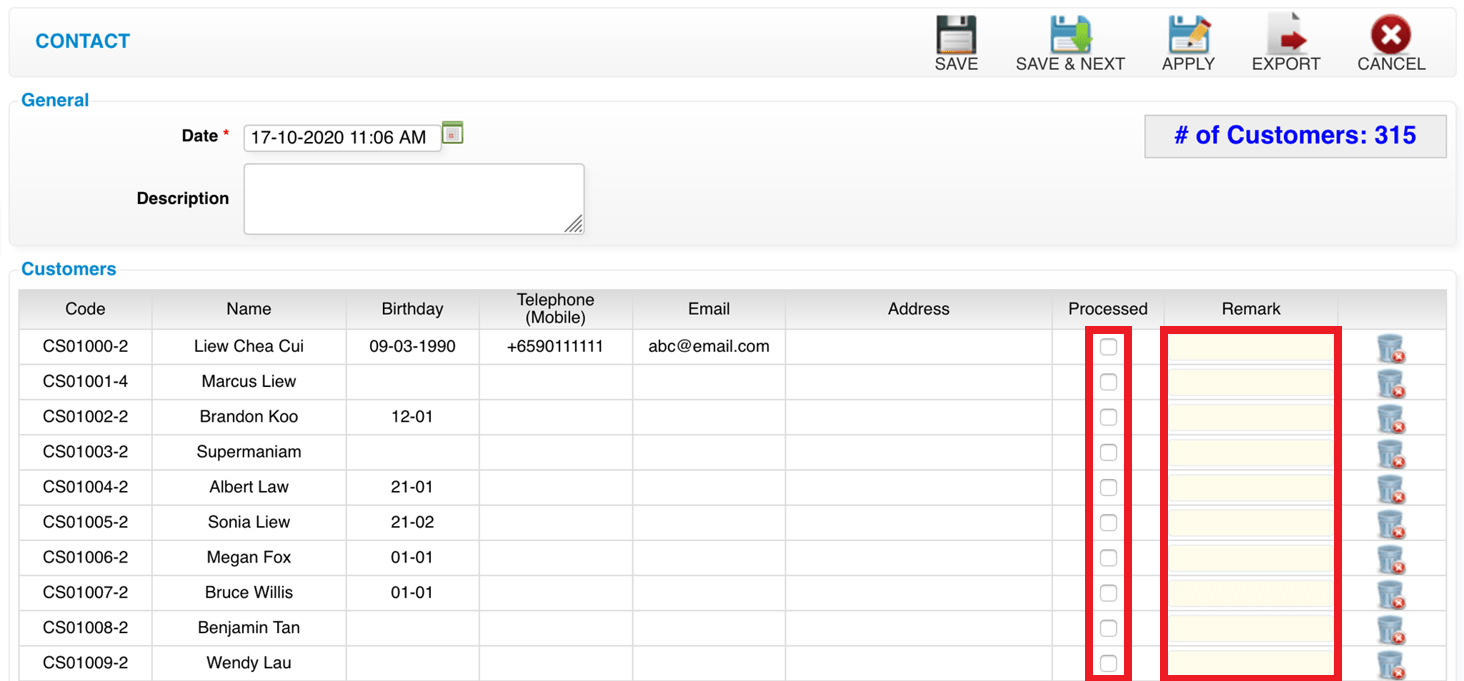 Last update: April 2021
Last update: April 2021
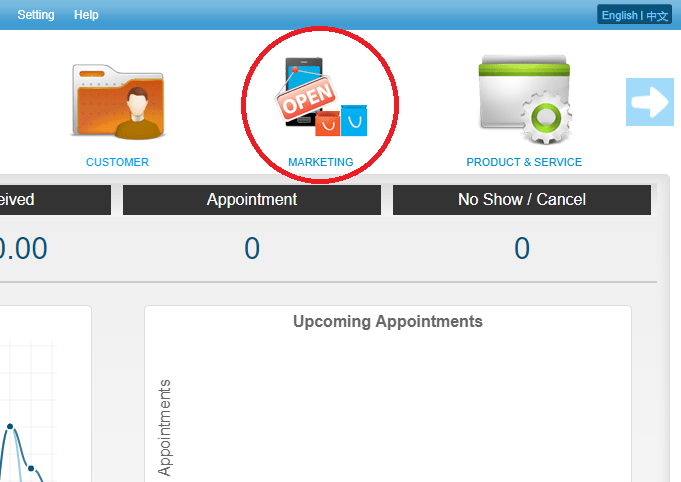 Step 2: Click “CONTACT”
Step 2: Click “CONTACT”
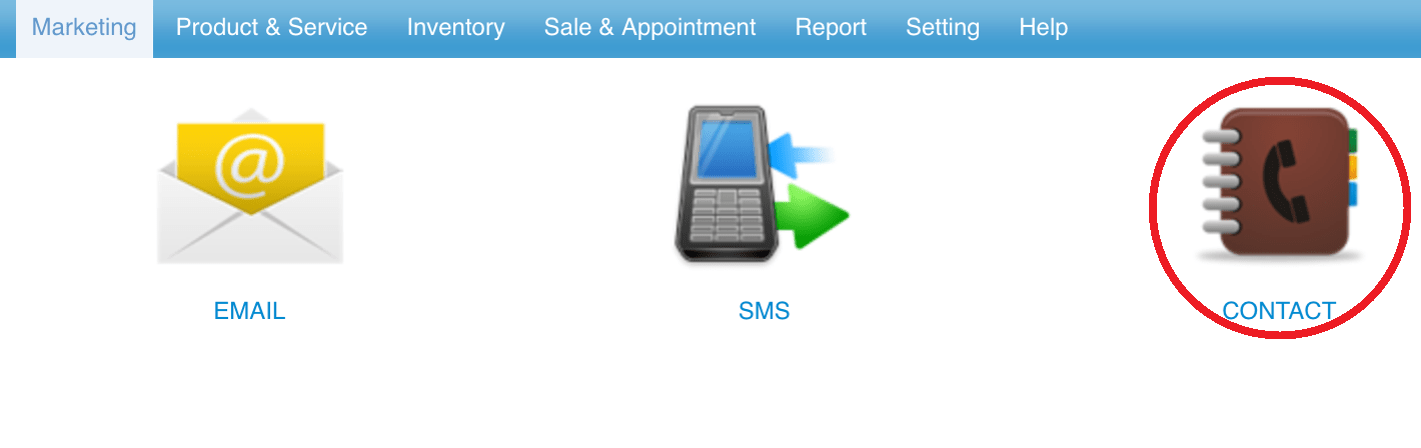 Step 3: Click “NEW”
Step 3: Click “NEW”
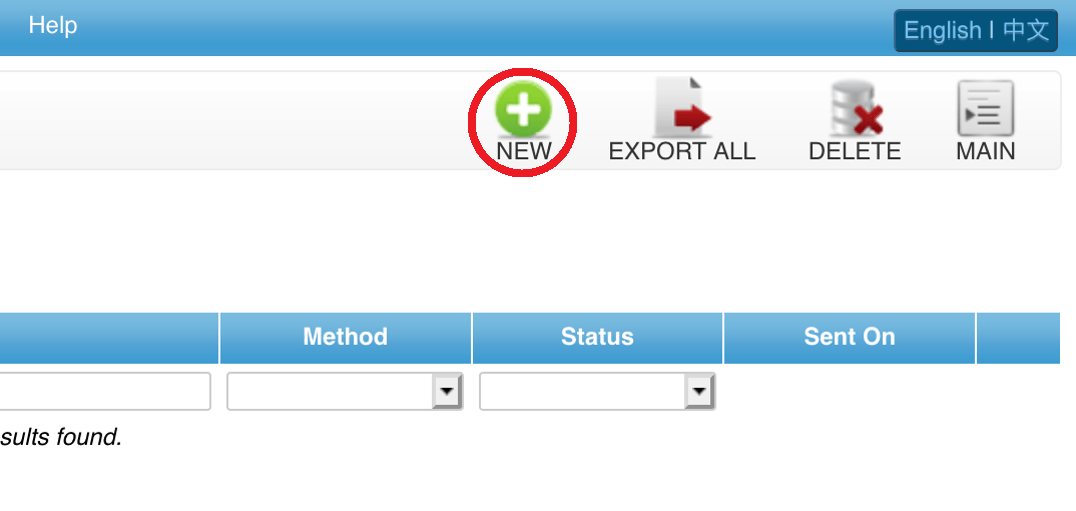 Step 4: Filter the targeted customers if needed
Step 4: Filter the targeted customers if needed
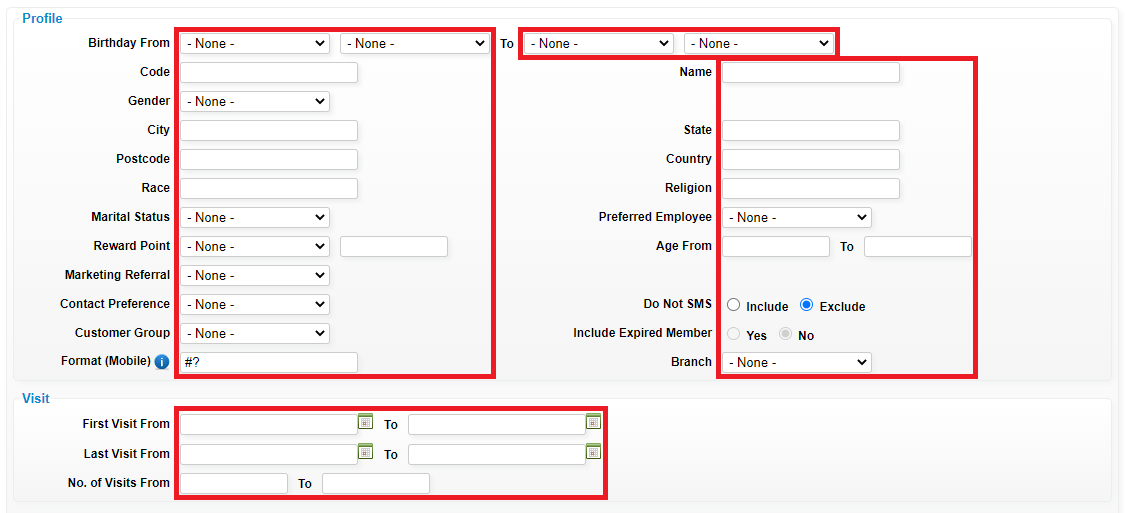 Step 5: Click “GENERATE”
Step 5: Click “GENERATE”
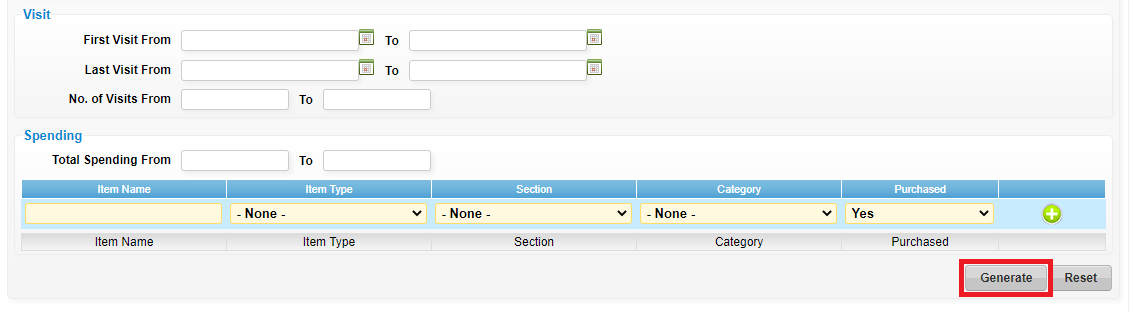 Step 6: You can tick as processed and fill in remark to record
Step 6: You can tick as processed and fill in remark to record
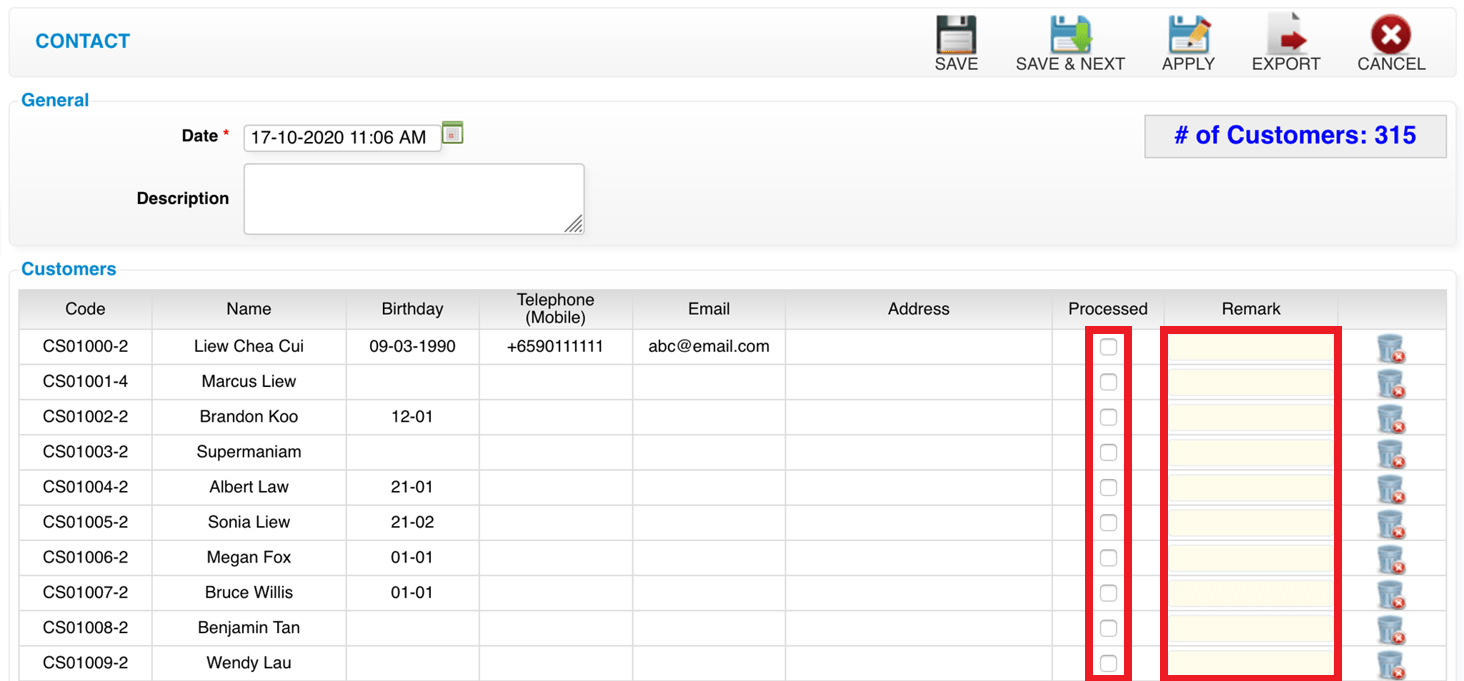 Last update: April 2021
Last update: April 2021 Promo Code
Step 1: Click “MARKETING”
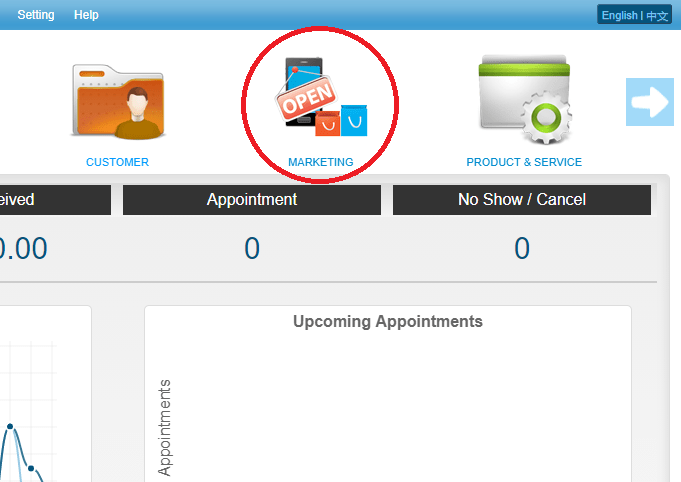 Step 2: Click “PROMO CODE”
Step 2: Click “PROMO CODE”
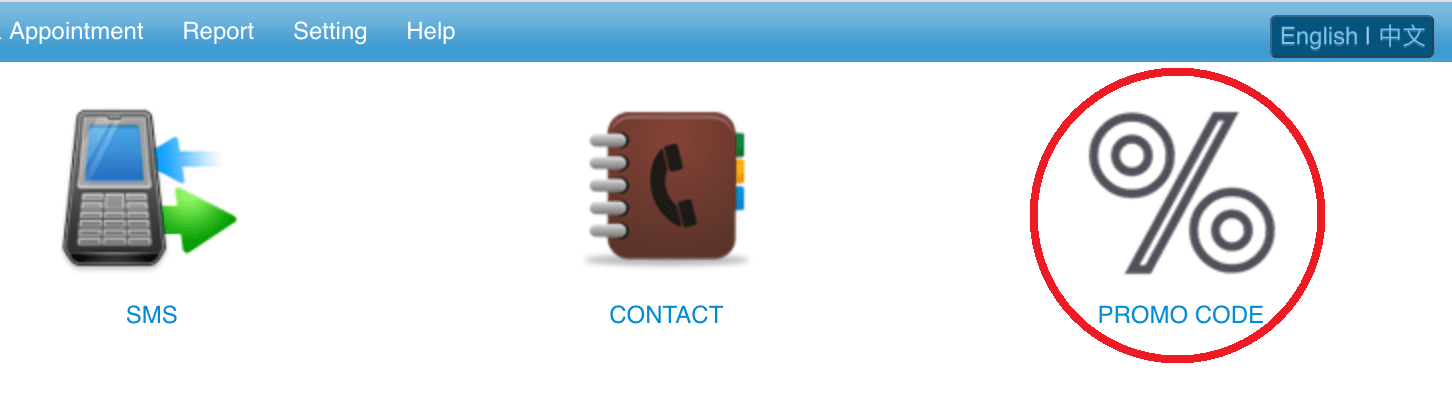 Step 3: Click “NEW”
Step 3: Click “NEW”
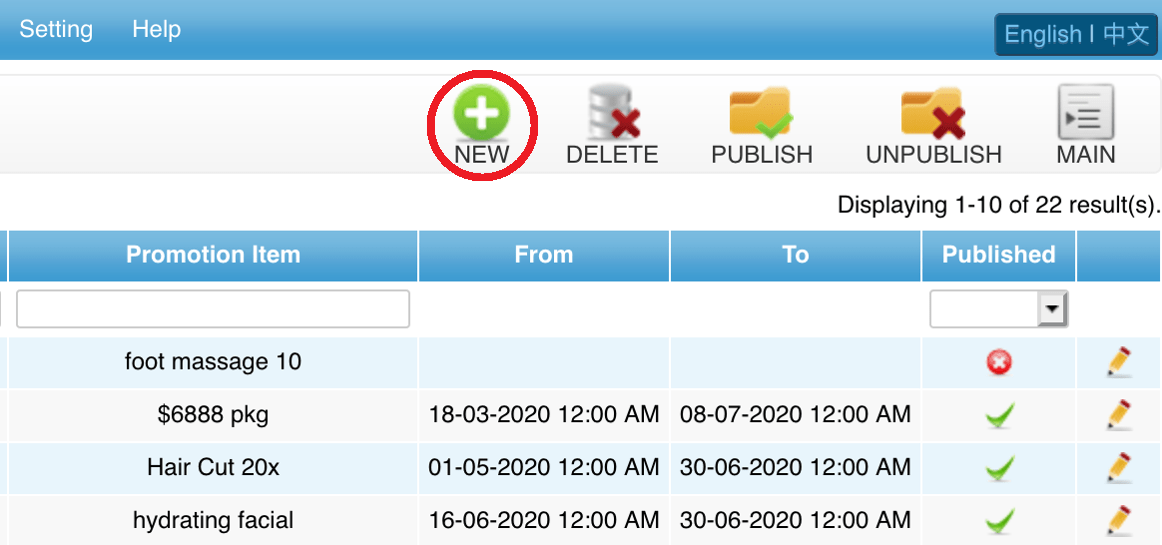 Step 4: Fill in promo details
Step 4: Fill in promo details
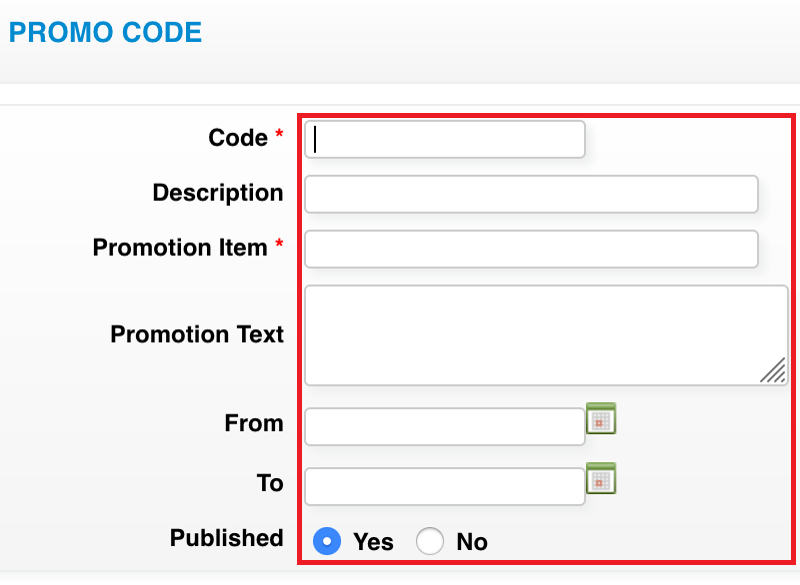 Step 5: Click “SAVE”
Step 5: Click “SAVE”
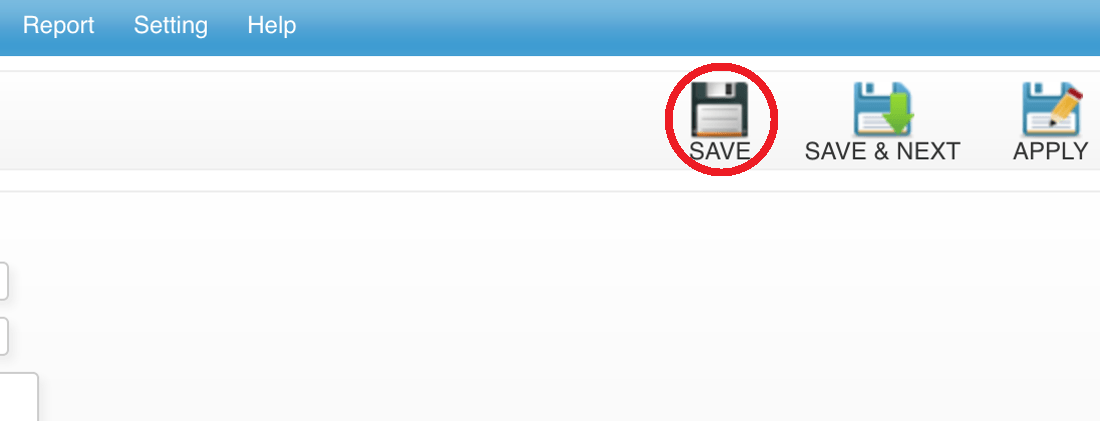 Last update: April 2021
Last update: April 2021
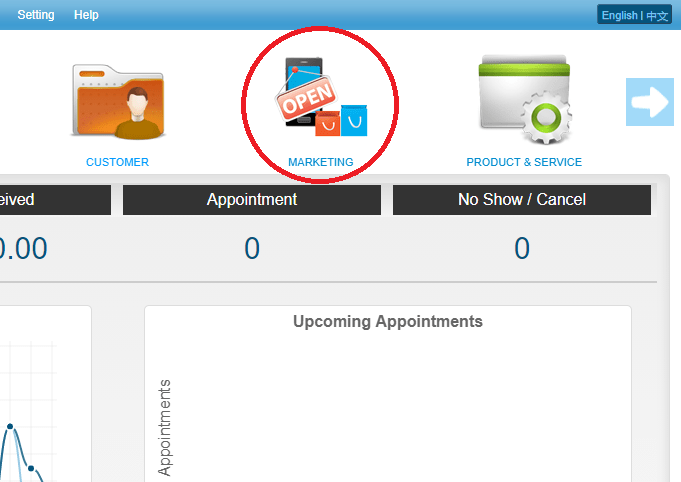 Step 2: Click “PROMO CODE”
Step 2: Click “PROMO CODE”
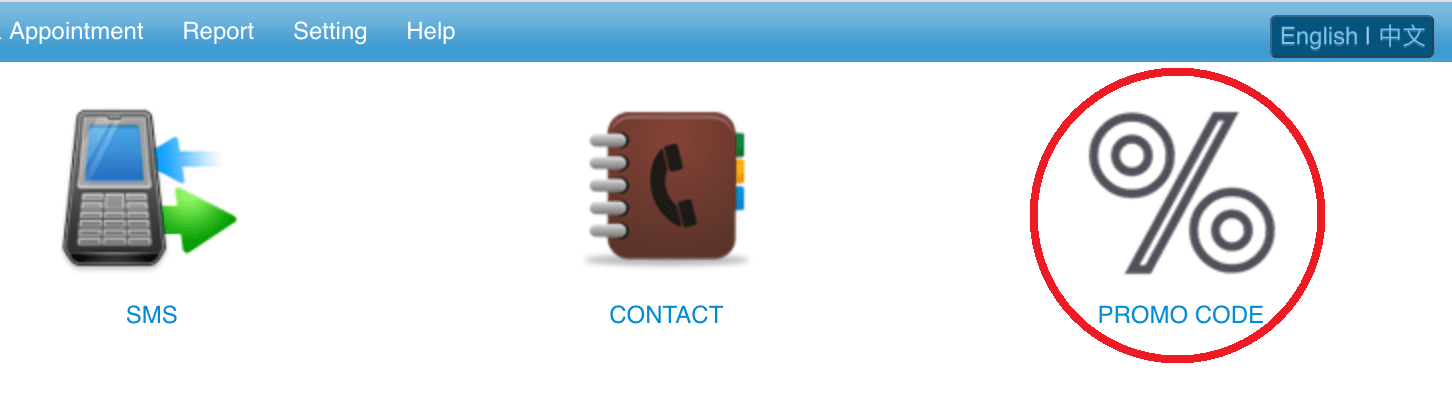 Step 3: Click “NEW”
Step 3: Click “NEW”
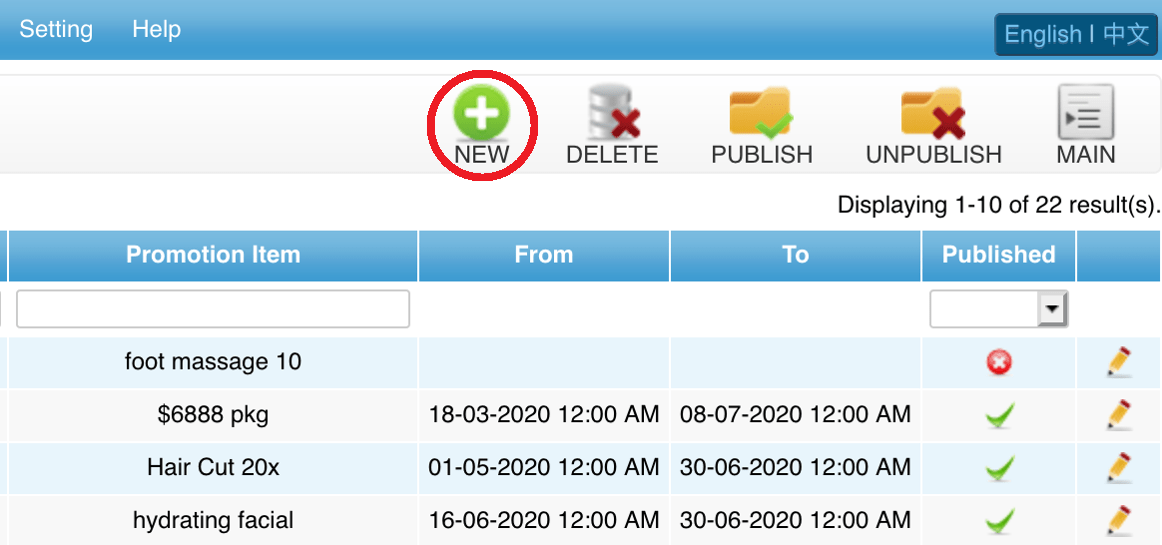 Step 4: Fill in promo details
Step 4: Fill in promo details
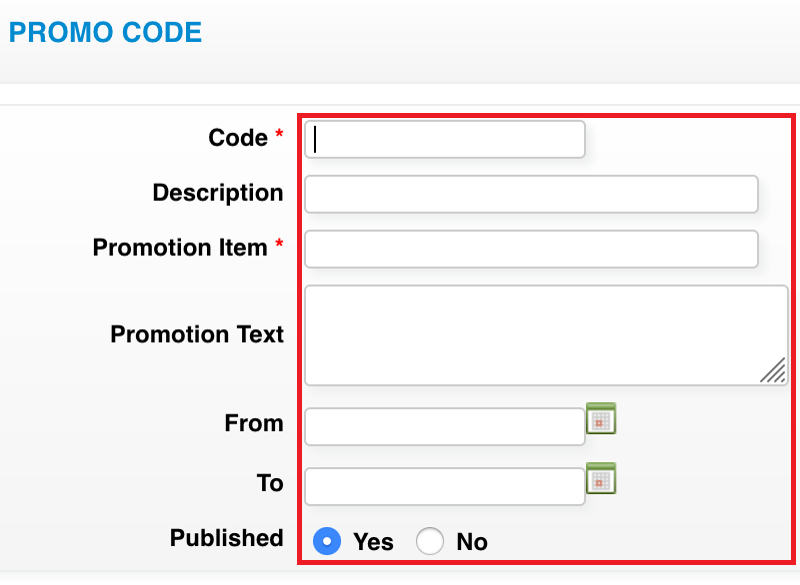 Step 5: Click “SAVE”
Step 5: Click “SAVE”
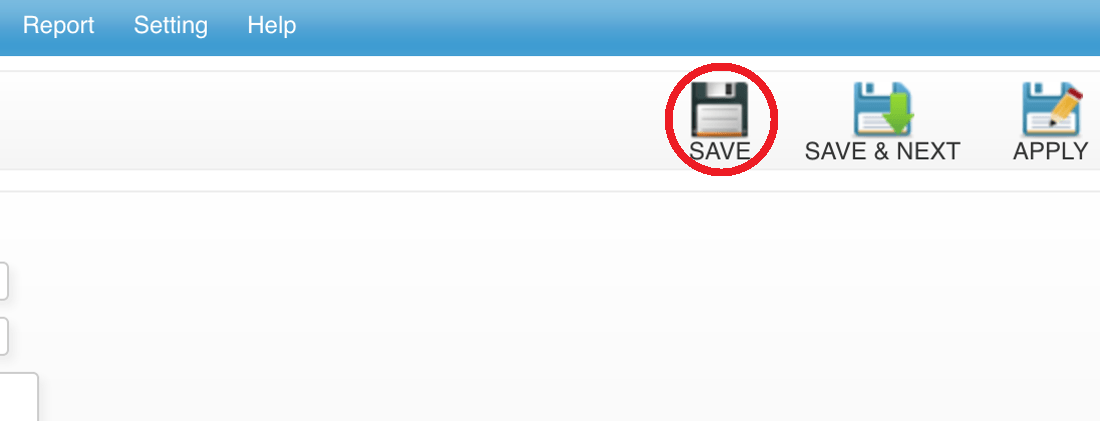 Last update: April 2021
Last update: April 2021 Marketing Setting
Step 1: Click “SETTING”
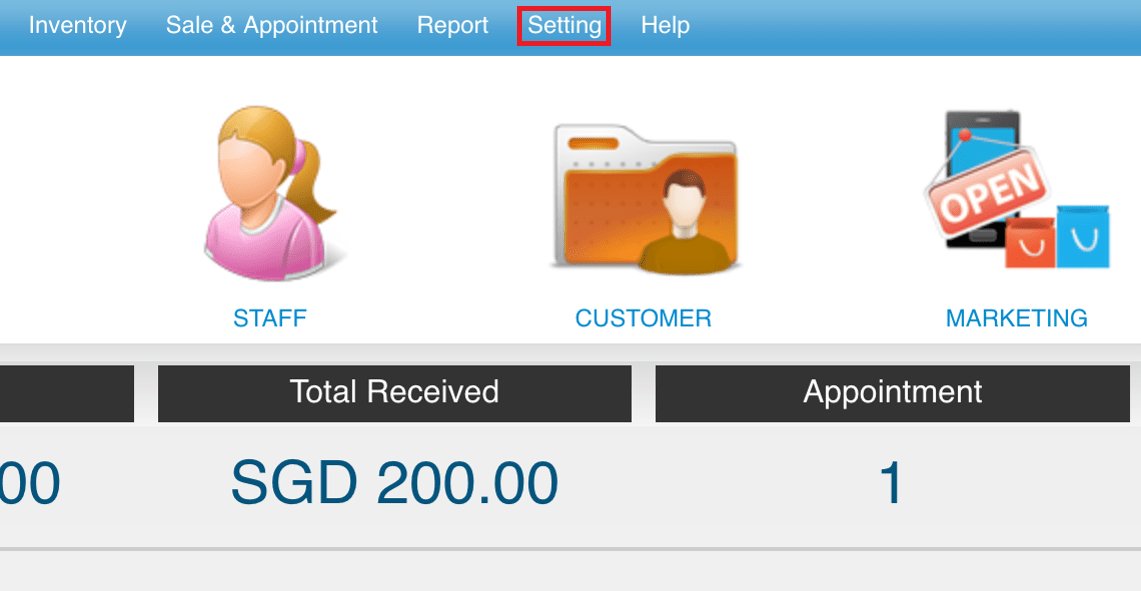 Step 2: Click “MARKETING SETTING”
Step 2: Click “MARKETING SETTING”
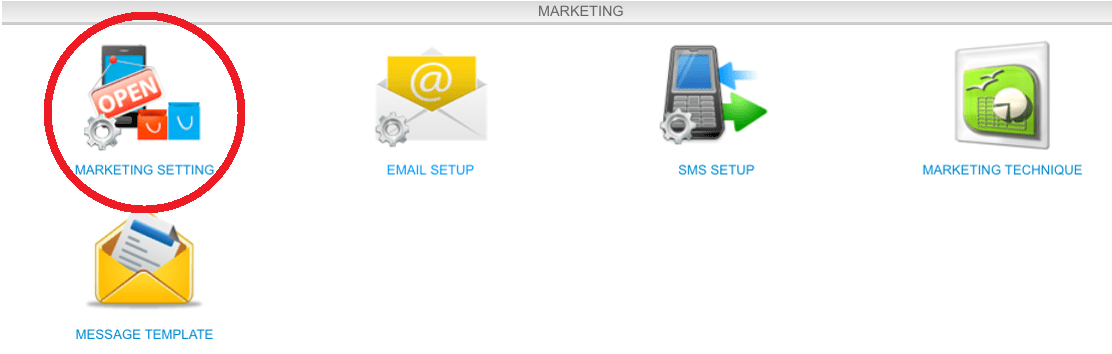 Step 3: Fill in follow up message
Step 3: Fill in follow up message
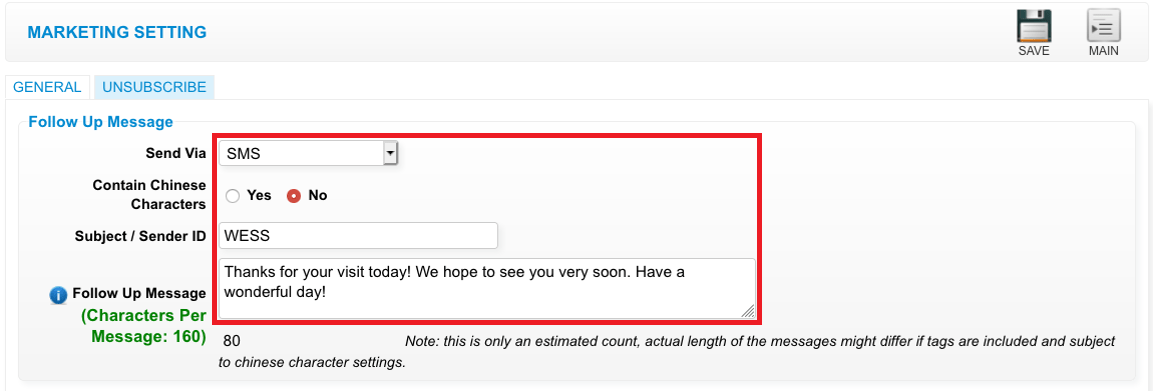 Step 4: Click “SAVE”
Step 4: Click “SAVE”
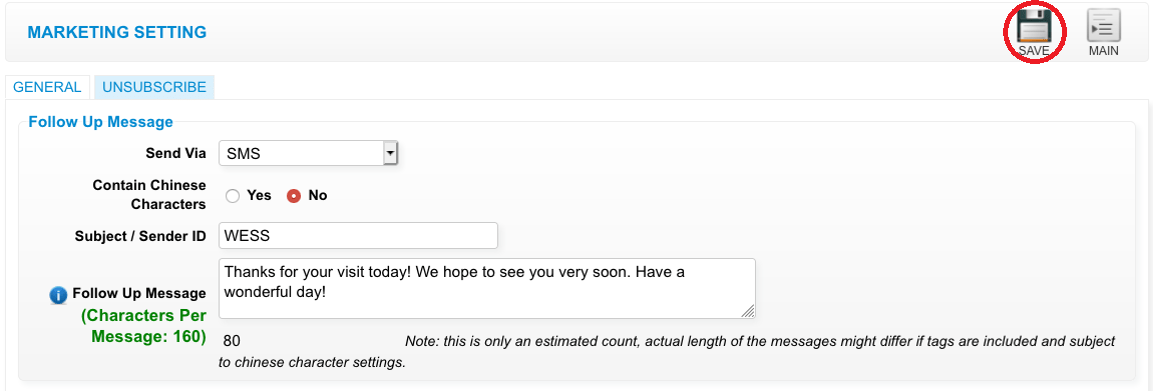 Last update: April 2021
Last update: April 2021
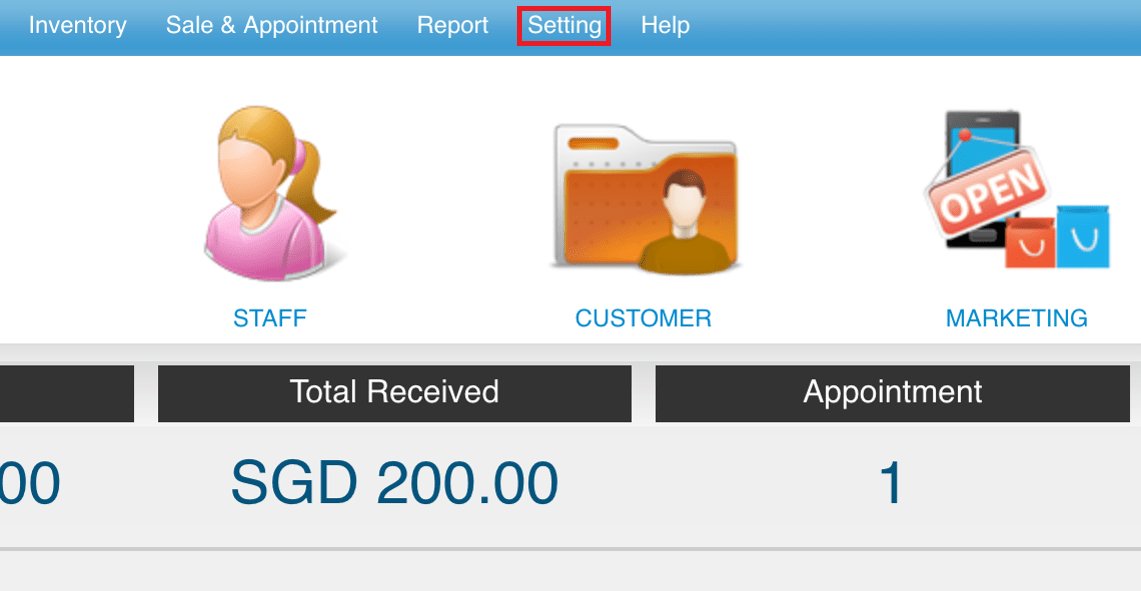 Step 2: Click “MARKETING SETTING”
Step 2: Click “MARKETING SETTING”
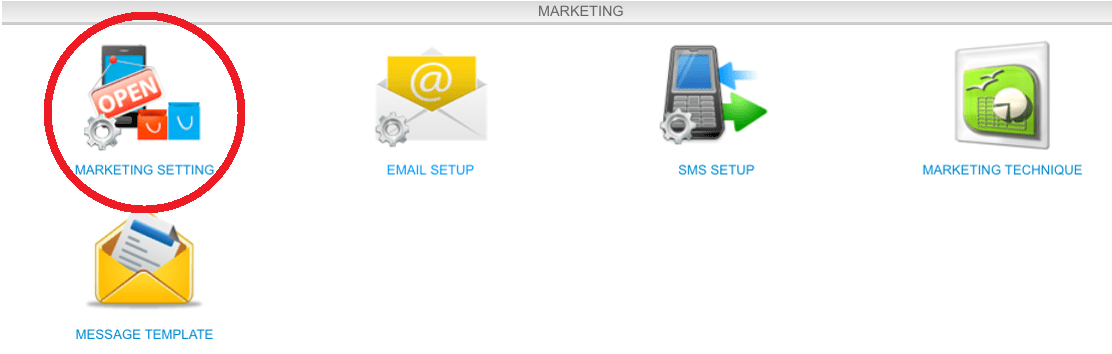 Step 3: Fill in follow up message
Step 3: Fill in follow up message
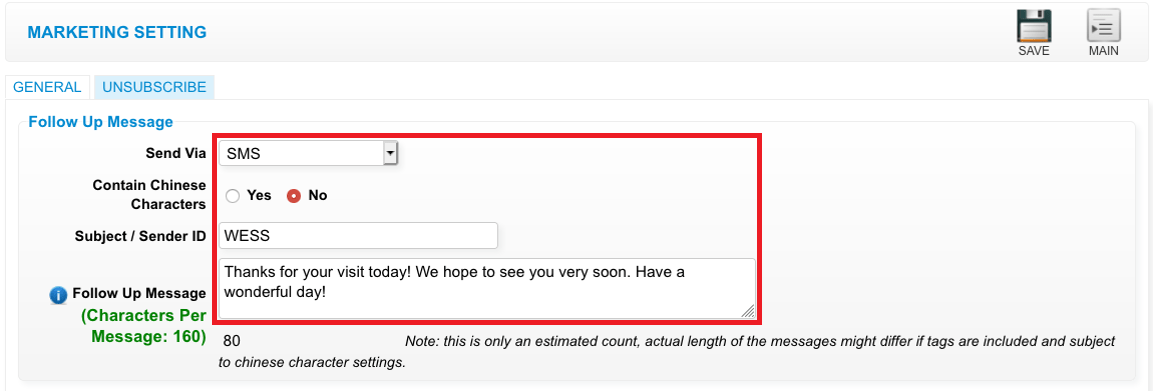 Step 4: Click “SAVE”
Step 4: Click “SAVE”
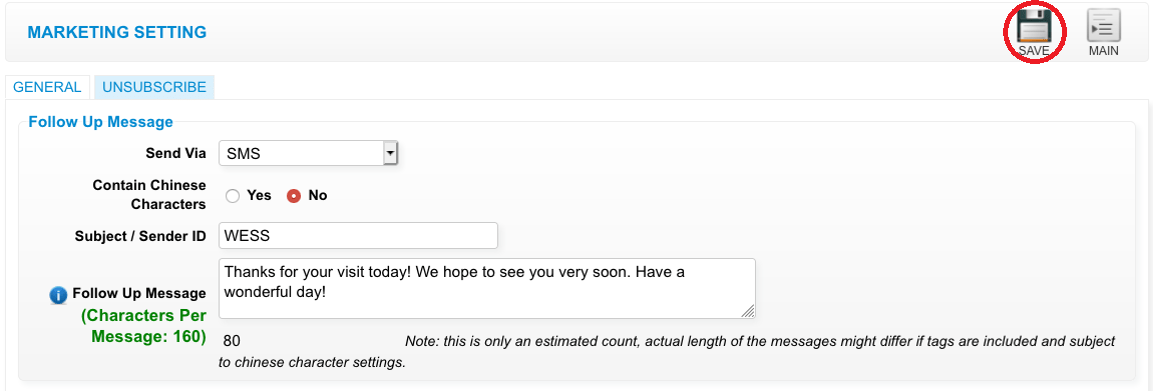 Last update: April 2021
Last update: April 2021Step 1: Click “SETTING”
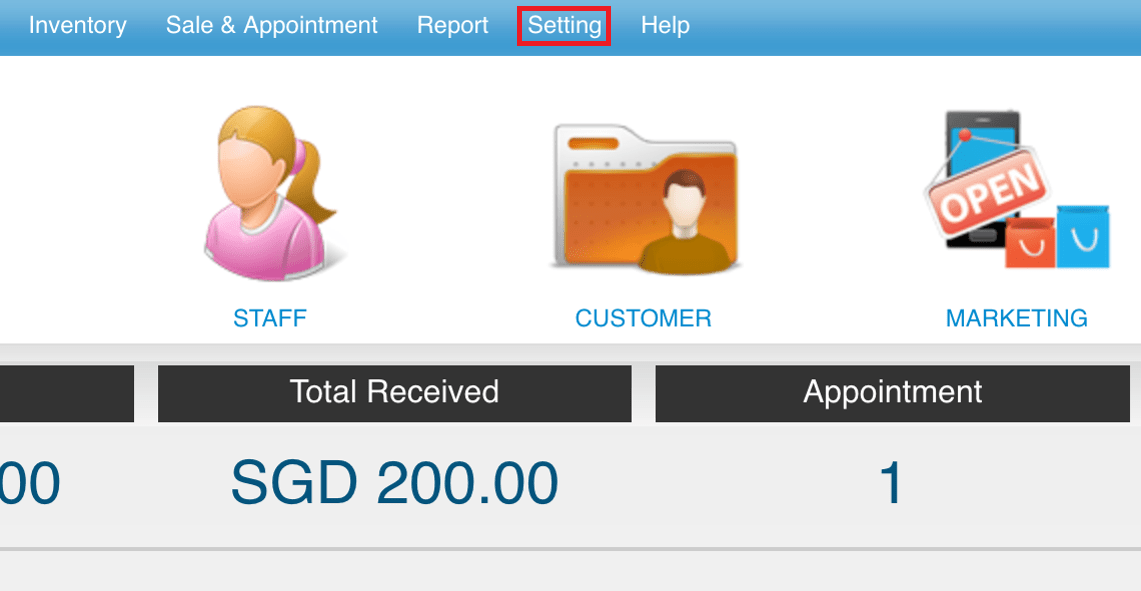 Step 2: Click “MARKETING SETTING”
Step 2: Click “MARKETING SETTING”
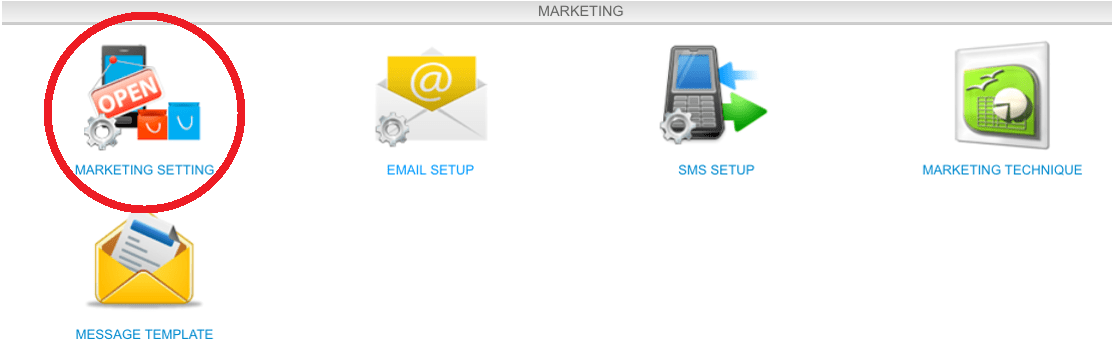 Step 3: Fill in online booking message
Step 3: Fill in online booking message
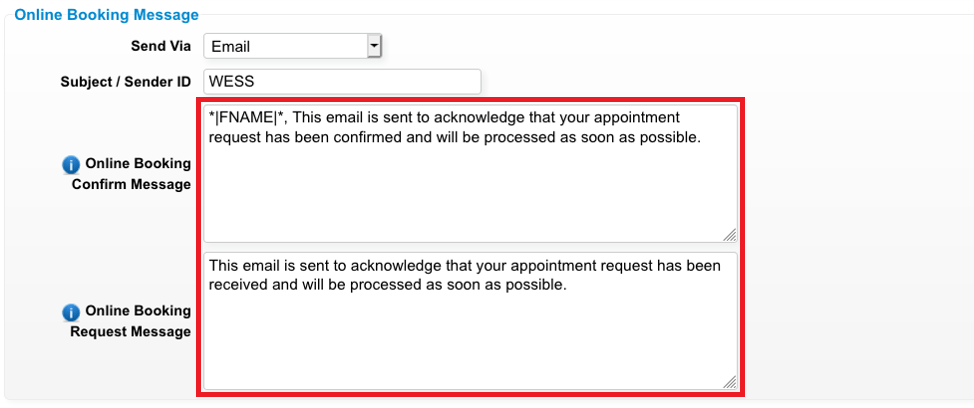 Step 4: You can move your mouse icon to the “i” icon to know more available merge tags (*these merge tags can use in message)
Step 4: You can move your mouse icon to the “i” icon to know more available merge tags (*these merge tags can use in message)
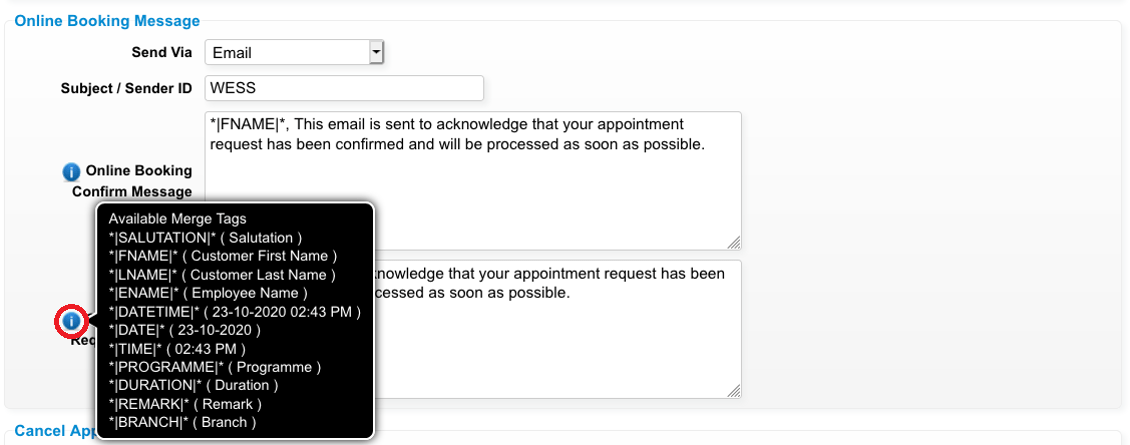 Step 5: Click “SAVE”
Step 5: Click “SAVE”
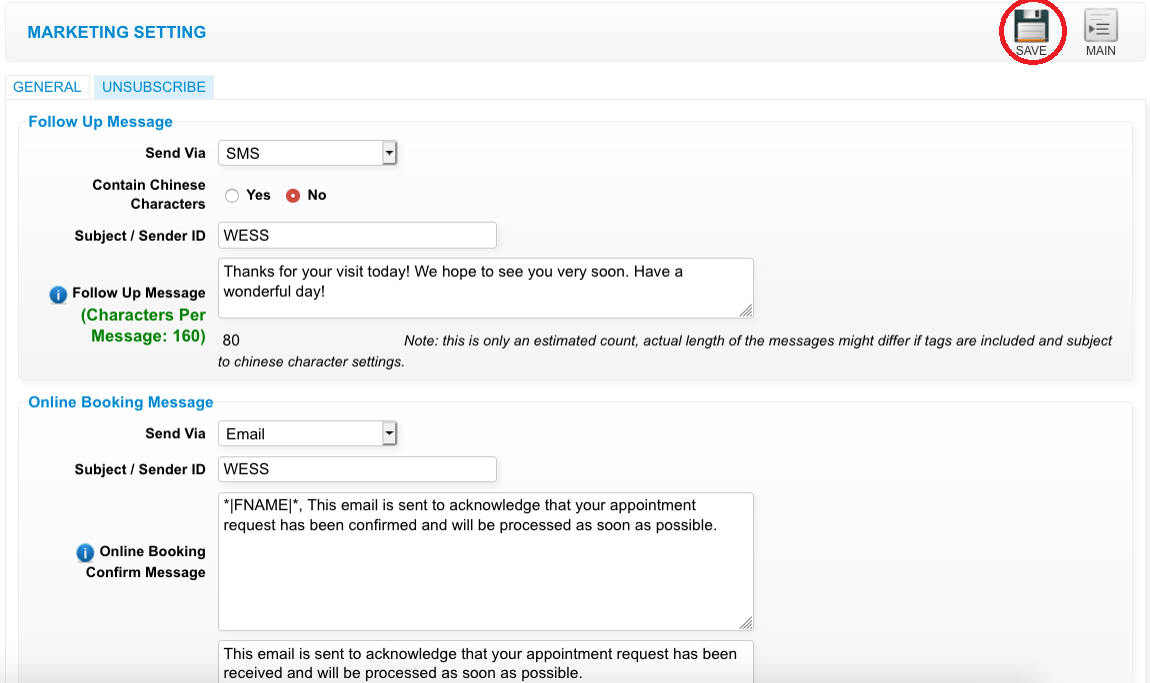 Last update: April 2021
Last update: April 2021
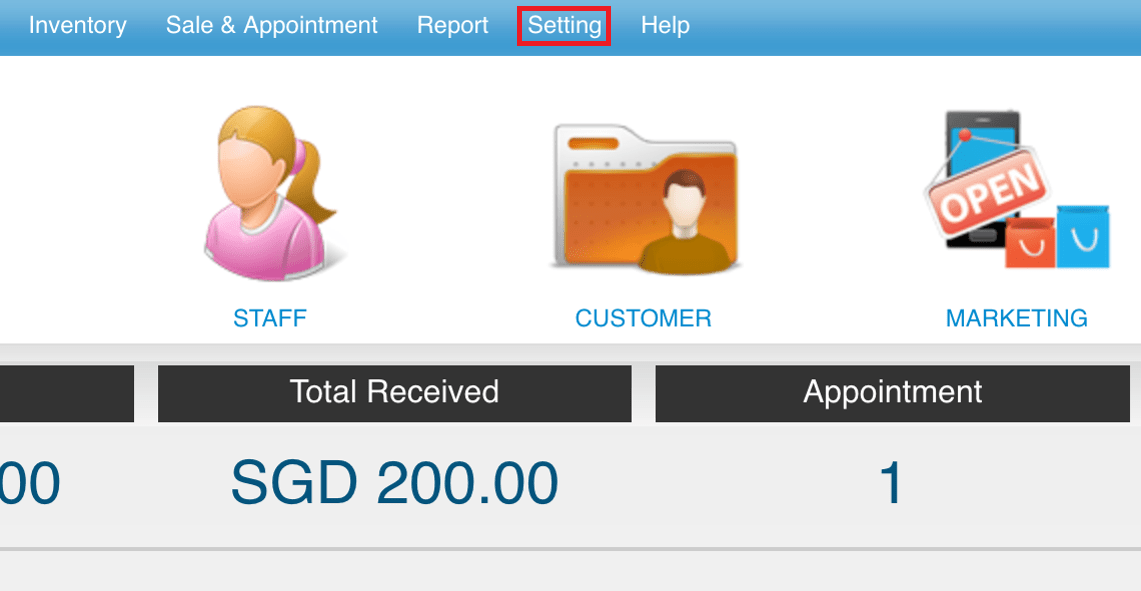 Step 2: Click “MARKETING SETTING”
Step 2: Click “MARKETING SETTING”
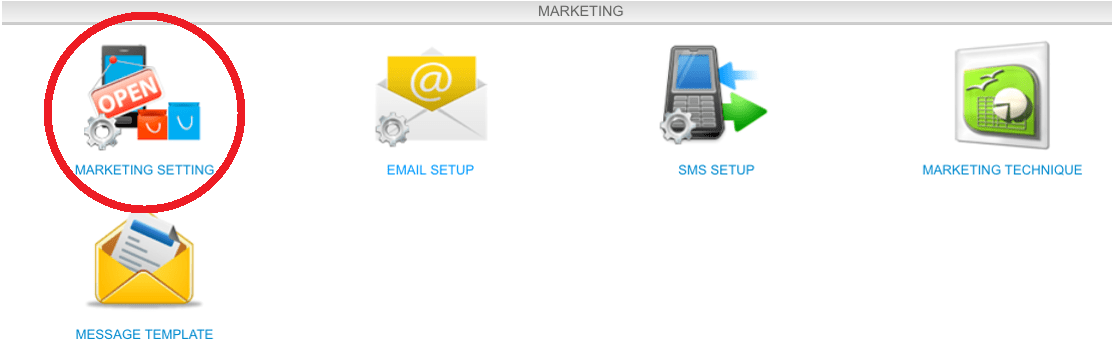 Step 3: Fill in online booking message
Step 3: Fill in online booking message
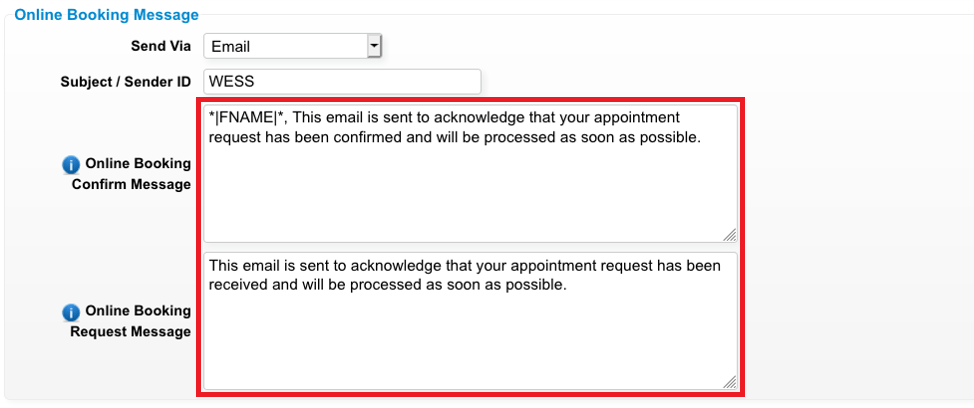 Step 4: You can move your mouse icon to the “i” icon to know more available merge tags (*these merge tags can use in message)
Step 4: You can move your mouse icon to the “i” icon to know more available merge tags (*these merge tags can use in message)
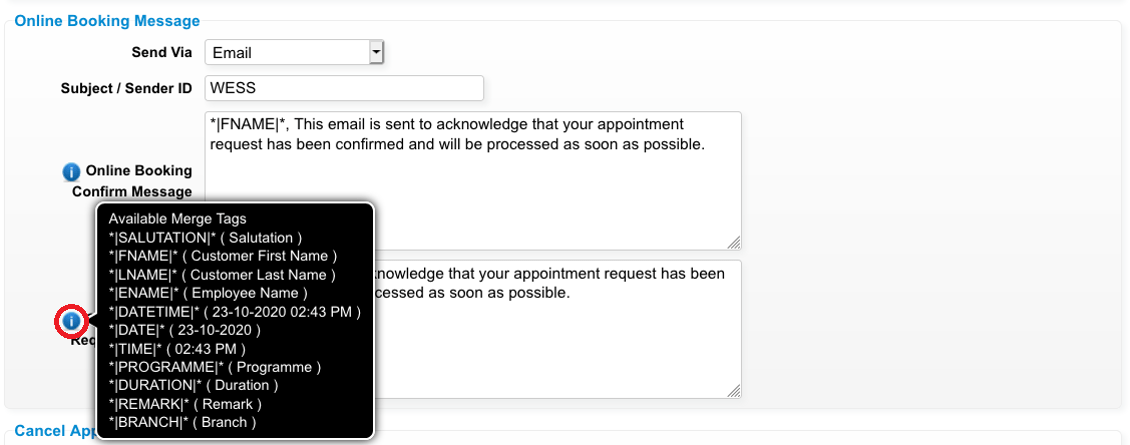 Step 5: Click “SAVE”
Step 5: Click “SAVE”
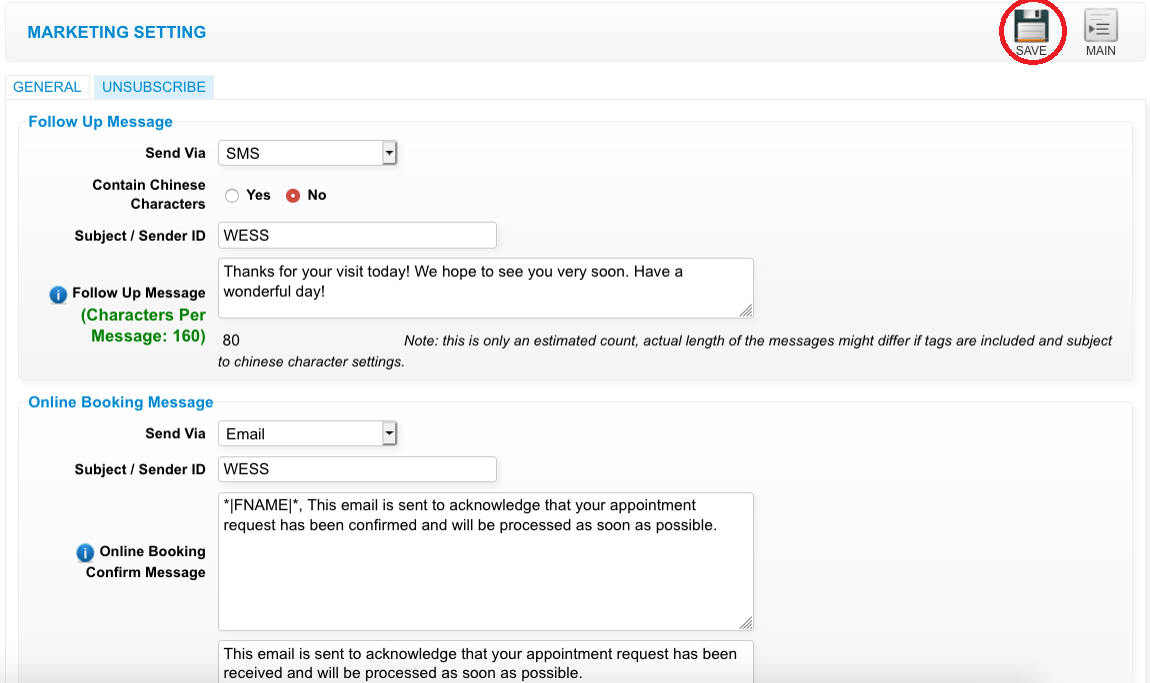 Last update: April 2021
Last update: April 2021Step 1: Click “SETTING”
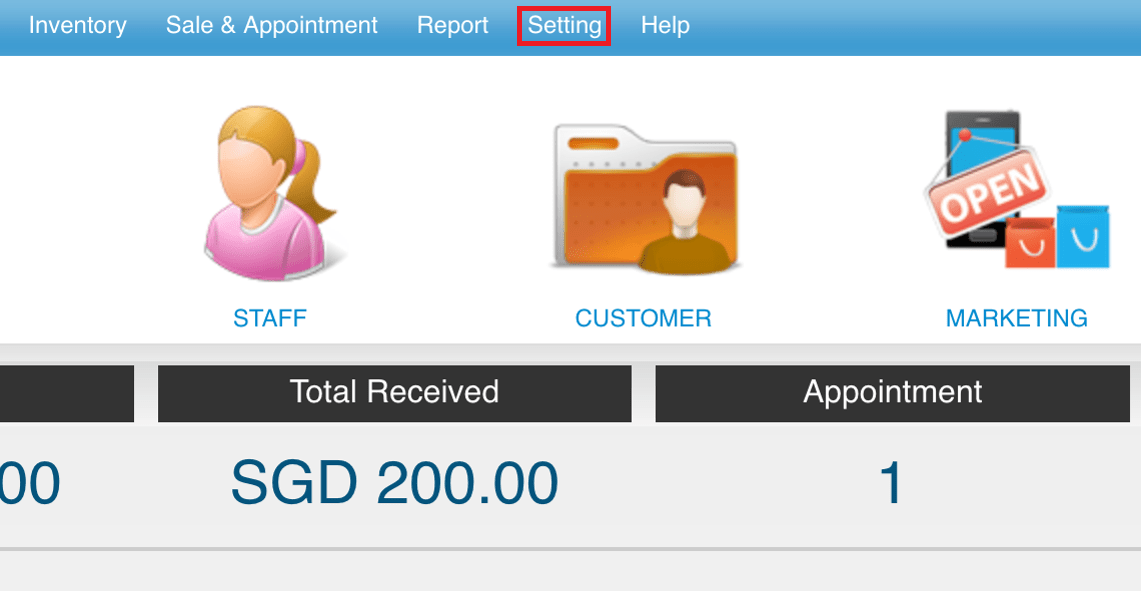 Step 2: Click “MARKETING SETTING”
Step 2: Click “MARKETING SETTING”
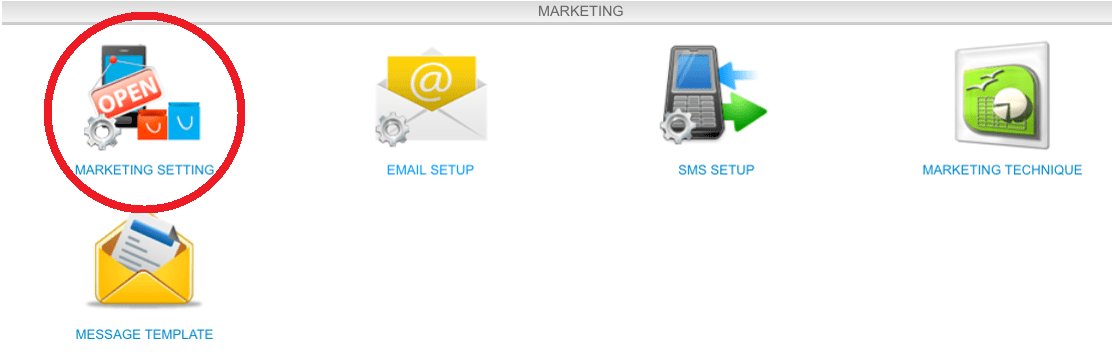 Step 3: Fill in appoinment reminder message
Step 3: Fill in appoinment reminder message
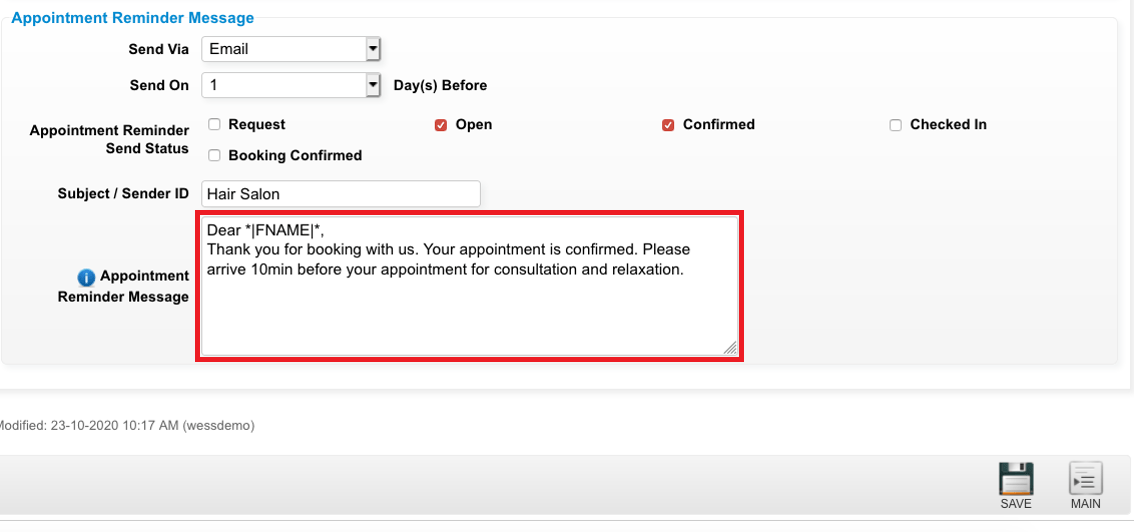 Step 4: You can move your mouse icon to the “i” icon to know more available merge tags (*these merge tags can use in message)
Step 4: You can move your mouse icon to the “i” icon to know more available merge tags (*these merge tags can use in message)
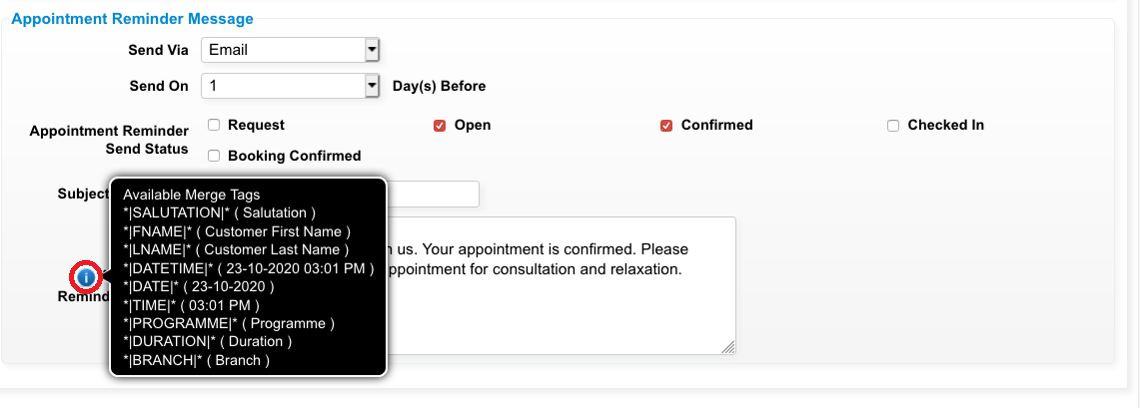 Step 5: Click “SAVE”
Step 5: Click “SAVE”
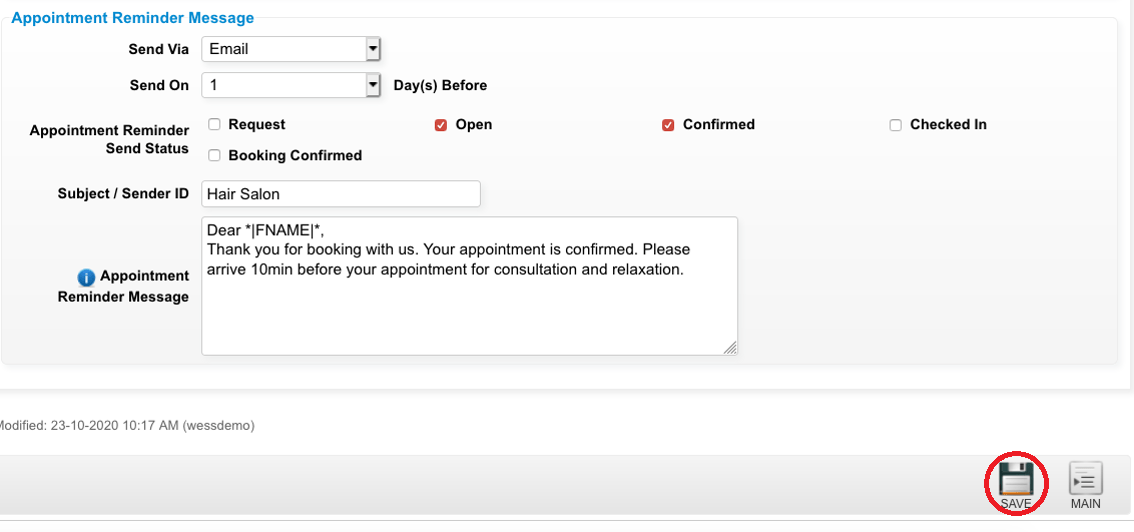 Last update: April 2021
Last update: April 2021
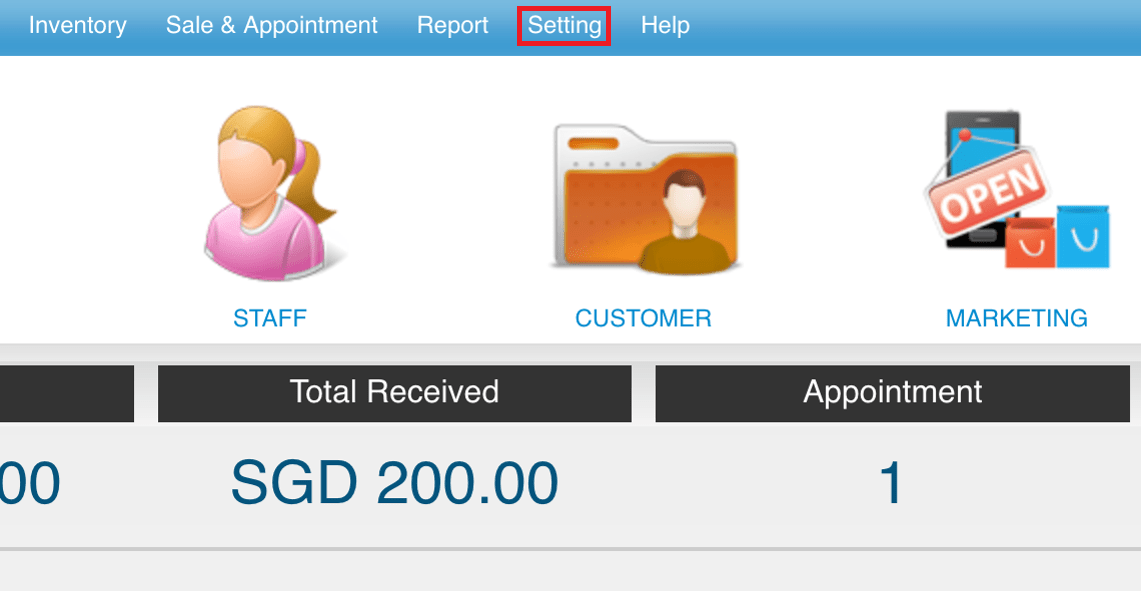 Step 2: Click “MARKETING SETTING”
Step 2: Click “MARKETING SETTING”
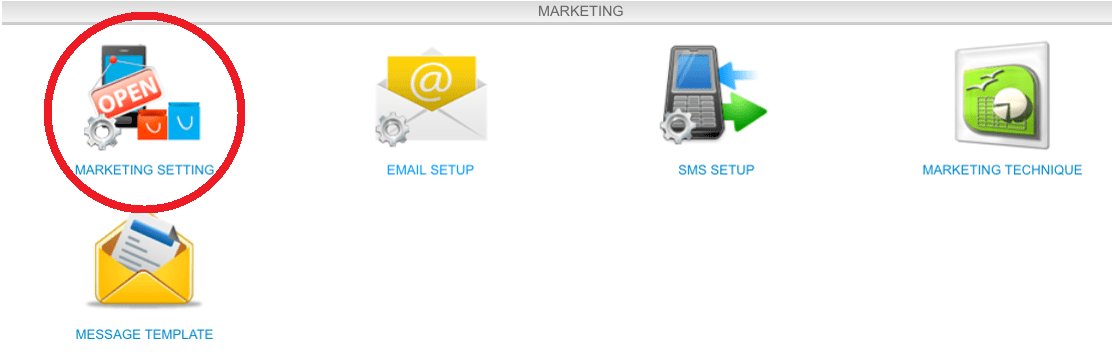 Step 3: Fill in appoinment reminder message
Step 3: Fill in appoinment reminder message
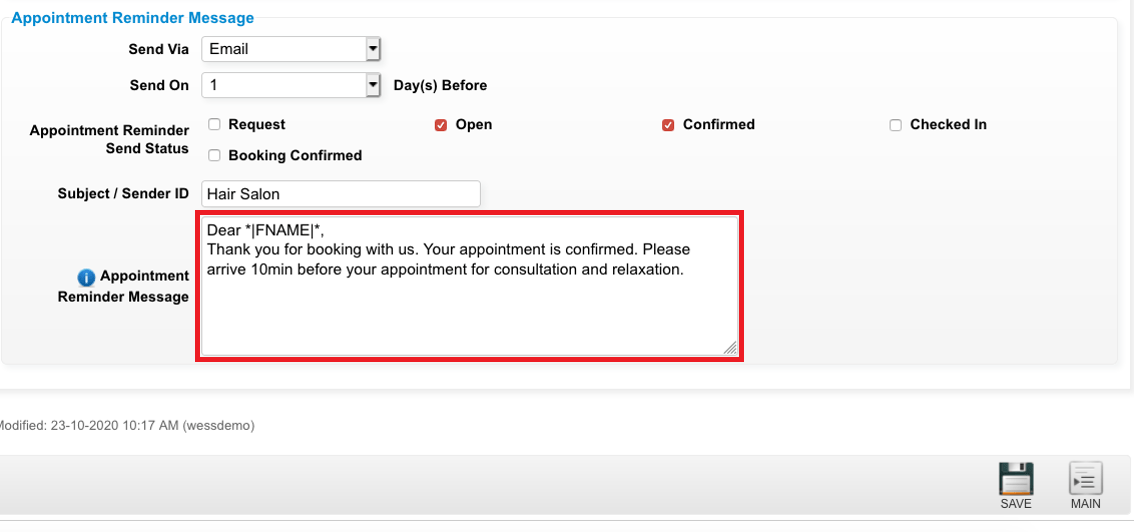 Step 4: You can move your mouse icon to the “i” icon to know more available merge tags (*these merge tags can use in message)
Step 4: You can move your mouse icon to the “i” icon to know more available merge tags (*these merge tags can use in message)
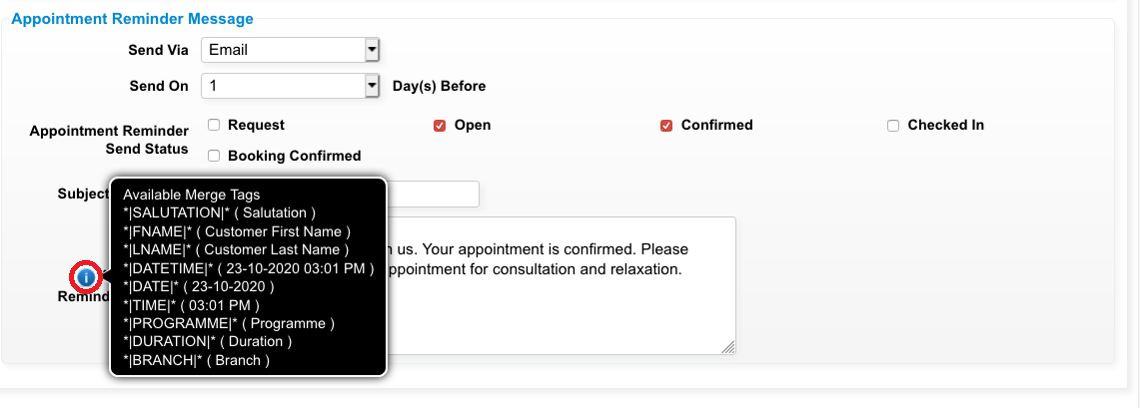 Step 5: Click “SAVE”
Step 5: Click “SAVE”
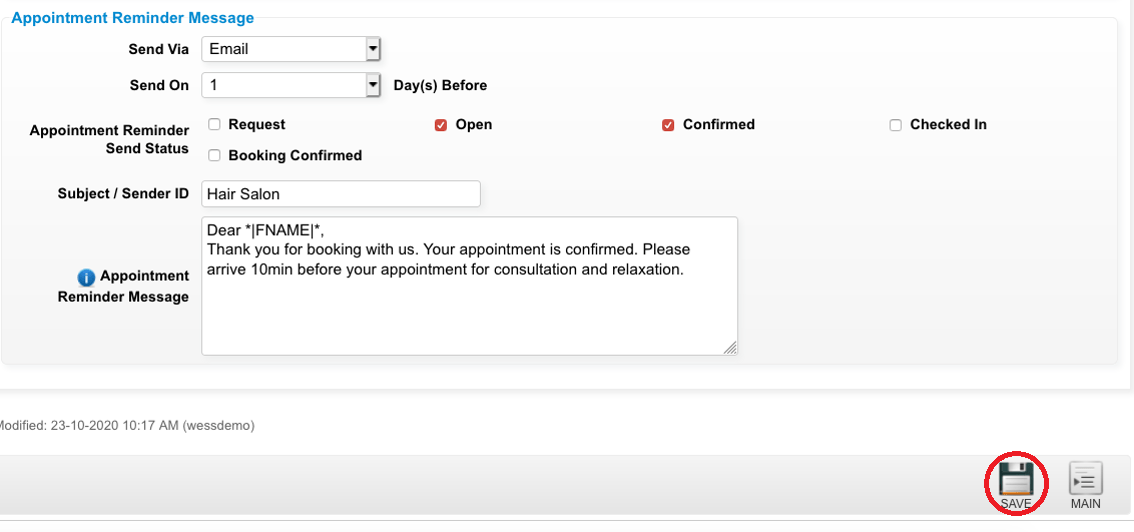 Last update: April 2021
Last update: April 2021