Printer
Printer
Here we will guide you step by step how to do the hardware installation of the Zywell printer. When you get the printer, you may check is that all the hardware in the box.
The things should be inside the box:
1. Printer
2. USB Cable
3. Paper Roll
4. Paper Hanger
5. A/C Adapter
 [HOW TO LINK PRINTER WITH YOUR PC]
After connect the printer and PC together, you may go to next part to download the driver and test printing.
Last update: April 2021
[HOW TO LINK PRINTER WITH YOUR PC]
After connect the printer and PC together, you may go to next part to download the driver and test printing.
Last update: April 2021
 [HOW TO LINK PRINTER WITH YOUR PC]
[HOW TO LINK PRINTER WITH YOUR PC]
This part will contain the printer driver download link and the guiding video about how to install the driver. The receipt printer that we normally provide and support is the Zywell brand receipt. The driver provides is suitable for this model of the printer only.
Printer Name: Zywell Zy801
Printer Driver Download Link: Click Here
 *This printer is NOT compatible to Mac OS, IOS, Android OS and Chrome OS.
[HOW TO DOWNLOAD AND INSTALL DRIVER]
Last update: April 2021
*This printer is NOT compatible to Mac OS, IOS, Android OS and Chrome OS.
[HOW TO DOWNLOAD AND INSTALL DRIVER]
Last update: April 2021
 *This printer is NOT compatible to Mac OS, IOS, Android OS and Chrome OS.
[HOW TO DOWNLOAD AND INSTALL DRIVER]
Last update: April 2021
*This printer is NOT compatible to Mac OS, IOS, Android OS and Chrome OS.
[HOW TO DOWNLOAD AND INSTALL DRIVER]
Last update: April 2021Sometime, when we print out the receipt, we will found that there are header or footer of the receipt will make the receipt words look smaller and not clear.
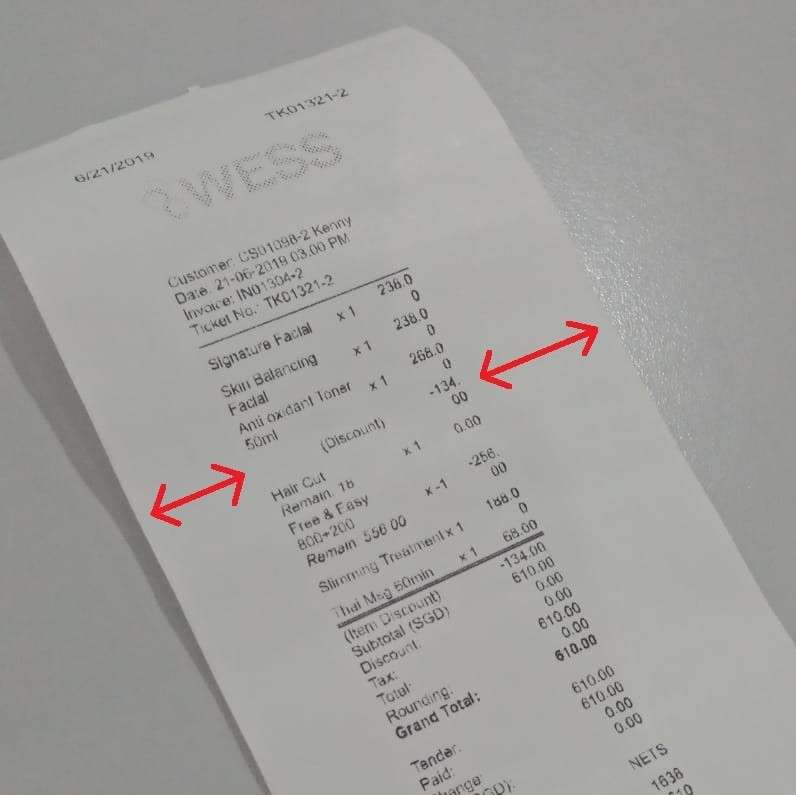 To take out the header and footer, you may refer to the video below to some adjustment. There are different way to adjust the printing margin for different browser. Kindly check which browser you using to access the system and select the video to check.
[GOOGLE CHROME]
[MOZILLA FIREFOX]
Last update: April 2021
To take out the header and footer, you may refer to the video below to some adjustment. There are different way to adjust the printing margin for different browser. Kindly check which browser you using to access the system and select the video to check.
[GOOGLE CHROME]
[MOZILLA FIREFOX]
Last update: April 2021
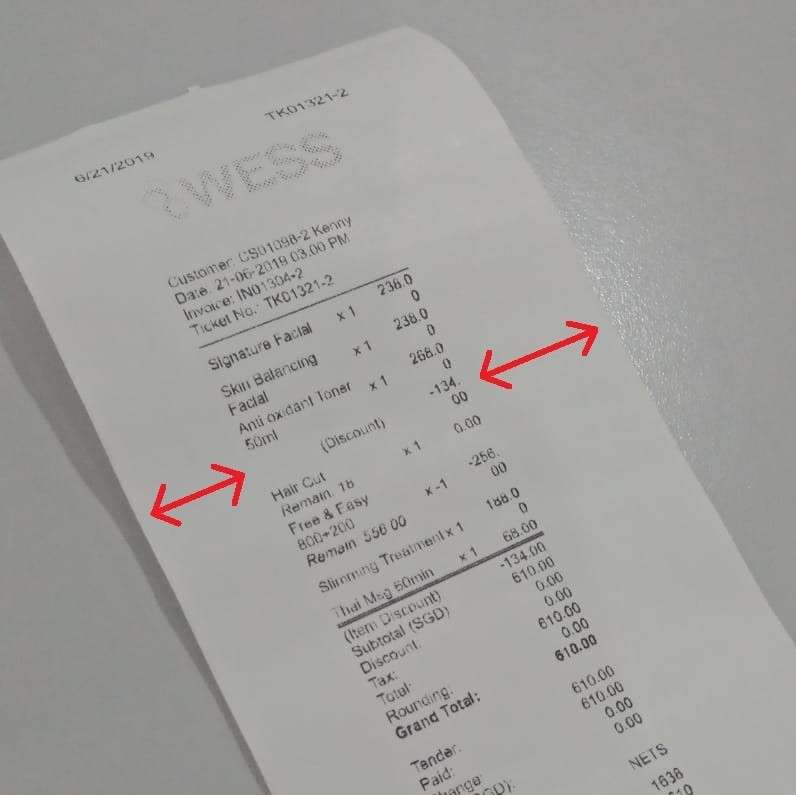 To take out the header and footer, you may refer to the video below to some adjustment. There are different way to adjust the printing margin for different browser. Kindly check which browser you using to access the system and select the video to check.
[GOOGLE CHROME]
[MOZILLA FIREFOX]
Last update: April 2021
To take out the header and footer, you may refer to the video below to some adjustment. There are different way to adjust the printing margin for different browser. Kindly check which browser you using to access the system and select the video to check.
[GOOGLE CHROME]
[MOZILLA FIREFOX]
Last update: April 2021In the video, you will learn how to link the printer and the cash drawer and how to configure the cash drawer to pop out automatically.
When you get the cash drawer, you may check is that all the part inside the box:
1. Cash drawer
2. Cable to link between cash drawer and printer
3. Key
 In addition, you will also learn how to configure the printing so the receipt printing or the Z-report will not cut in the half way of printing.
Last update: April 2021
In addition, you will also learn how to configure the printing so the receipt printing or the Z-report will not cut in the half way of printing.
Last update: April 2021
 In addition, you will also learn how to configure the printing so the receipt printing or the Z-report will not cut in the half way of printing.
Last update: April 2021
In addition, you will also learn how to configure the printing so the receipt printing or the Z-report will not cut in the half way of printing.
Last update: April 2021