Others
Software Download
Step 1: Download the installation file here ↓↓
Download Link: Google Chrome installation page
or
search Google Chrome on your browser (any browser with Microsoft Edge, Firefox, Internet Explorer, Opera, Chromium or etc)
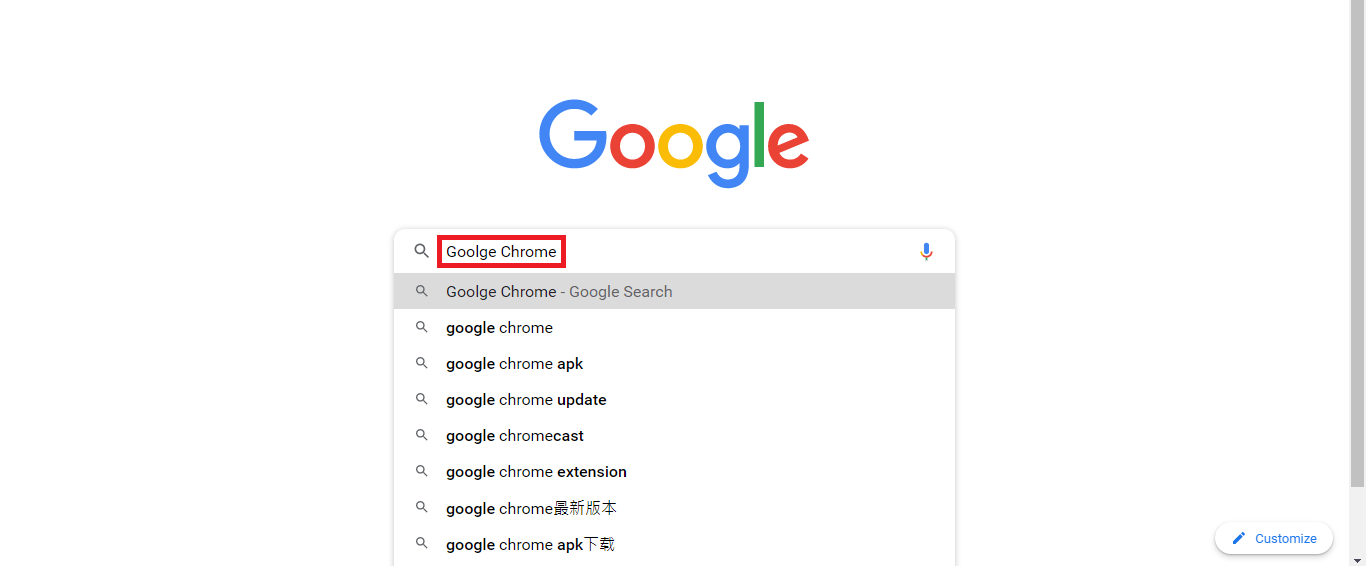 Click the Link
Click the Link
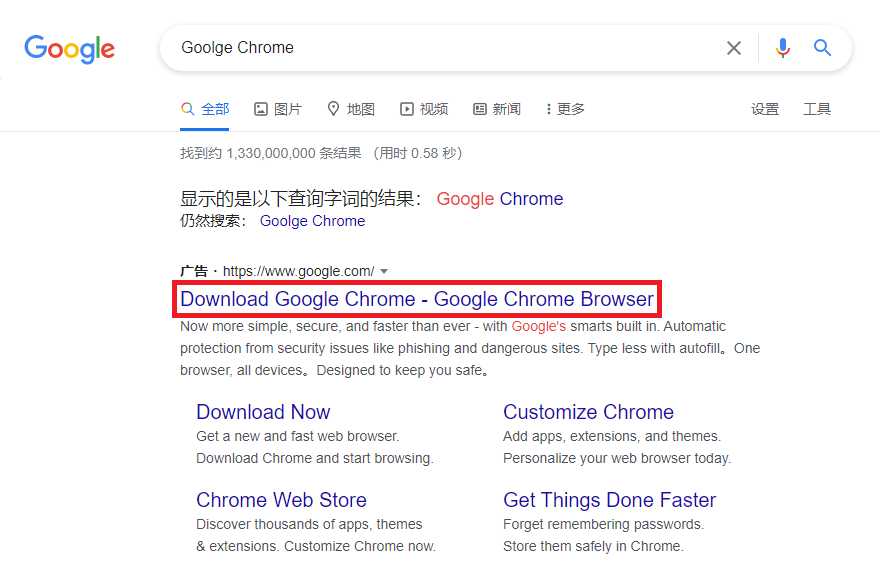 Step 2: Click Download Chrome
Step 2: Click Download Chrome
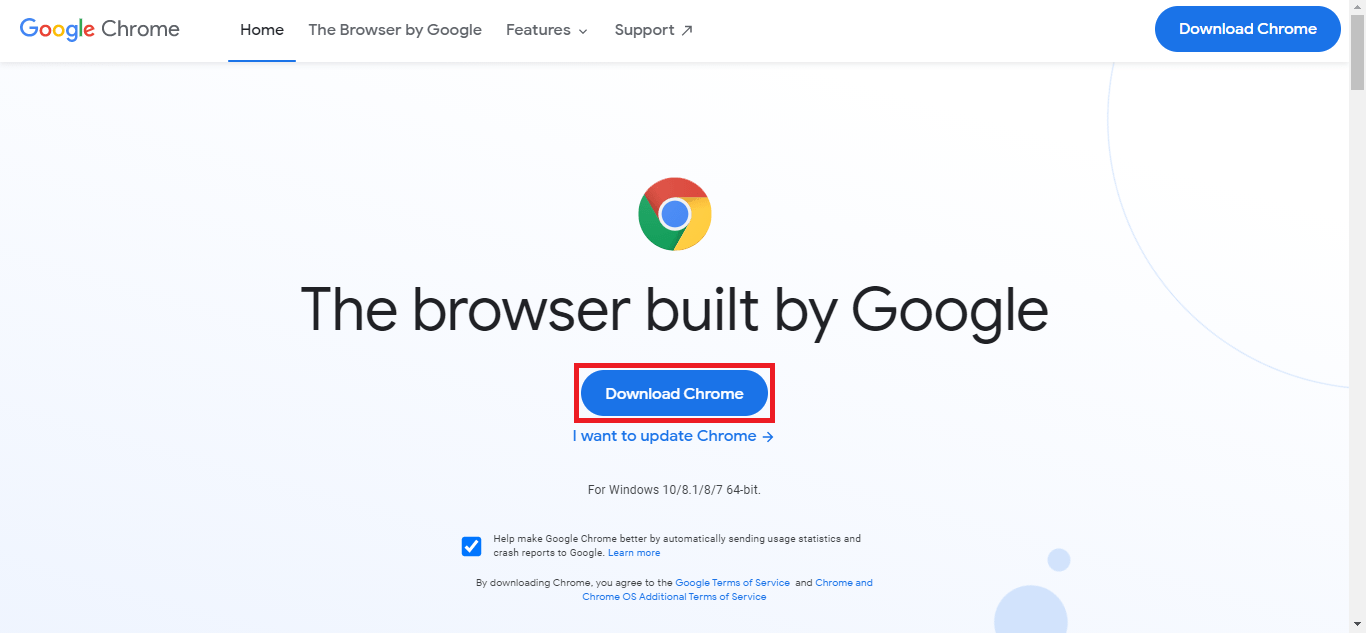 Step 3: Click on the Downloaded ChromeSetup file
Step 3: Click on the Downloaded ChromeSetup file
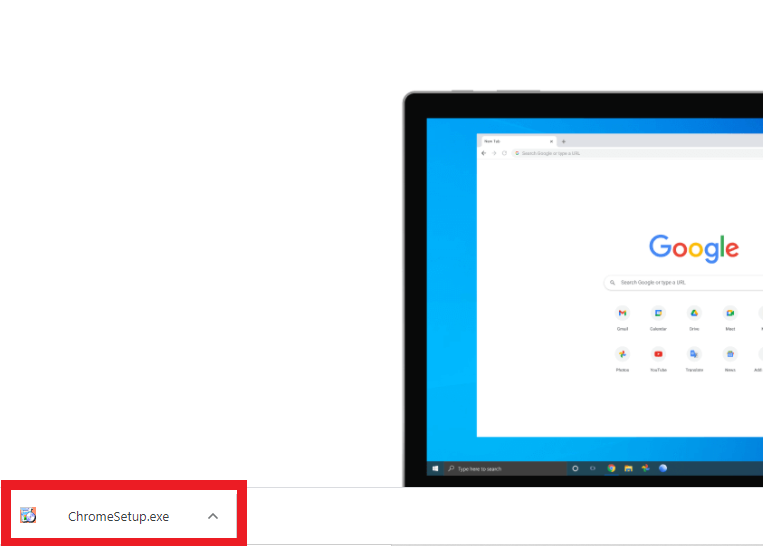 Step 4: If prompted, click “Yes” or “Install anyway” on the dialog
Step 4: If prompted, click “Yes” or “Install anyway” on the dialog
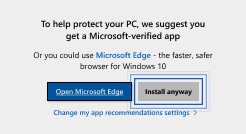 Step 5: The installation is running and Google Chrome will open automatically when it is done
Step 5: The installation is running and Google Chrome will open automatically when it is done
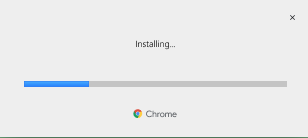 Last update: April 2021
Last update: April 2021
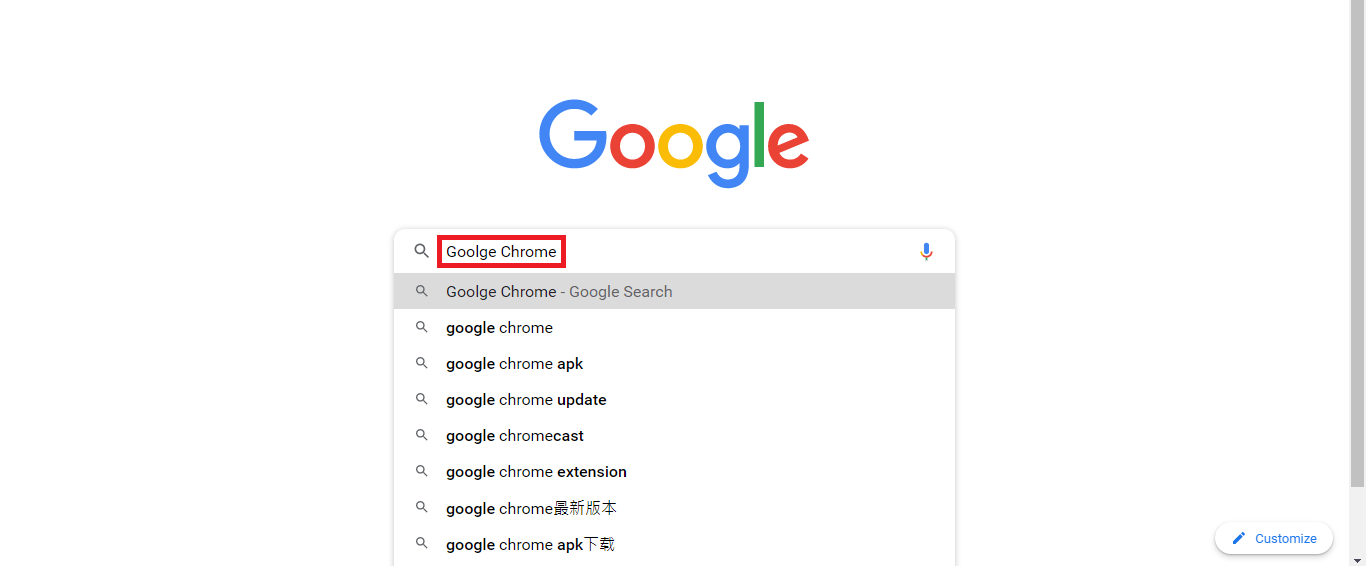 Click the Link
Click the Link
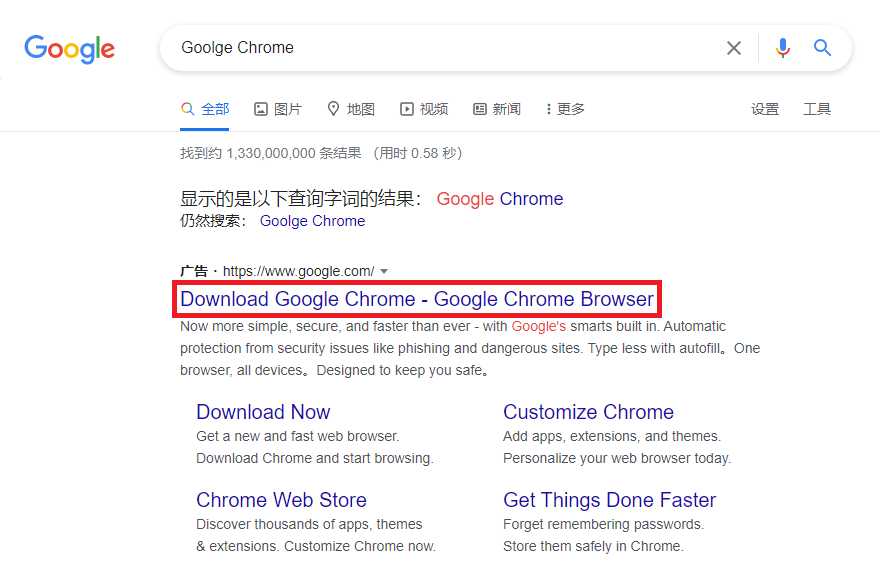 Step 2: Click Download Chrome
Step 2: Click Download Chrome
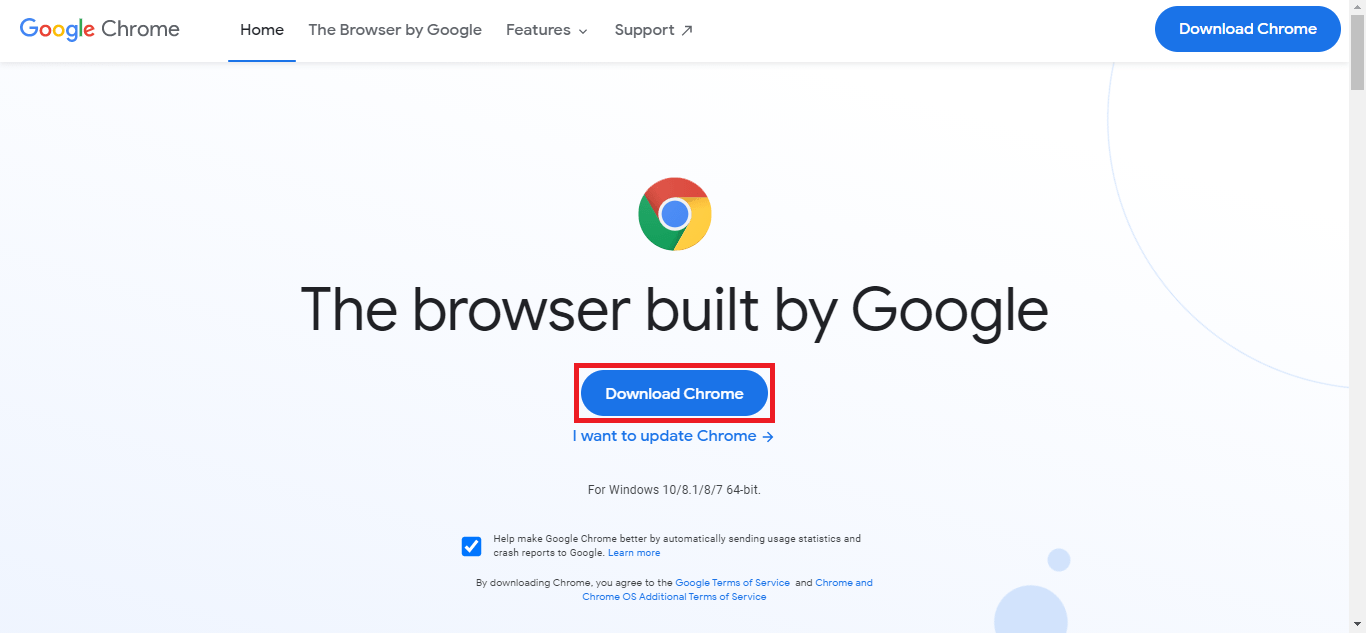 Step 3: Click on the Downloaded ChromeSetup file
Step 3: Click on the Downloaded ChromeSetup file
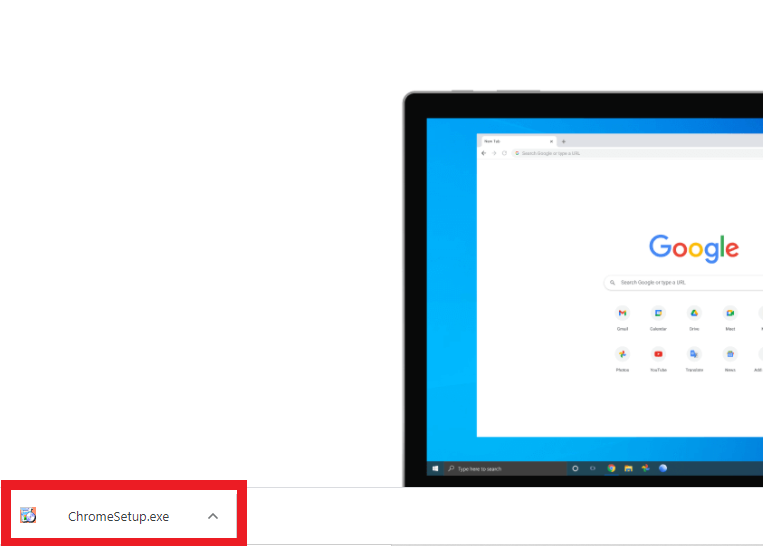 Step 4: If prompted, click “Yes” or “Install anyway” on the dialog
Step 4: If prompted, click “Yes” or “Install anyway” on the dialog
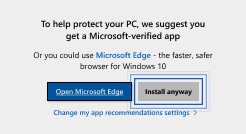 Step 5: The installation is running and Google Chrome will open automatically when it is done
Step 5: The installation is running and Google Chrome will open automatically when it is done
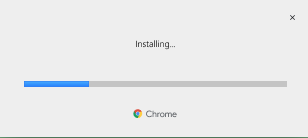 Last update: April 2021
Last update: April 2021Step 1: Download the installation file here ↓↓
Download Link: Mozilla Firefox installation page
or
search Firefox on your browser (any browser including Google Chrome, Microsoft Edge, Internet Explorer, Opera, Chromium or etc)
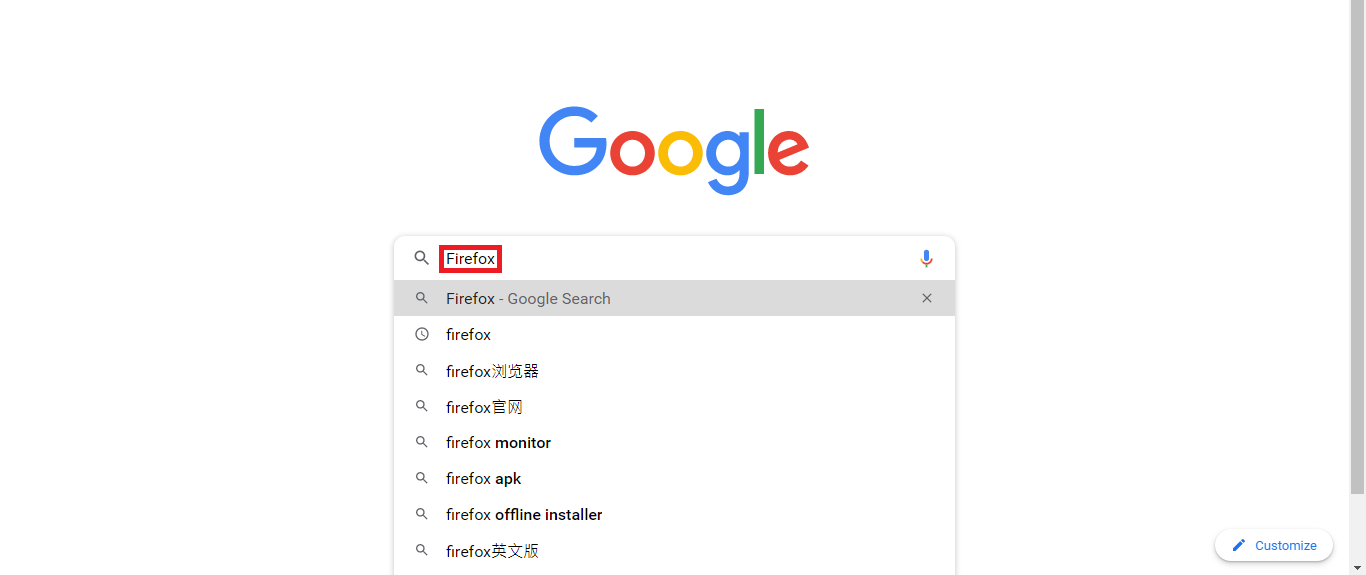 Click the Link
Click the Link
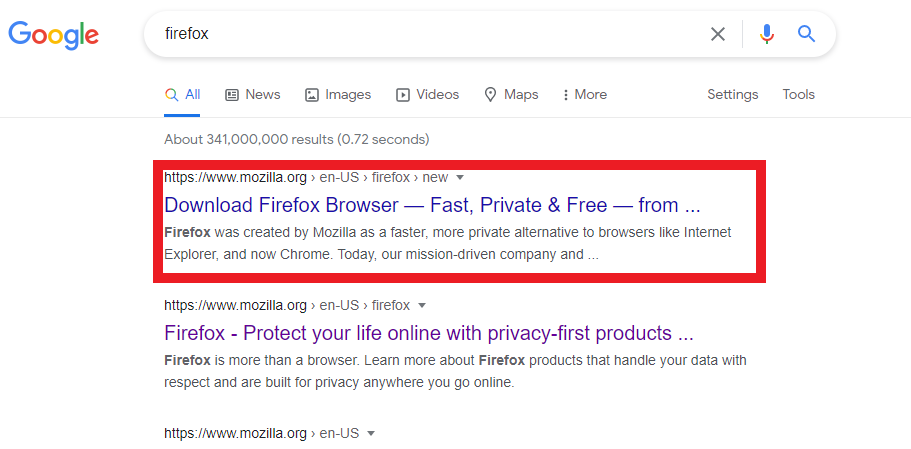 Step 2: Click Download Firefox
Step 2: Click Download Firefox
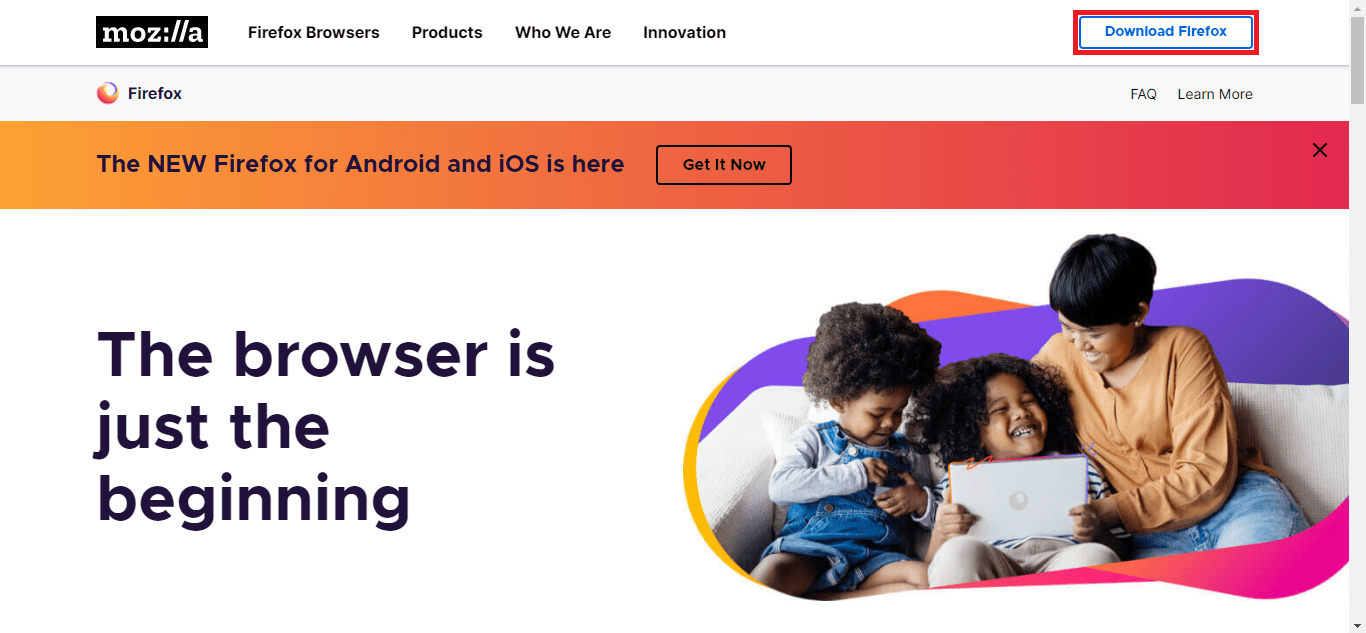 Step 3: Click on the Downloaded Firefox installer file
Step 3: Click on the Downloaded Firefox installer file
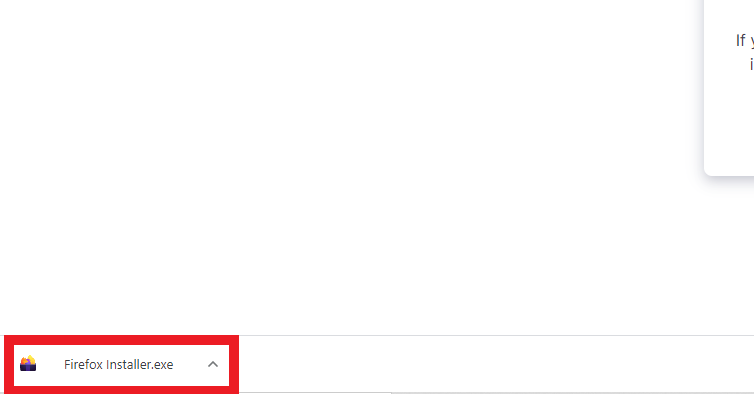 Step 4: If prompted, click “Yes” or “Install anyway” on the dialog
Step 4: If prompted, click “Yes” or “Install anyway” on the dialog
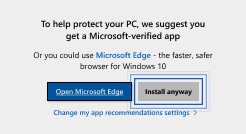 Step 5: The installation is running and Firefox will open automatically when it is done
Step 5: The installation is running and Firefox will open automatically when it is done
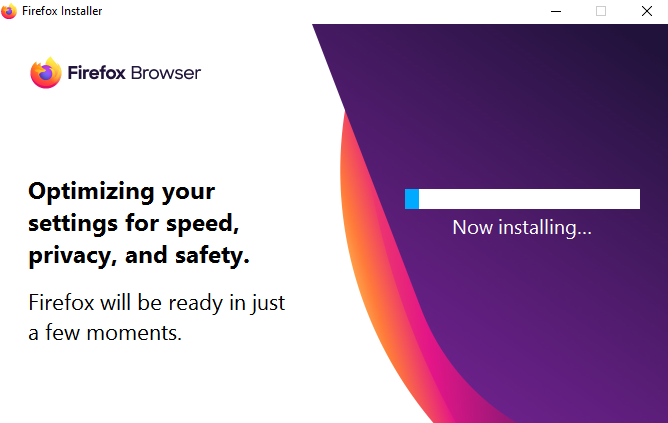 Last update: April 2021
Last update: April 2021
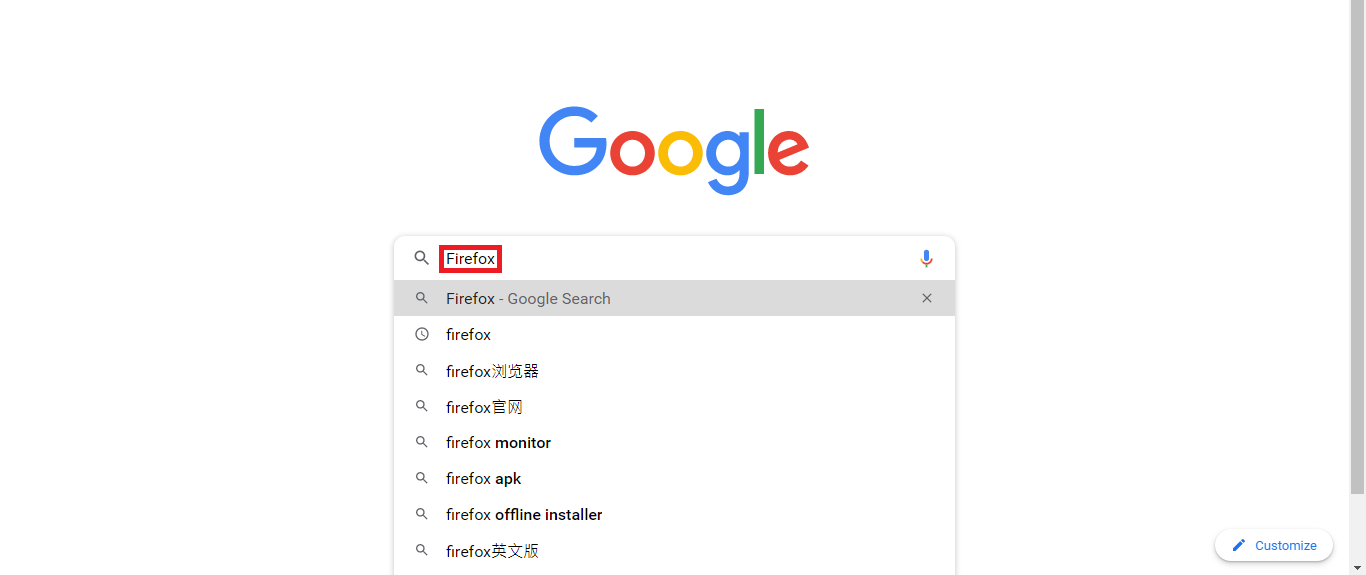 Click the Link
Click the Link
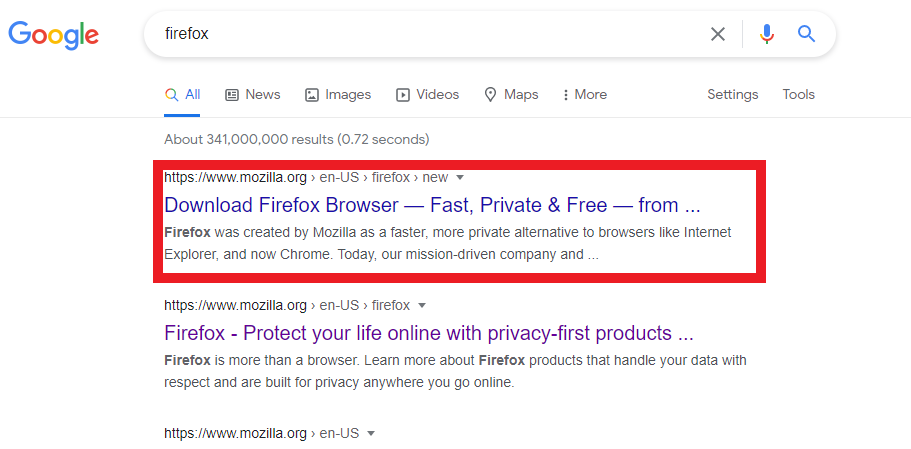 Step 2: Click Download Firefox
Step 2: Click Download Firefox
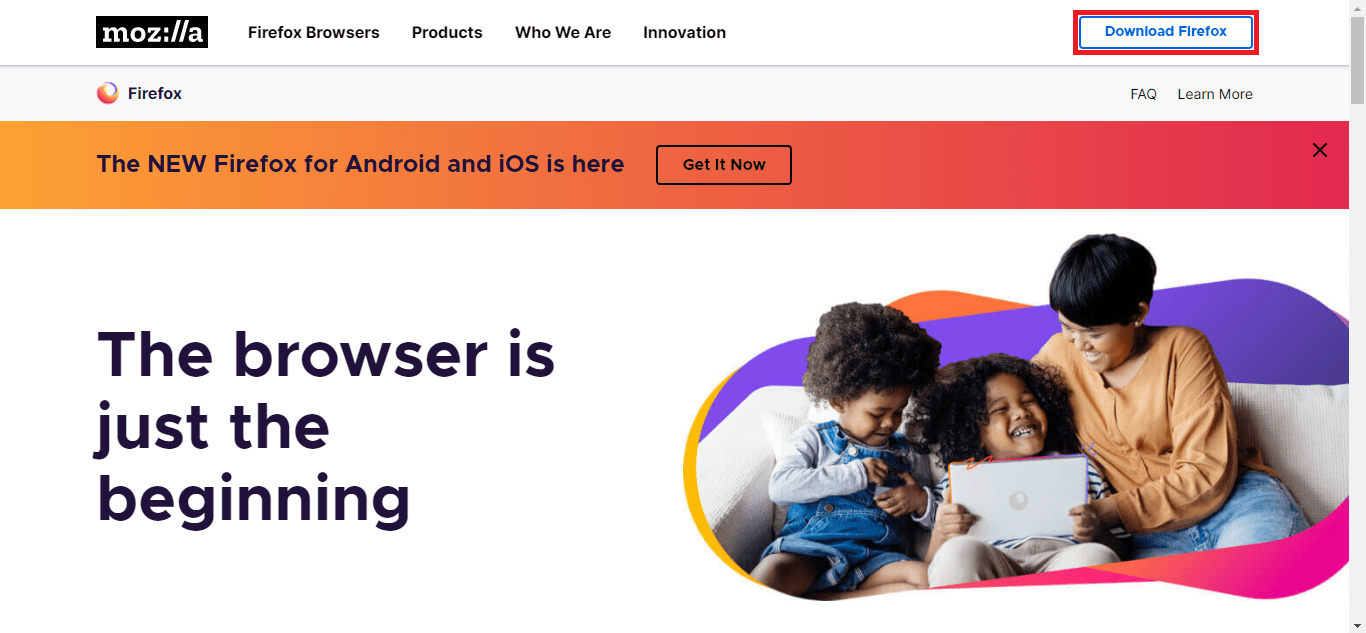 Step 3: Click on the Downloaded Firefox installer file
Step 3: Click on the Downloaded Firefox installer file
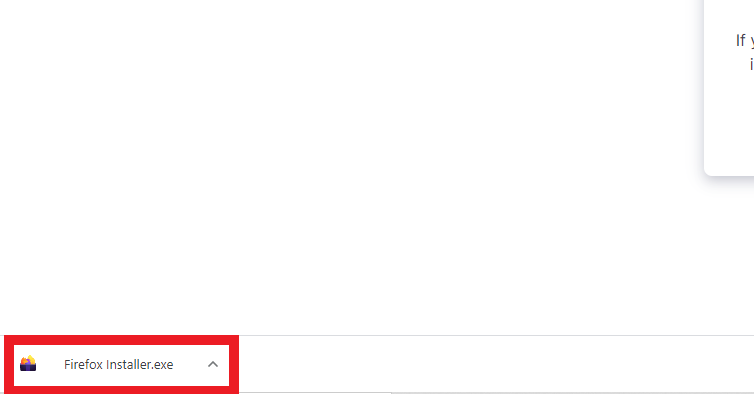 Step 4: If prompted, click “Yes” or “Install anyway” on the dialog
Step 4: If prompted, click “Yes” or “Install anyway” on the dialog
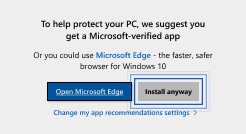 Step 5: The installation is running and Firefox will open automatically when it is done
Step 5: The installation is running and Firefox will open automatically when it is done
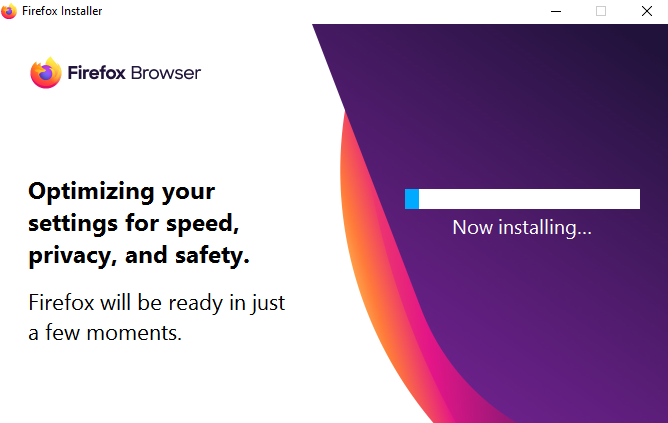 Last update: April 2021
Last update: April 2021Step 1: Download the installation file here ↓↓
Download Link: TeamViewer installation page
or
search TeamViewer on your browser (any browser including Google Chrome, Firefox, Microsoft Edge, Internet Explorer, Opera, Chromium or etc)
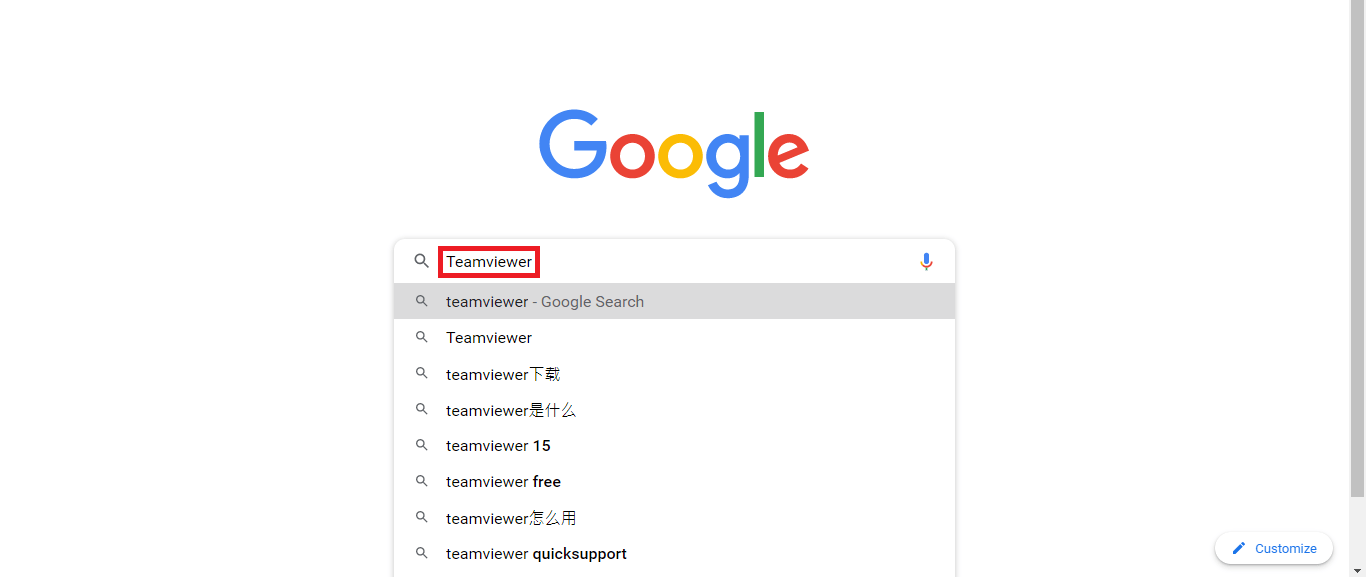 Click the Link
Click the Link
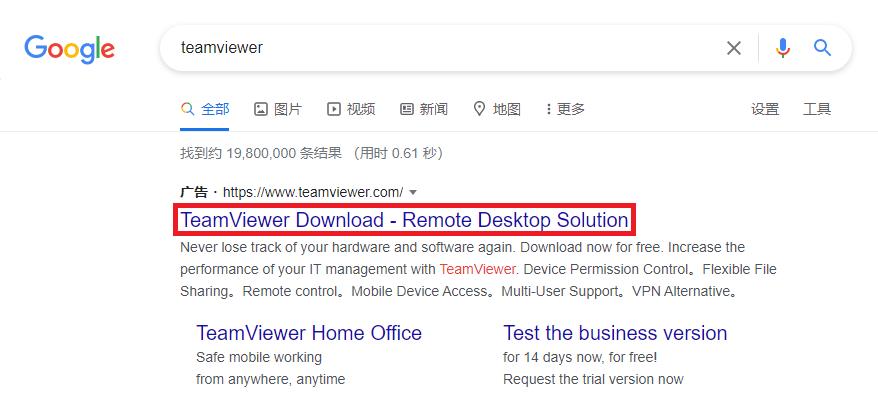 Step 2: Click Download TeamViewer
Step 2: Click Download TeamViewer
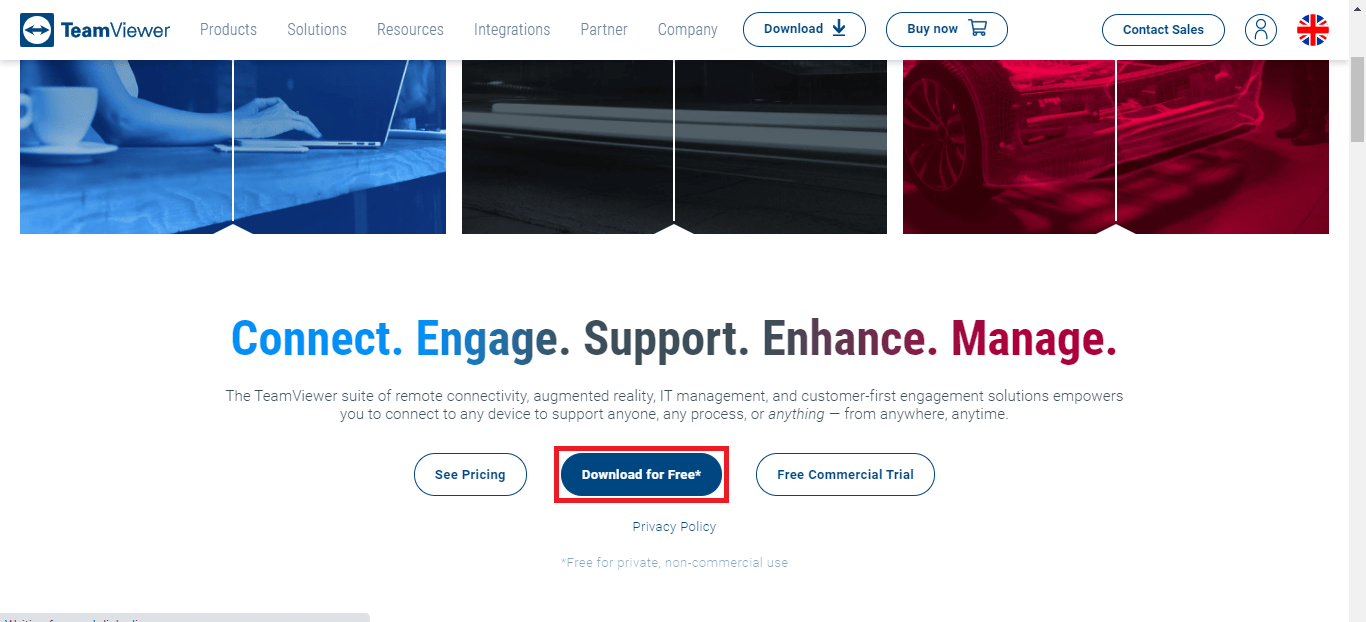 Step 3: Click on the Downloaded TeamViewer_Setup file
Step 3: Click on the Downloaded TeamViewer_Setup file
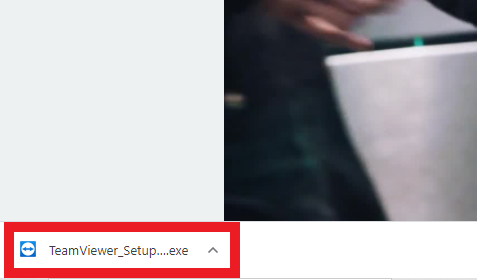 Step 4: If prompted, click “Yes” or “Install anyway” on the dialog
Step 4: If prompted, click “Yes” or “Install anyway” on the dialog
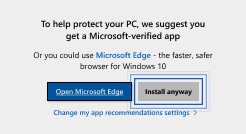 Step 5: Pick Default installation and click Accept – next to proceed
Step 5: Pick Default installation and click Accept – next to proceed
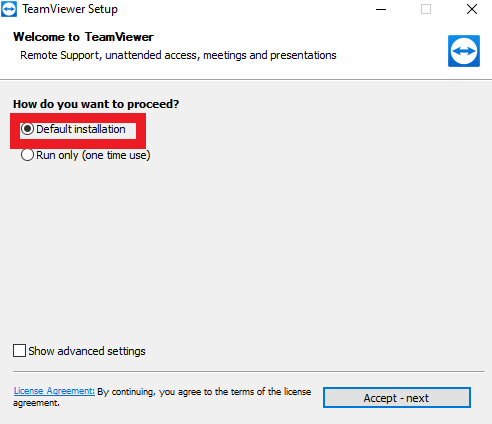 Step 6: Pick I want to use the free version for personal use and click Finish to proceed. The installation is done.
Step 6: Pick I want to use the free version for personal use and click Finish to proceed. The installation is done.
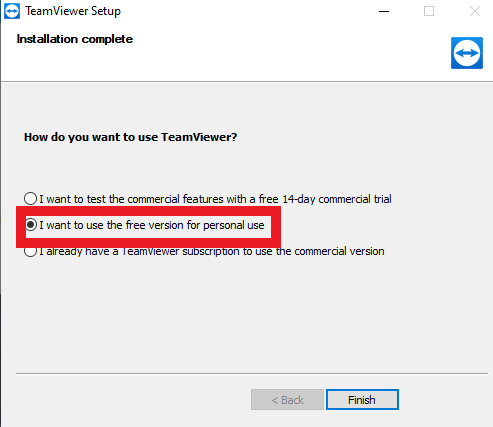 Last update: April 2021
Last update: April 2021
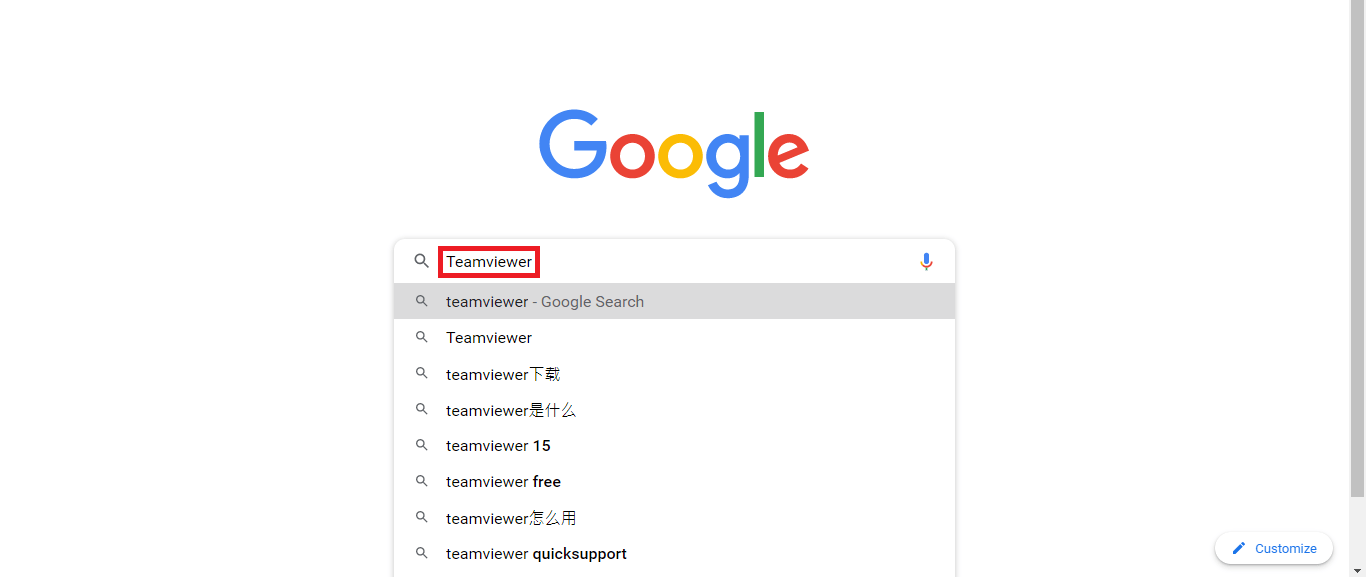 Click the Link
Click the Link
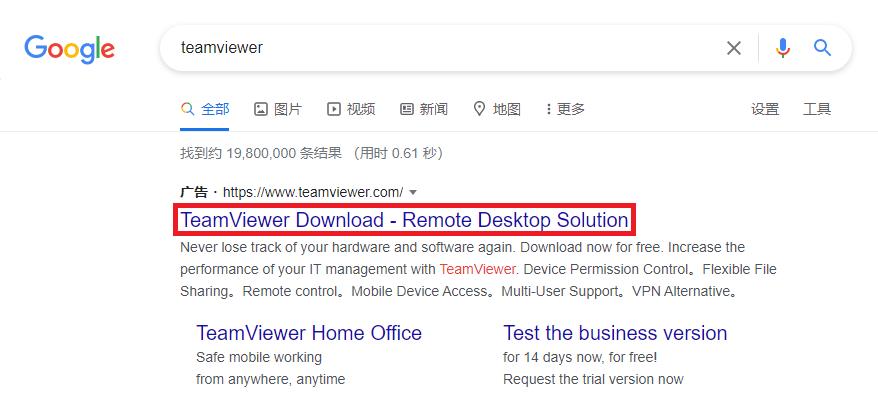 Step 2: Click Download TeamViewer
Step 2: Click Download TeamViewer
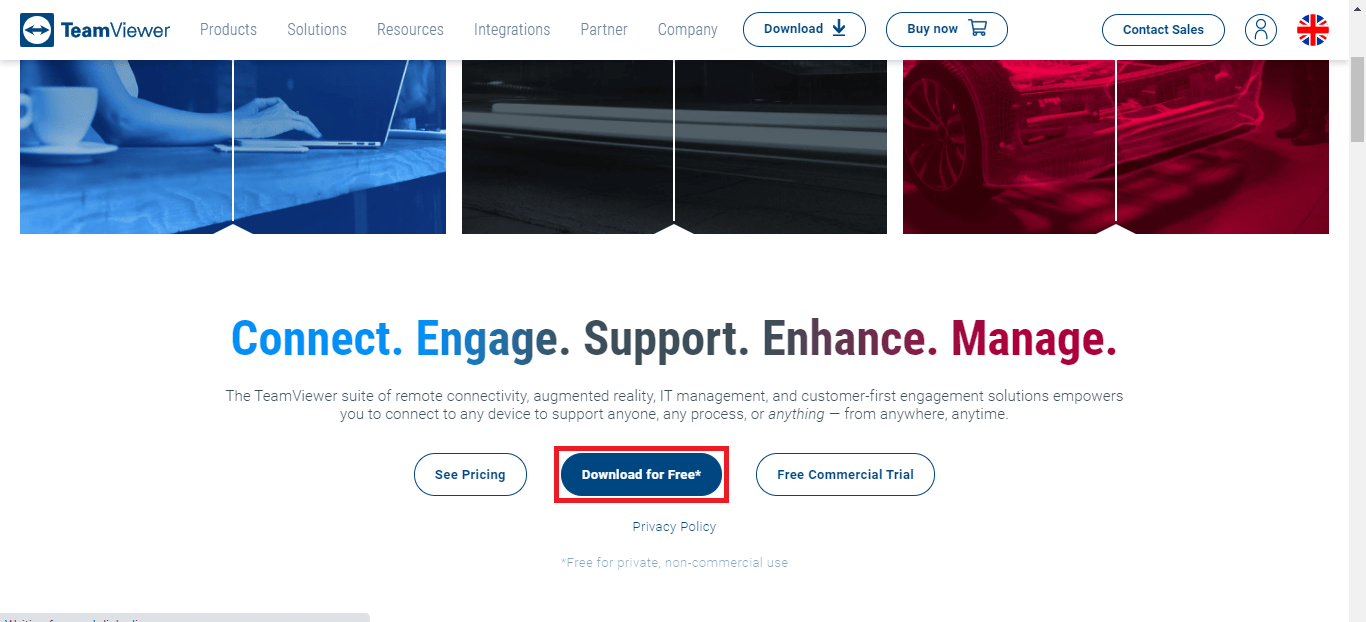 Step 3: Click on the Downloaded TeamViewer_Setup file
Step 3: Click on the Downloaded TeamViewer_Setup file
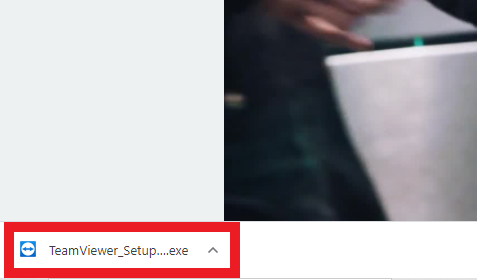 Step 4: If prompted, click “Yes” or “Install anyway” on the dialog
Step 4: If prompted, click “Yes” or “Install anyway” on the dialog
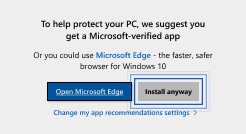 Step 5: Pick Default installation and click Accept – next to proceed
Step 5: Pick Default installation and click Accept – next to proceed
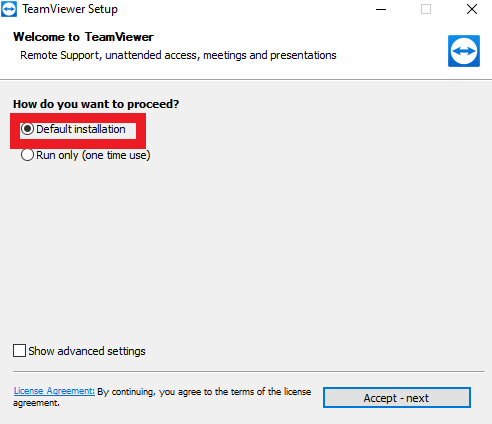 Step 6: Pick I want to use the free version for personal use and click Finish to proceed. The installation is done.
Step 6: Pick I want to use the free version for personal use and click Finish to proceed. The installation is done.
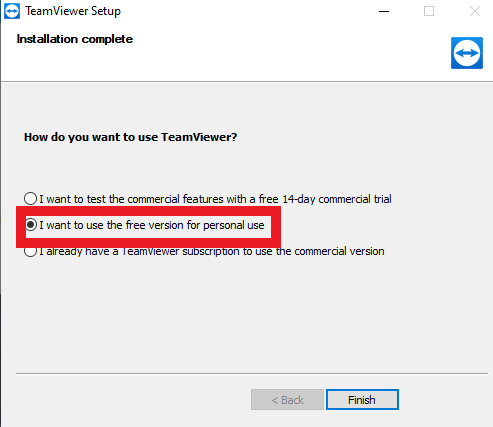 Last update: April 2021
Last update: April 2021Step 1: Download the installation file here ↓↓
Download Link: AnyDesk installation page
or
search AnyDesk on your browser (any browser including Google Chrome, Firefox, Microsoft Edge, Internet Explorer, Opera, Chromium or etc)
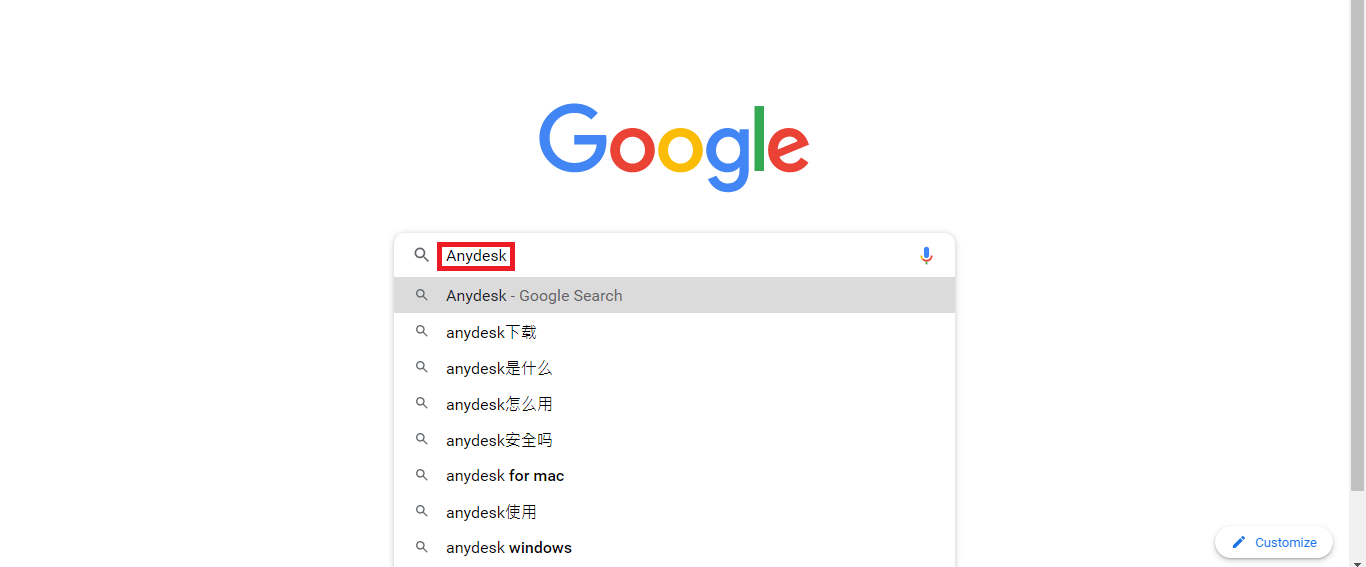 Click the Link
Click the Link
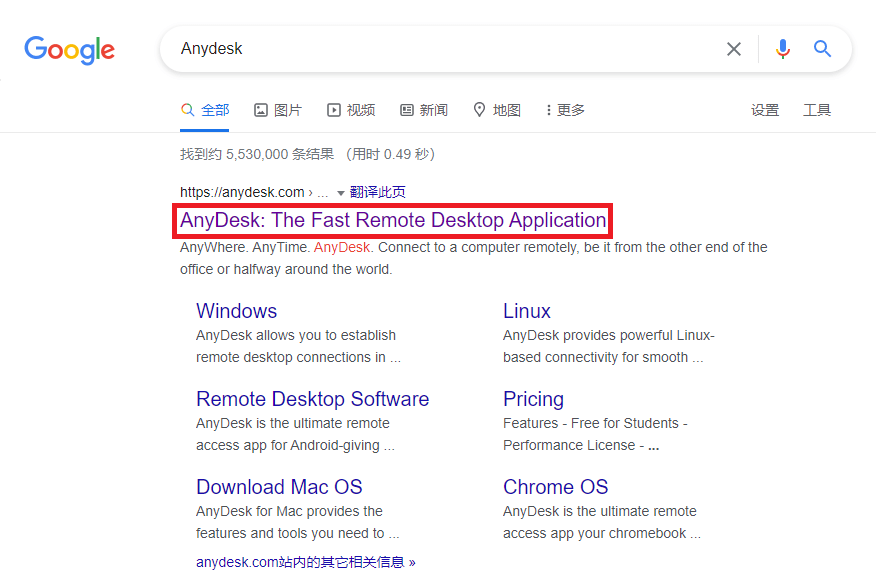 Step 2: Click Download Now
Step 2: Click Download Now
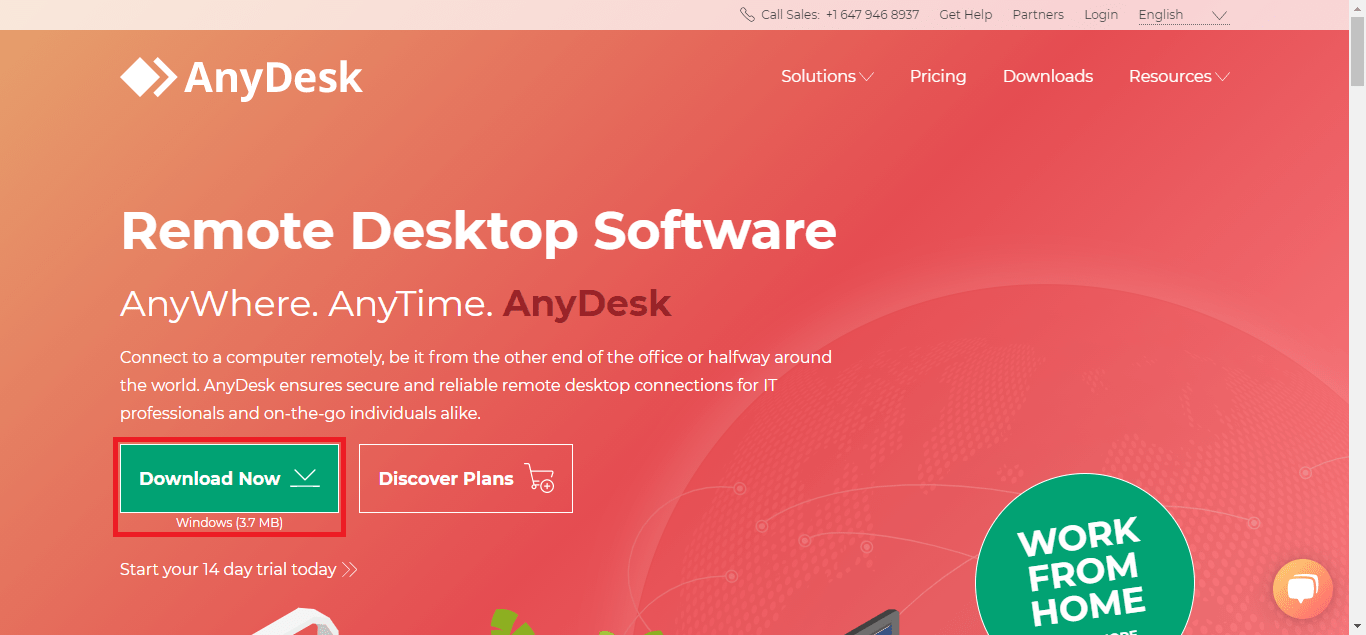 Step 3: Click on the Downloaded AnyDesk setup file
Step 3: Click on the Downloaded AnyDesk setup file
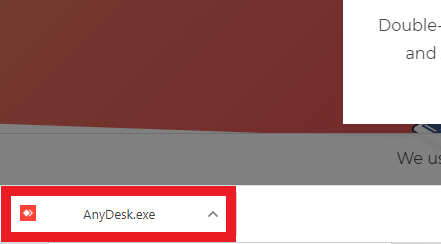 Step 4: Click install AnyDesk
Step 4: Click install AnyDesk
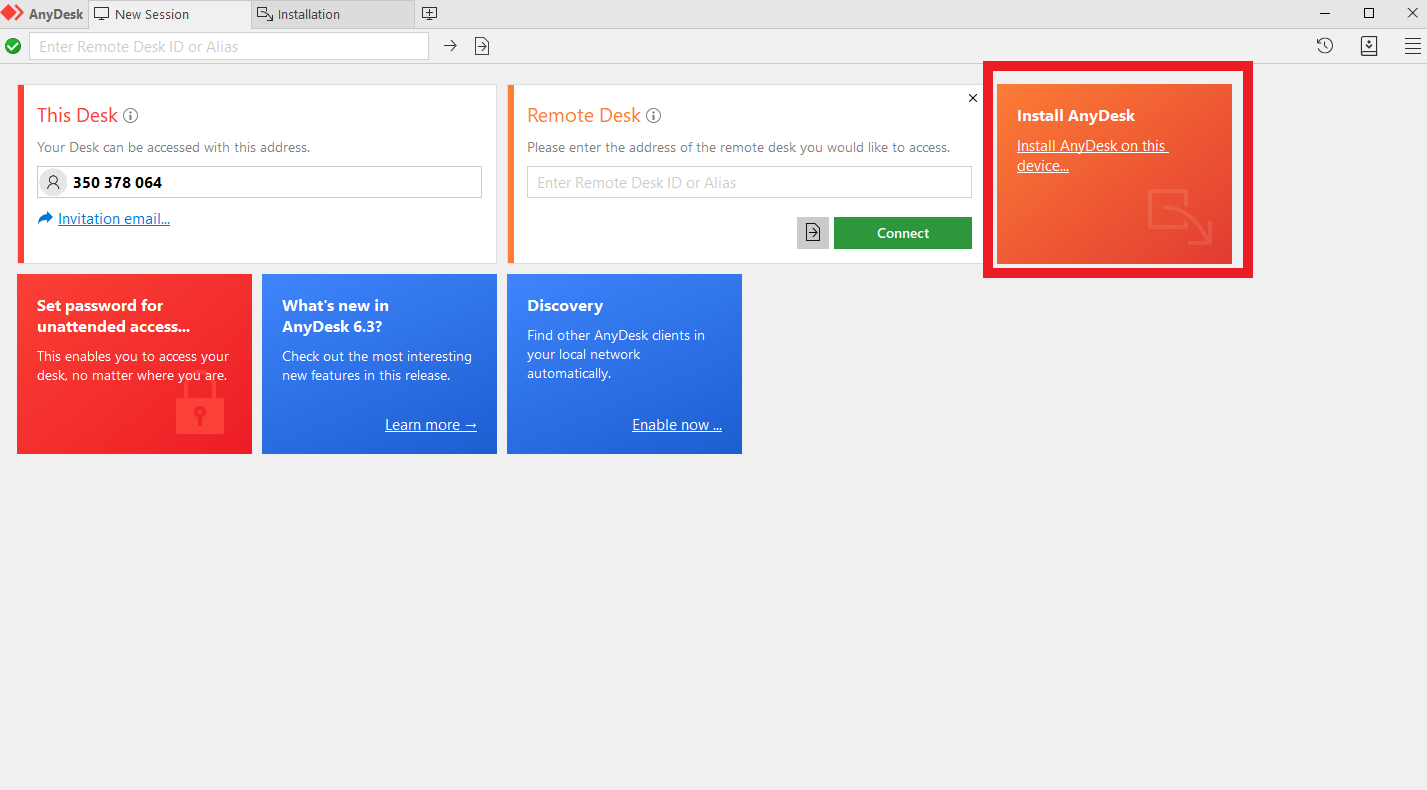 Step 5: If prompted, click “Yes” or “Install anyway” on the dialog
Step 5: If prompted, click “Yes” or “Install anyway” on the dialog
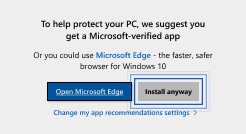 Step 6: Click Accept & Install to proceed
Step 6: Click Accept & Install to proceed
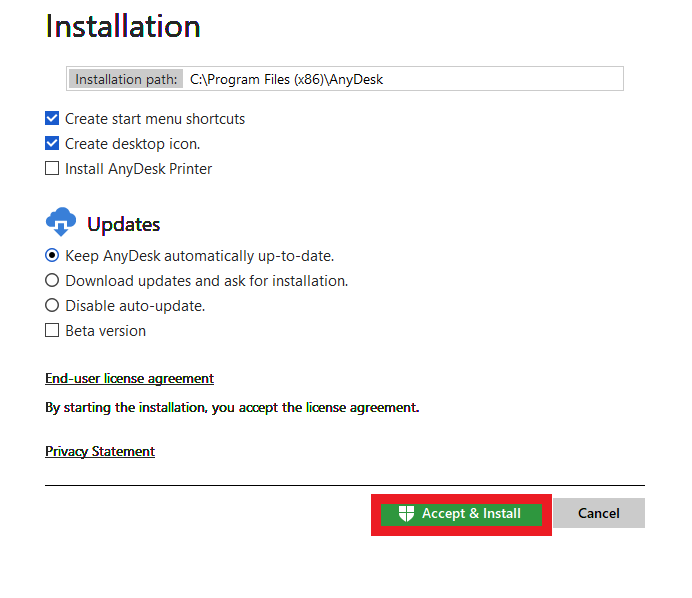 Step 7: Wait for connecting to the network and click Get Started! The installtion is done.
Step 7: Wait for connecting to the network and click Get Started! The installtion is done.
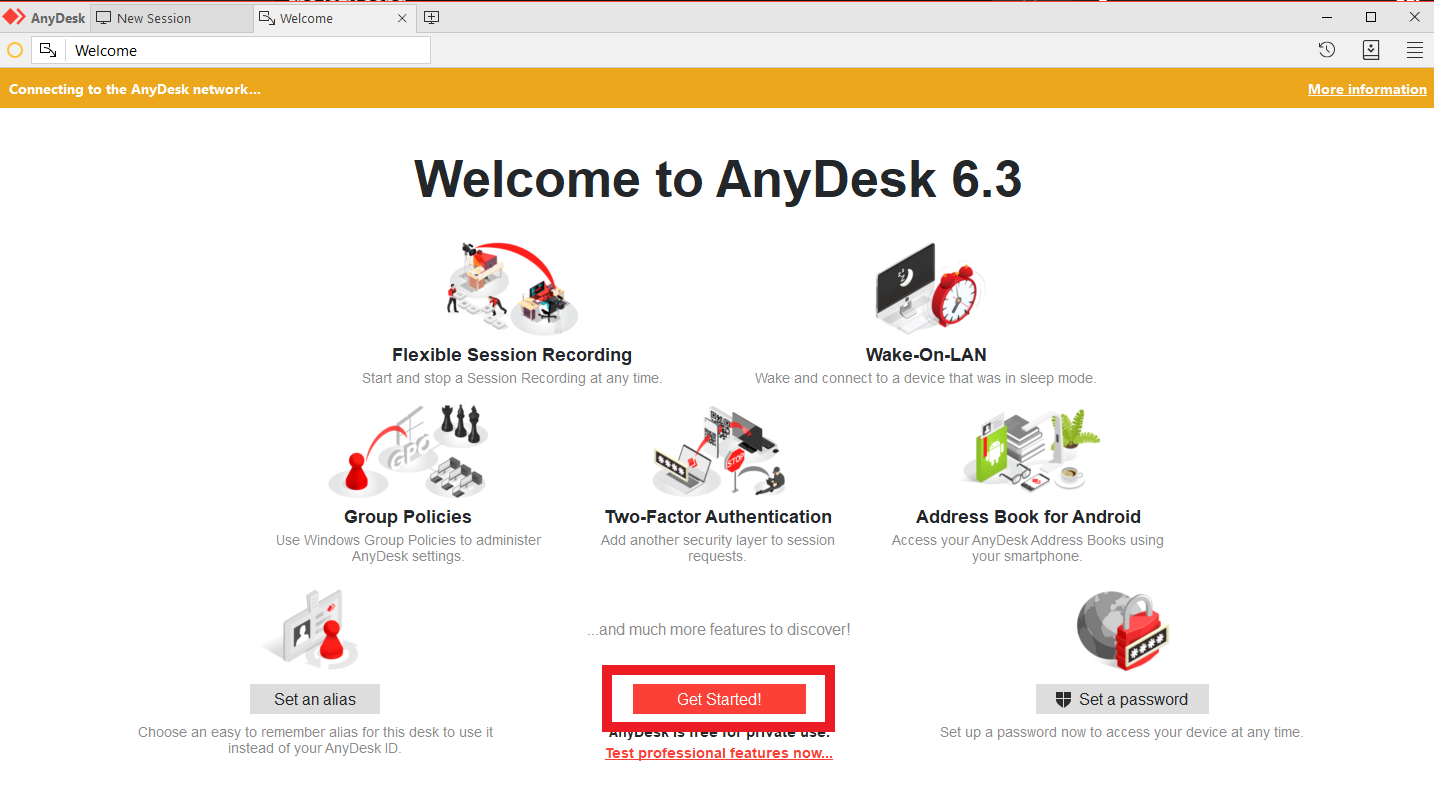 Last update: April 2021
Last update: April 2021
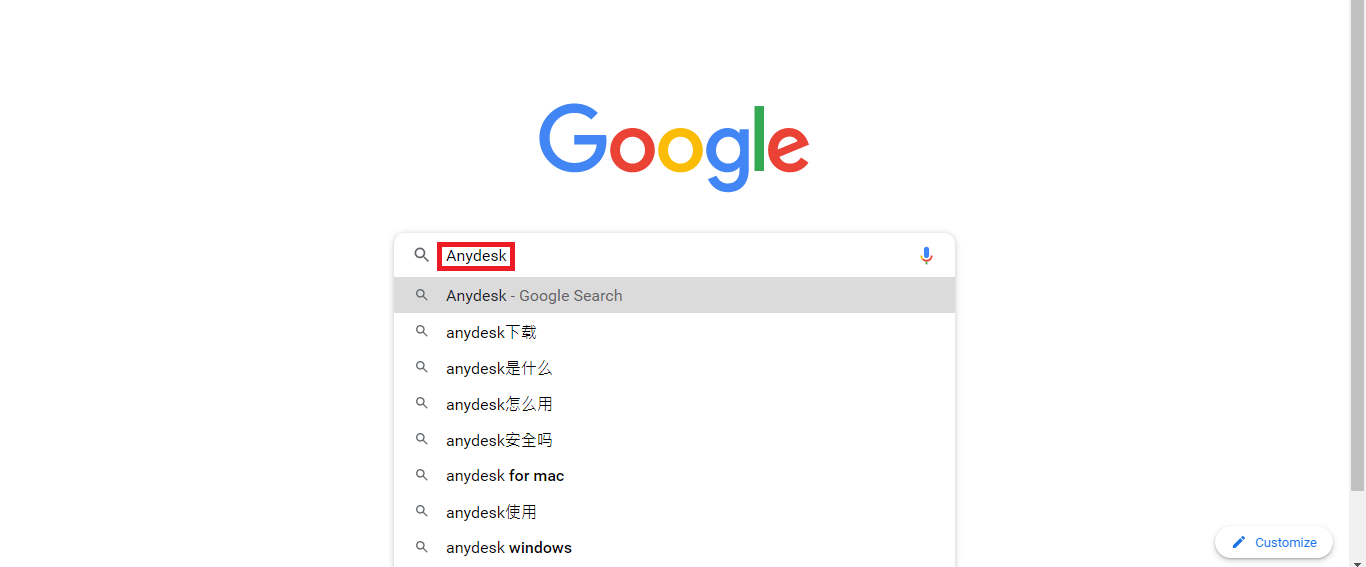 Click the Link
Click the Link
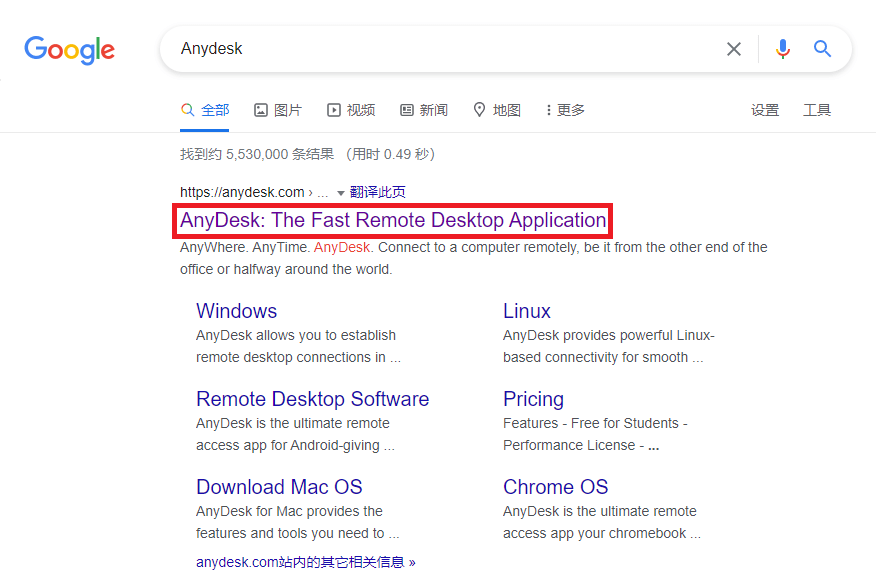 Step 2: Click Download Now
Step 2: Click Download Now
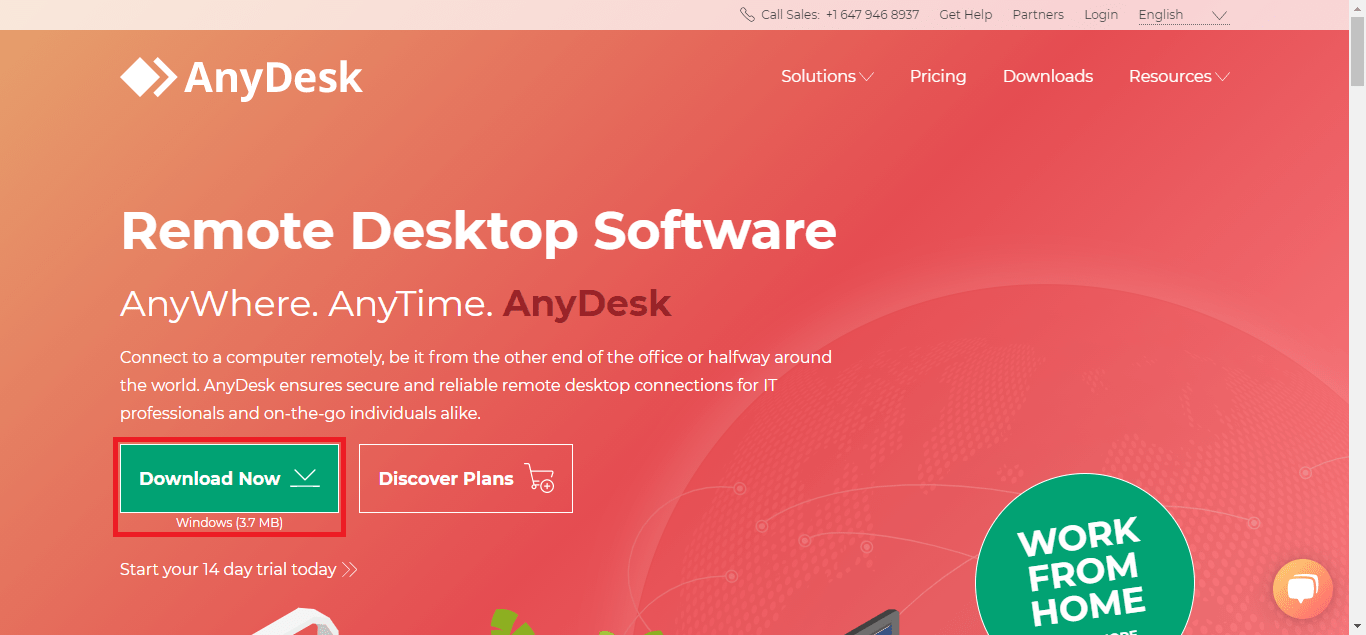 Step 3: Click on the Downloaded AnyDesk setup file
Step 3: Click on the Downloaded AnyDesk setup file
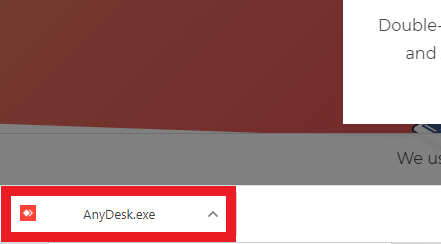 Step 4: Click install AnyDesk
Step 4: Click install AnyDesk
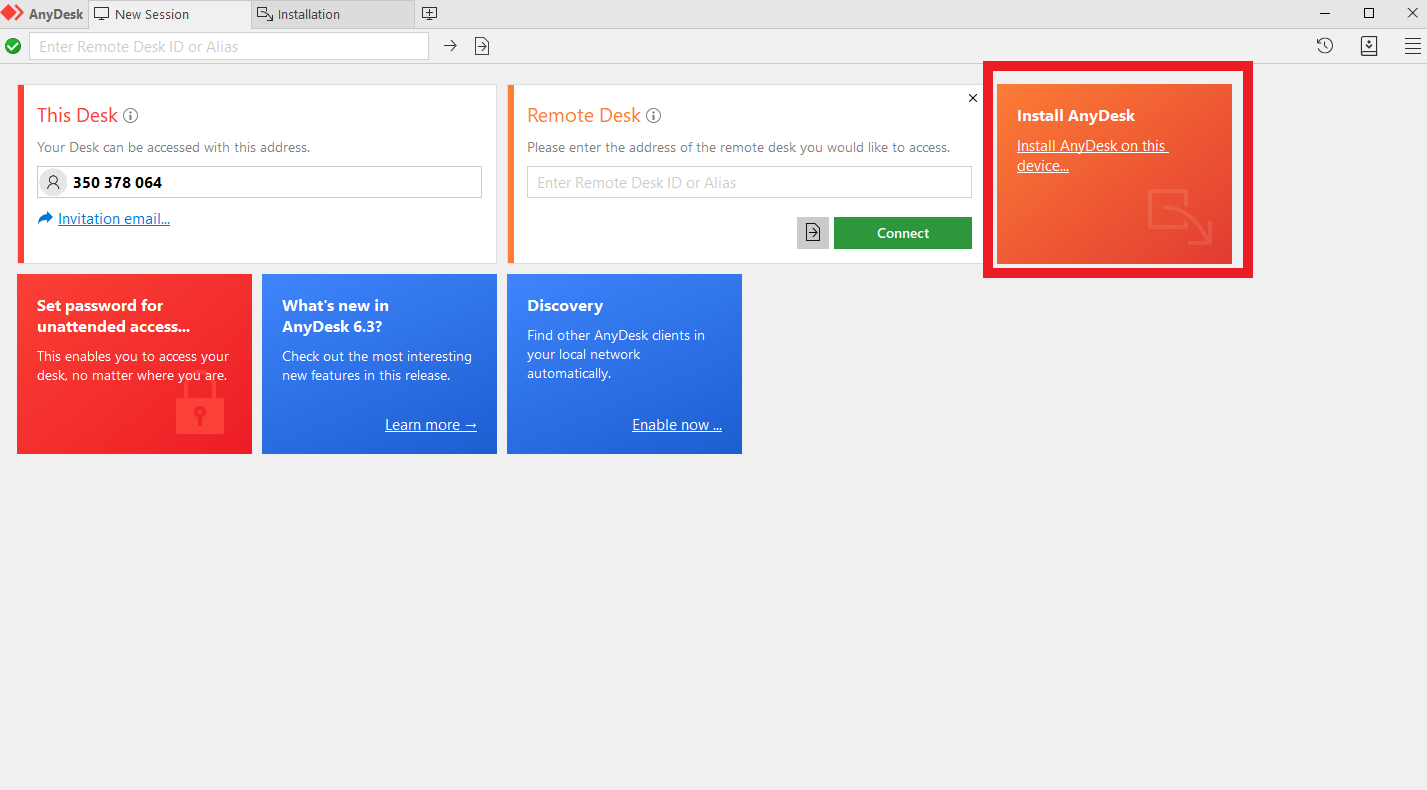 Step 5: If prompted, click “Yes” or “Install anyway” on the dialog
Step 5: If prompted, click “Yes” or “Install anyway” on the dialog
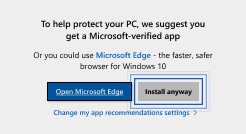 Step 6: Click Accept & Install to proceed
Step 6: Click Accept & Install to proceed
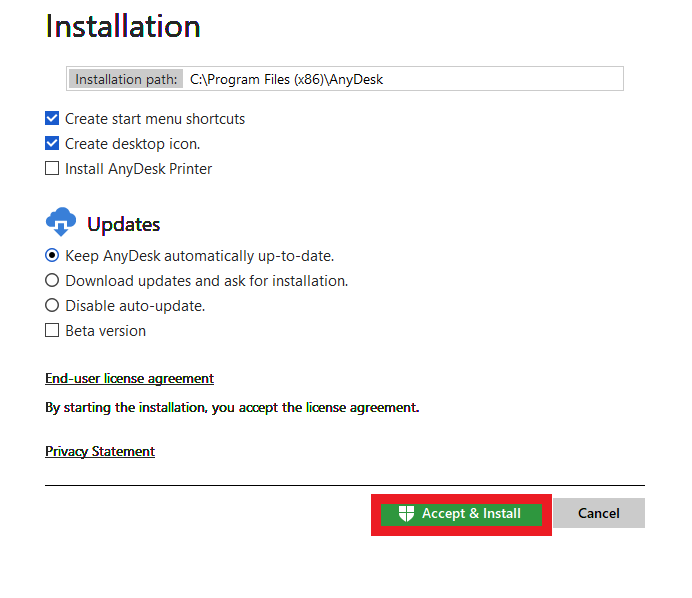 Step 7: Wait for connecting to the network and click Get Started! The installtion is done.
Step 7: Wait for connecting to the network and click Get Started! The installtion is done.
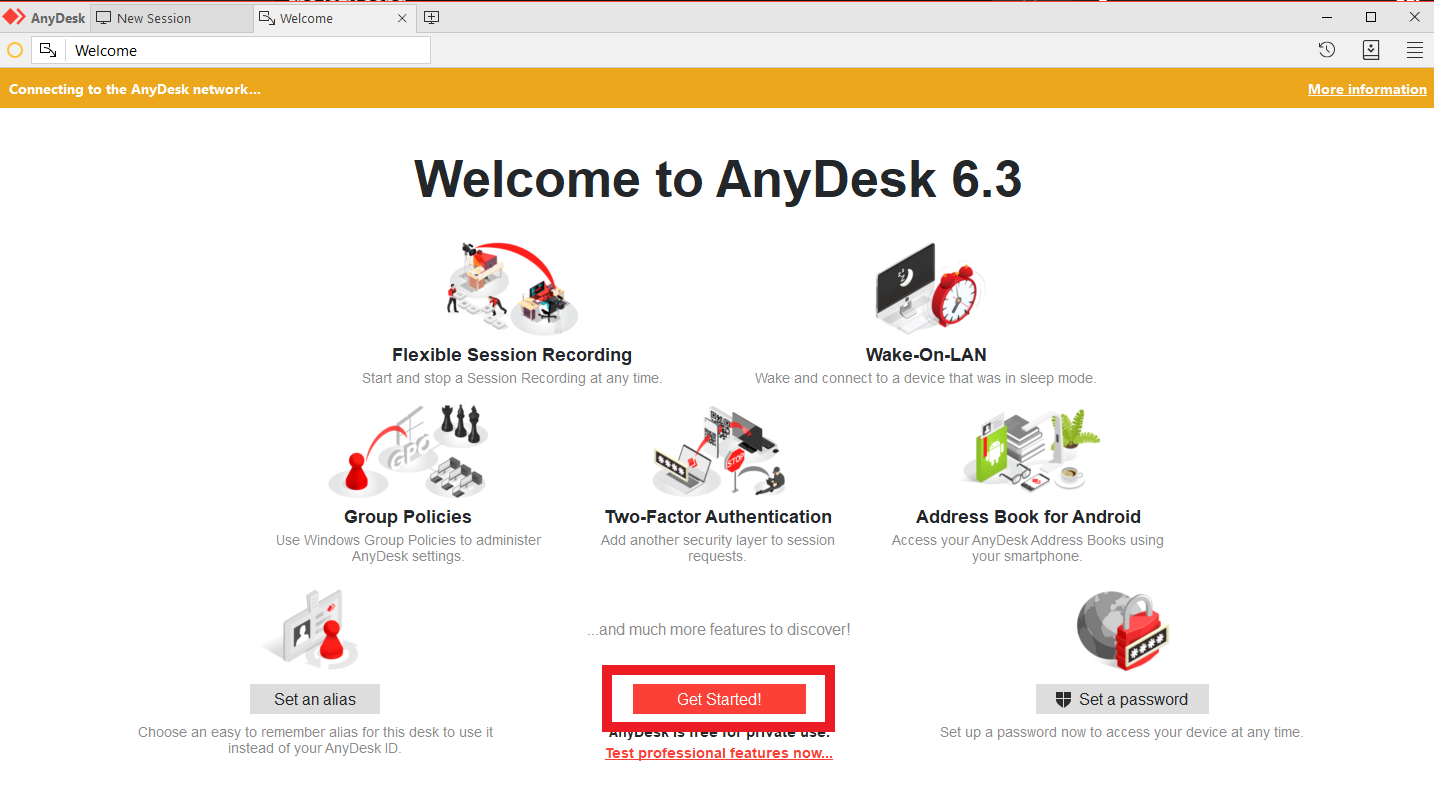 Last update: April 2021
Last update: April 2021